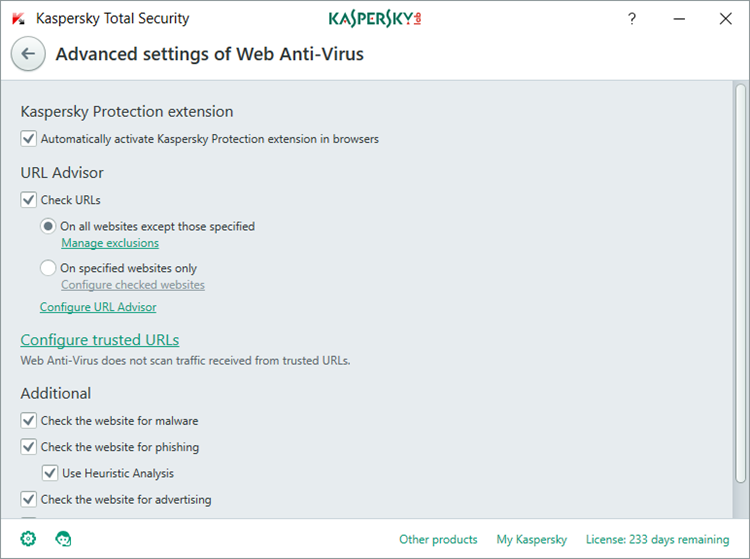How to exclude files, applications and URLs from scanning in Kaspersky Total Security 2018
Latest update: November 22, 2017
ID: 13975
Should Kaspersky Total Security 2018 prevent your system from working properly, you can exclude particular applications, files or websites from scanning.
Only exclude applications, files and websites from scanning that you are certain are safe.
How to exclude a file from scanning
- In the main window of Kaspersky Total Security 2018, click the gear button
 .
.
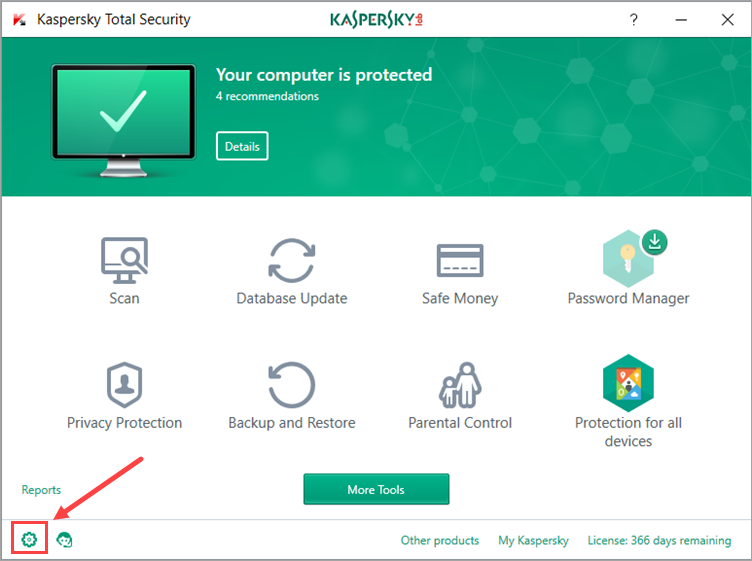
- If you have problems opening the application window, see this guide.
- In the Settings window, select Additional → Threats and Exclusions.
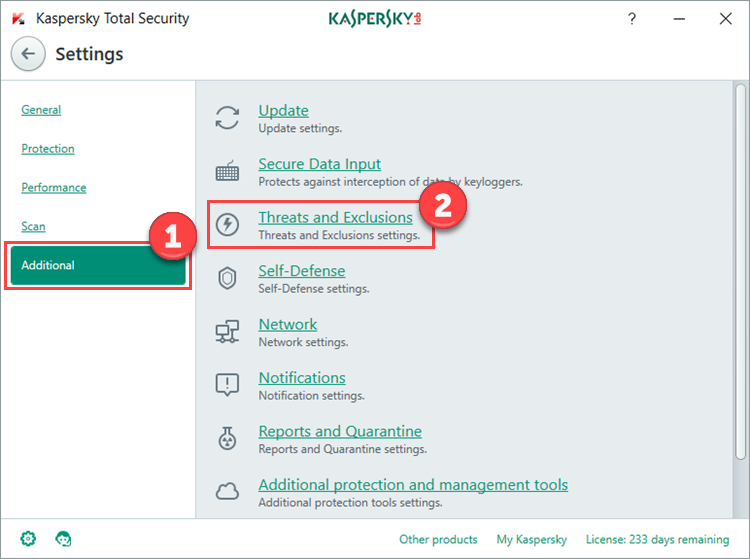
- In the Threats and Exclusions settings window, click Manage exclusions.
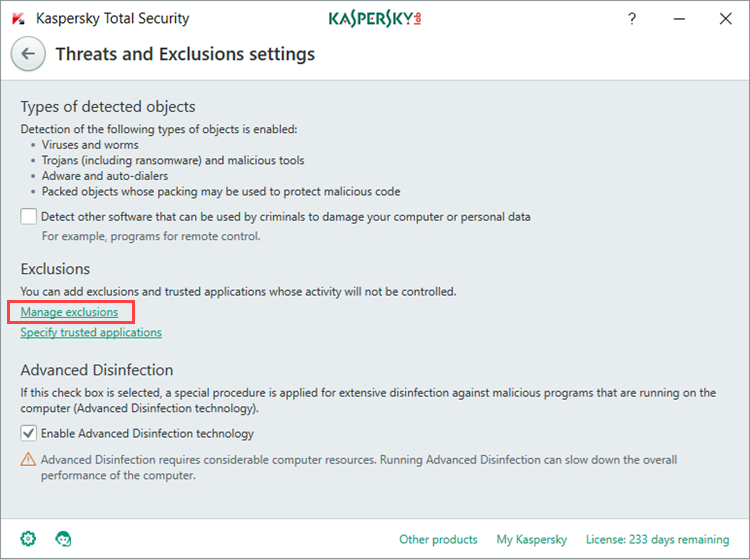
- In the Exclusions window, click Add.
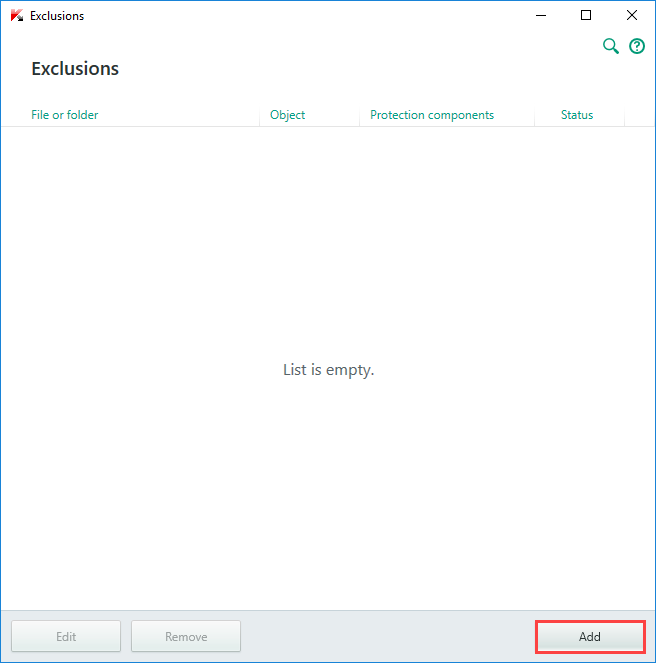
- In the Add new exclusion window, click Browse beside theFile or folderfield. Select the file or folder you wish to add to the exclusions list.
- Click Select.
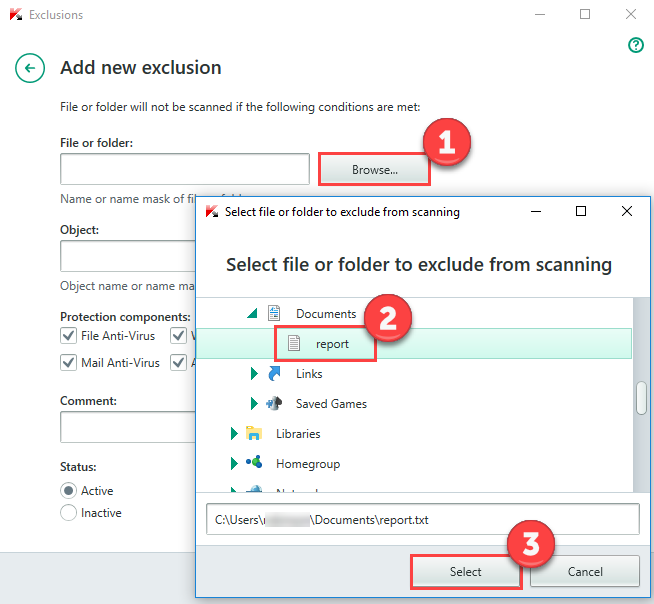
- In the Object field, enter the name or a name mask for a type of detected object according to the Anti-Virus Encyclopedia.
- In the Protection components section, select the check boxes beside the components that you do not want to scan the file or folder.
- Select the rule status:
- Active: the application does not scan the specified files or folders.
- Inactive: the application scans the specified files and folders, ignoring the exclusion rule.
- In the Add new exclusion window, click Add.
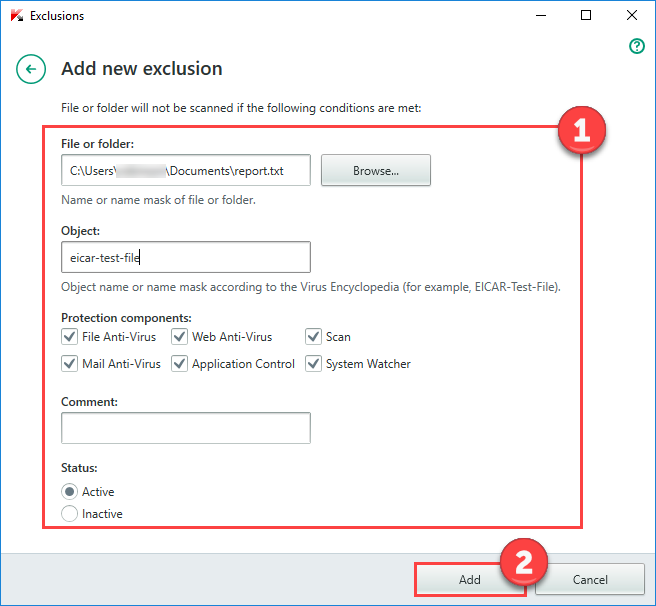
- To confirm the changes, click Continue in the Attention! dialog box.
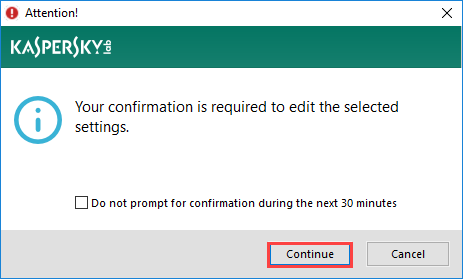
How to exclude an application from scanning
- In the main window of Kaspersky Total Security 2018, click the gear button
 .
.
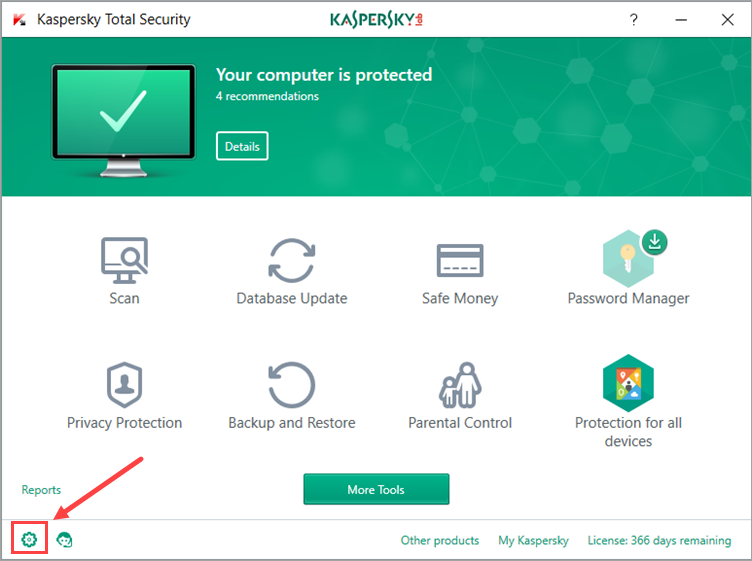
- If you have problems opening the application window, see this guide.
- In the Settings window, select Additional → Threats and Exclusions.
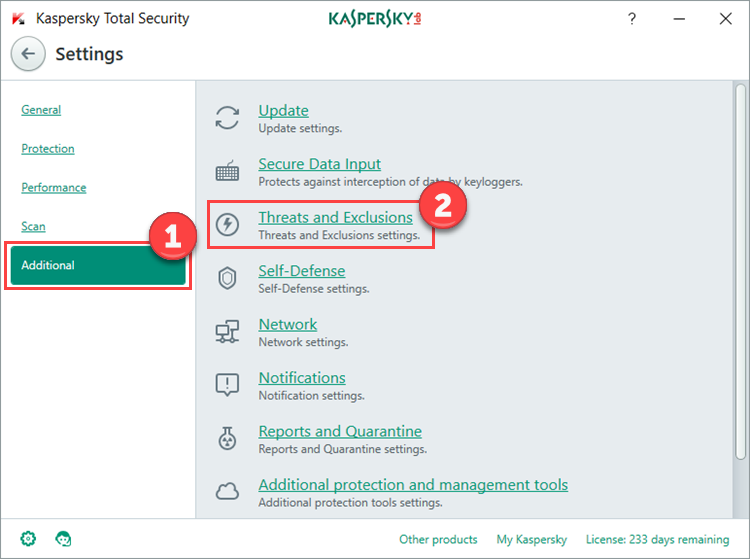
- In the Threats and Exclusions settings window, click Specify trusted applications.
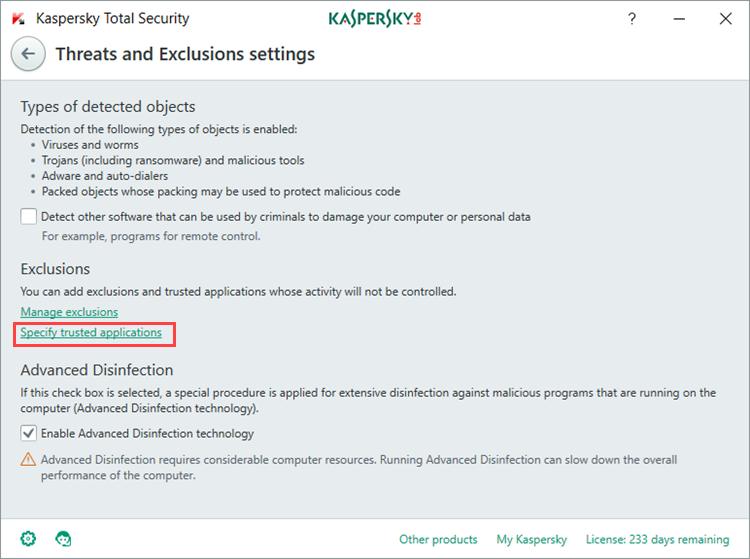
- In the Trusted applications window, click Add.
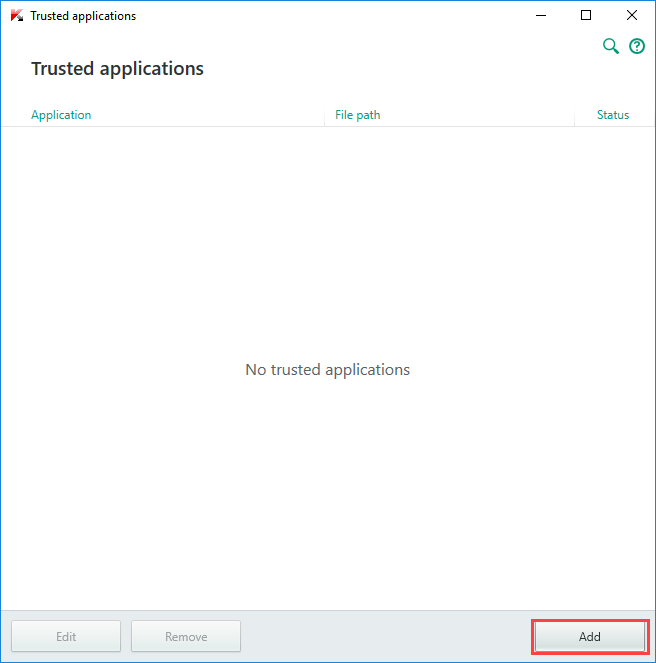
- Select the application you wish to exclude from scanning and click Next.
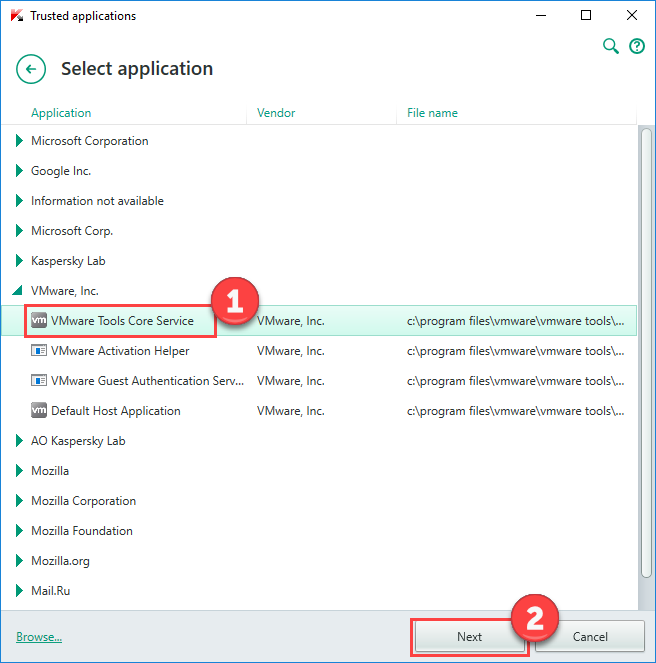
- Select an action for the application and click Add.
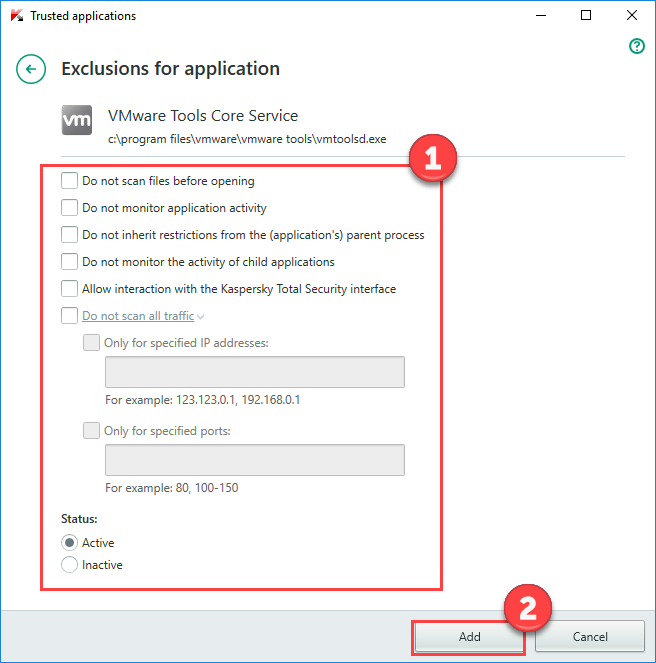
- To confirm the changes, click Continue in the Attention! dialog box.
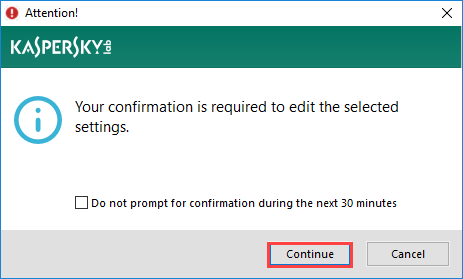
How to exclude a URL from scanning
- In the main window of Kaspersky Total Security 2018, click the gear button
 .
.
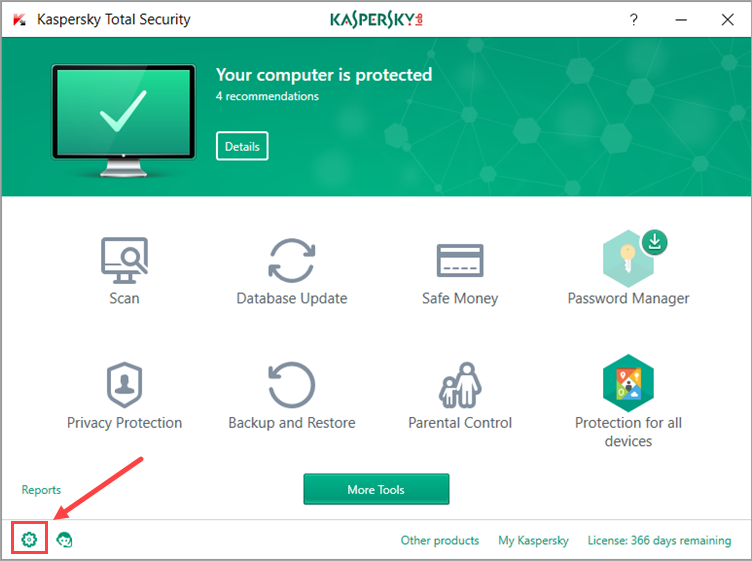
- If you have problems opening the application window, see this guide.
- In the Settings window, select Protection → Web Anti-Virus.
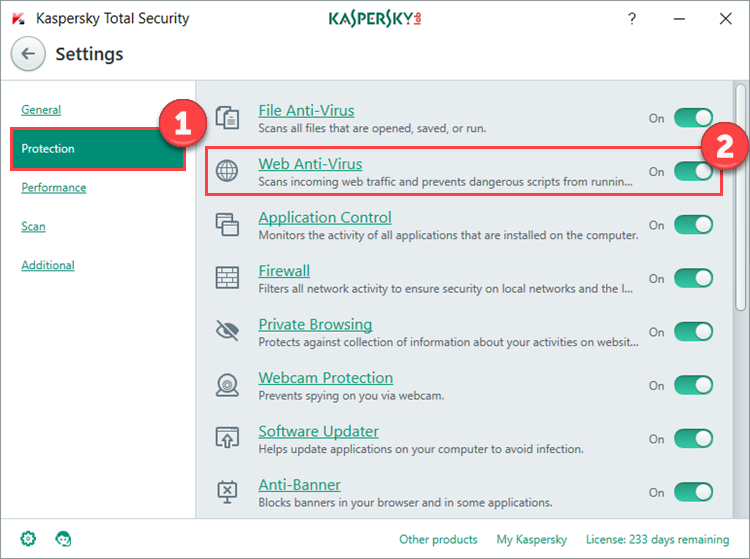
- In the Web Anti-Virus settings window, click Advanced Settings.
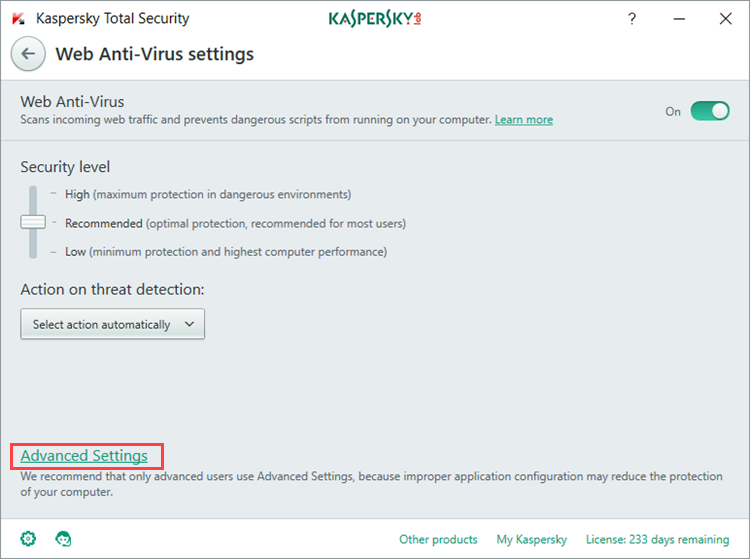
- In the Advanced settings of Web Anti-Virus window:
- To check URLs on all websites except for ones you have specified, select Check URLs → On all websites except those specified → Manage exclusions.
- To only check URLs on specific websites, select Check URLs → On specified websites only → Configure checked websites.
- If you don’t want Web Anti-Virus to scan a particular website, add it to the Trusted URLs list by clicking Configure trusted URLs.
- Select the types of malicious or unwanted files you want Web Anti-Virus to check for. These settings affect your computer’s performance. We recommend to leave all options enabled.