How to restrict applications' access to the web camera with Kaspersky Internet Security 20 for Mac
Latest update: October 31, 2019
ID: 15192
Applications installed on your Mac may use your web camera without your permission. With Kaspersky Internet Security for Mac, you can block unauthorized access to your web camera for applications.
The access will be blocked for all installed applications. It is not possible to block web camera access for specific applications.
To block access to the camera:
- In the main window of Kaspersky Internet Security for Mac, click Privacy.
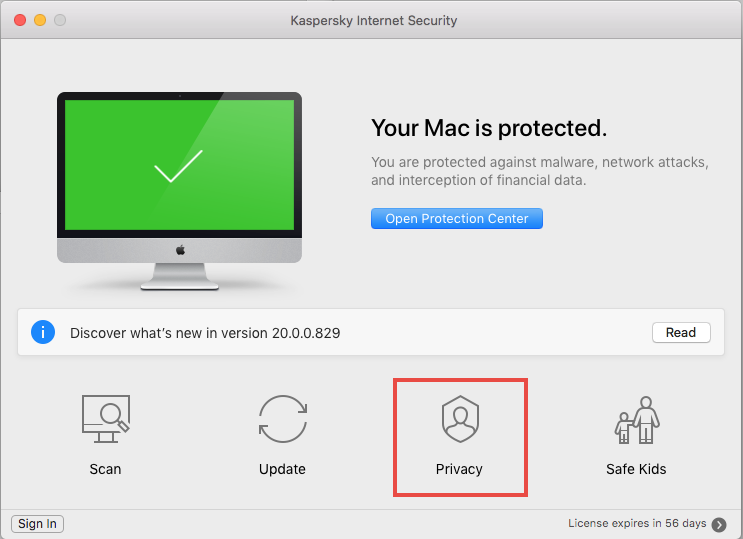
- In the Block webcam line, click Block.
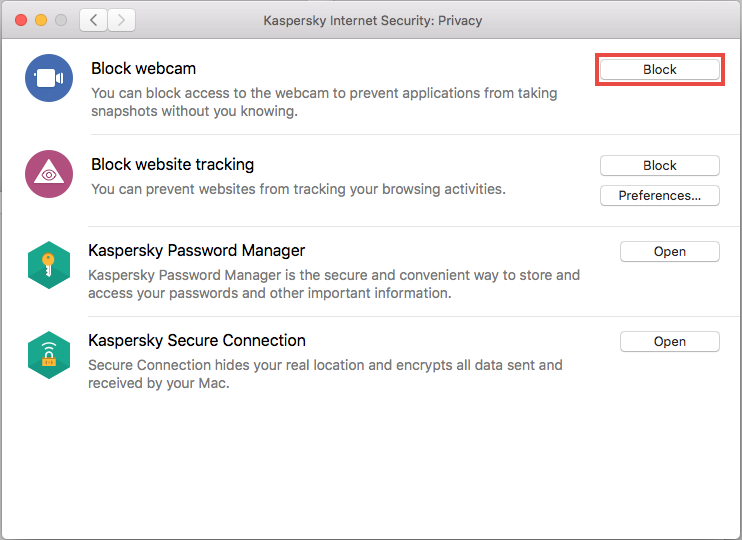
- Restart running applications or restart your Mac.
Access to the web camera will be blocked.
Supported cameras
Kaspersky Internet Security for Mac supports web cameras which are compatible with the following devices:
- MacBook
- MacBook Air
- MacBook Pro
- iMac
- iMac Pro
We cannot guarantee the support of other web cameras.
Here is the list of commonly used applications which are compatible with web camera protection component of Kaspersky Internet Security for Mac
- Facetime
- Keynote
- Skype
- TeamViewer
- GoToMeeting
- Facebook Video Calling
- Camtasia
- Evernote
- Microsoft Lync
- iCamera Recorder
- Livestream Procaster
- QuickCast
- WatchCam
- Should I Sleep
- Reflector
- QZone
- Camera Recorder
- IP Camera Viewer
- Lookback
- QRSight
This list is given as an example, and the functionality of Webcam protection is not limited to it.