Web camera protection in Kaspersky for Windows
Latest update: August 08, 2022
ID: 15783
Kaspersky for Windows protects your web camera from unauthorized access and video stream interception.
To check that the protection is enabled:
- Connect your web camera to the computer and turn it on.
- Open Device Manager:
- If you are using Windows 7, click Start in the lower-left corner of the screen and search for Device Manager. Press Enter on the keyboard.
- If you are using Windows 8, 8.1 or 10, press the Win + X combination on the keyboard and select Device Manager from the list.
- Find the web camera in the Imaging Devices section, Sound, video and game controllers section or Cameras section and double-click it.
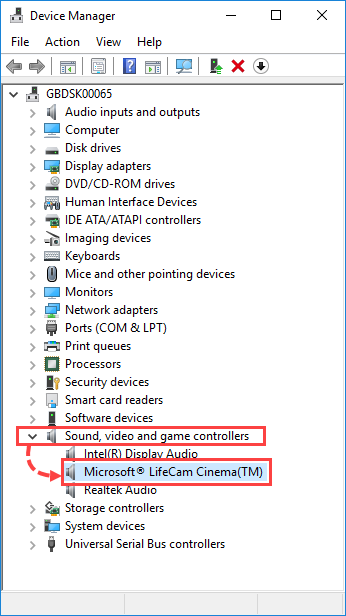
- Go to the Driver tab and click Details.
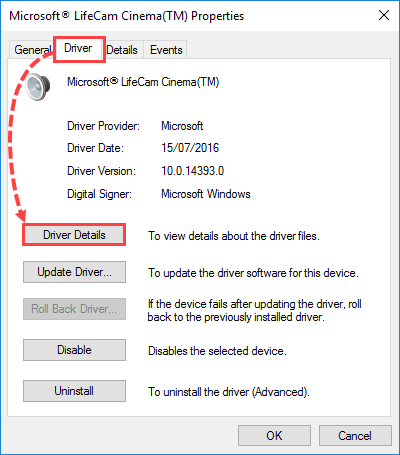
- Check the list of driver files.
If Kaspersky for Windows supports the web camera model, the list will show the file %windir%\System32\drivers\usbvideo.sys, where %windir% is the folder in which the operating system was installed.
List of supported web cameras
- Logitech HD Webcam C270
- Logitech HD Webcam C310
- Logitech Webcam C210
- Logitech Webcam Pro 9000
- Logitech HD Webcam C525
- Microsoft LifeCam VX-1000
- Microsoft LifeCam VX-2000
- Microsoft LifeCam VX-3000
- Microsoft LifeCam VX-800
- Microsoft LifeCam Cinema
We cannot guarantee the support of web cameras which are not included into this list.
Limitations
Kaspersky for Windows can control access to web cameras that meet one the following requirements:
- UVC-compatible cameras work with the operating system driver and do not require installation of the driver from the vendor.
- The camera is connected via USB or IEEE1394 and displayed in Device Manager as Imaging Device.
Kaspersky for Windows does not control access of applications to:
- Audio stream from the web camera’s built-in microphone, should the application try to access audio data separately to video data.
- Built-in or removable drives of the web camera.
- Other features of the camera.
- Web camera, if it requests permission from Kaspersky for Windows when the application is not running and cannot be started (not responding or loading).
What to do if Kaspersky for Windows blocks access for legitimate apps
If Kaspersky for Windows blocks access to your web camera for an application you would like to use for video stream, for example, Zoom or Skype, you can allow access in the settings. See the Online Help page for instructions.