Creating an account
This article describes how to create an account in Kaspersky Business Hub.
If you are registered on My Kaspersky, you can use the same login and password to sign in to Kaspersky Business Hub. In this case, creating an account in Kaspersky Business Hub is not needed, you can proceed to creating your workspace.
Your My Kaspersky account must be created directly on the website and not by using an external authentication provider (like Google). Otherwise, you will not be able to use Kaspersky Business Hub.
To create an account in Kaspersky Business Hub:
- In your browser, go to Kaspersky Business Hub.
- Click the Create an account button on the start page of Kaspersky Business Hub.
The Kaspersky Account portal opens.
- On the Sign up to enter Kaspersky Business Hub page, enter the email address and password for your account (see the figure below).
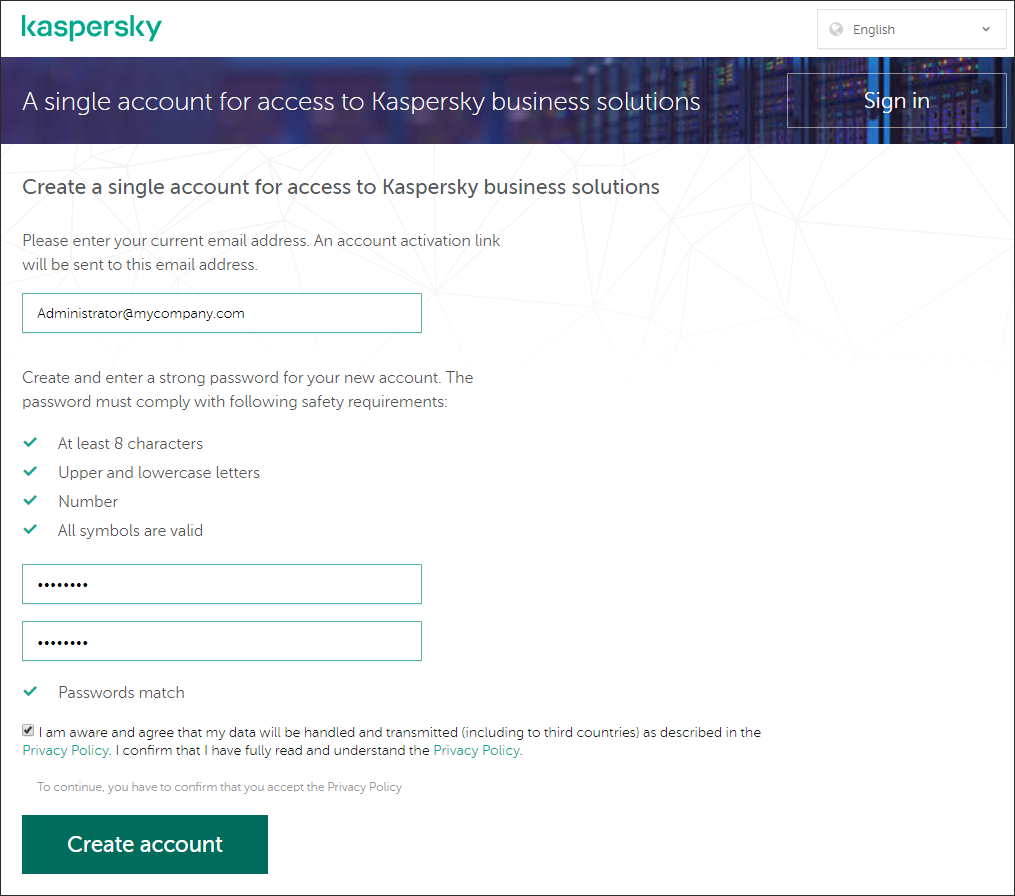
Creating an account in Kaspersky Business Hub
- Click the Privacy Policy link, and then carefully read the Privacy Policy text.
- If you are aware and agree that your data will be handled and transmitted (including to third countries) as described in the Privacy Policy, and you confirm that you have fully read and understand the Privacy Policy, select the check box next to the text of consent to data processing in accordance with the Privacy Policy, and then click the Create button.
If you do not accept the Privacy Policy, do not use Kaspersky Business Hub.
- A message from Kaspersky is sent to the email address that you specified. The message contains a one-time security code.
Open the email message, and then copy the one-time security code that it contains.
- Return to Kaspersky Account, and then paste the code to the entry field.
Creation of the account in Kaspersky Business Hub is complete.
Page top