Tworzenie konta
W tym artykule opisano, jak utworzyć konto w Kaspersky Business Hub .
Jeśli jesteś zarejestrowany w My Kaspersky Możesz użyć tego samego loginu i hasła, aby zalogować się do Kaspersky Business Hub. W takim przypadku tworzenie konta w Kaspersky Business Hub nie jest konieczne i możesz przejść do tworzenia swojego obszaru roboczego .
Konto My My Kaspersky musi zostać utworzone bezpośrednio na stronie internetowej, a nie za pośrednictwem zewnętrznego dostawcy uwierzytelniania (takiego jak Google). W przeciwnym razie korzystanie z Kaspersky Business Kaspersky Business Hub nie będzie możliwe.
Aby utworzyć konto w Kaspersky Business Hub:
- Otwórz przeglądarkę i przejdź do Kaspersky Business Hub.
- Kliknij przycisk Utwórz konto na stronie startowej Kaspersky Business Hub.
Otworzy się portal Konto Kaspersky .
- Na stronie „Zarejestruj się, aby wejść do Kaspersky Business Hub” wprowadź adres e-mail i hasło do swojego konta (patrz poniższy rysunek).
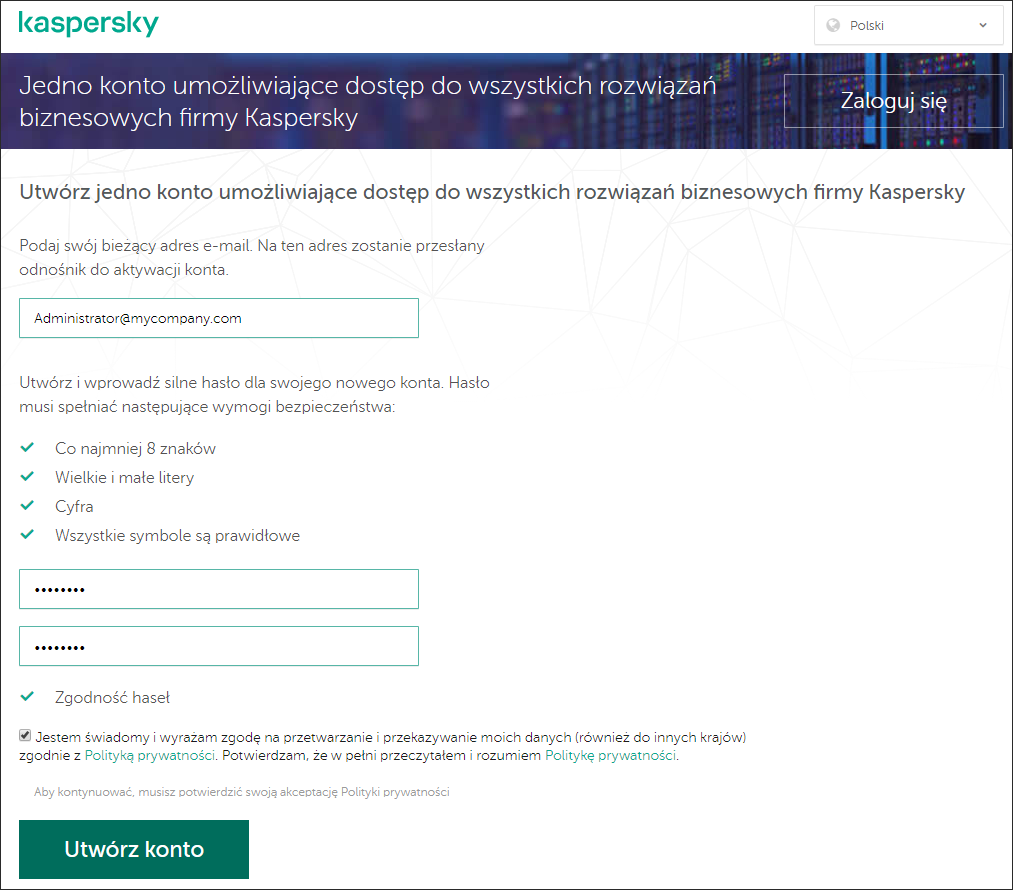
Tworzenie konta na stronie Kaspersky Business Hub
- Kliknij łącze Polityka prywatności , a następnie uważnie przeczytaj tekst Polityki prywatności.
- Jeżeli jesteś świadomy i wyrażasz zgodę na to, że Twoje dane będą przetwarzane i przekazywane (w tym do państw trzecich) zgodnie z opisem zawartym w Polityce Prywatności, a także potwierdzasz, że w pełni przeczytałeś i rozumiesz Politykę Prywatności, zaznacz pole wyboru obok tekstu zgody na przetwarzanie danych zgodnie z Polityką Prywatności, a następnie kliknij przycisk Utwórz .
Jeśli nie akceptujesz Polityki prywatności, nie korzystaj ze strony Kaspersky Business Hub.
- Na określony adres e-mail zostanie wysłana wiadomość z Kaspersky. Wiadomość zawiera jednorazowy kod bezpieczeństwa.
Otwórz wiadomość e-mail, a następnie skopiuj zawarty w niej jednorazowy kod bezpieczeństwa.
- Wróć do konta Kaspersky , a następnie wklej kod w polu wprowadzania.
Tworzenie konta na stronie Kaspersky Business Hub zostało zakończone.
Przejdź do góry