Step 1. Configuring QRadar to receive latest updates
This section describes how you can receive the latest updates of QRadar.
To configure QRadar for getting latest updates:
- In QRadar Console, select Admin > Auto-Update.
The Update Configuration form opens.
- On the Basic tab, in the Configuration Updates section, select Auto Integrate in the Update Type drop-down list.
- In the DSM, Scanner, Protocol Updates section, select the Auto Install update type.
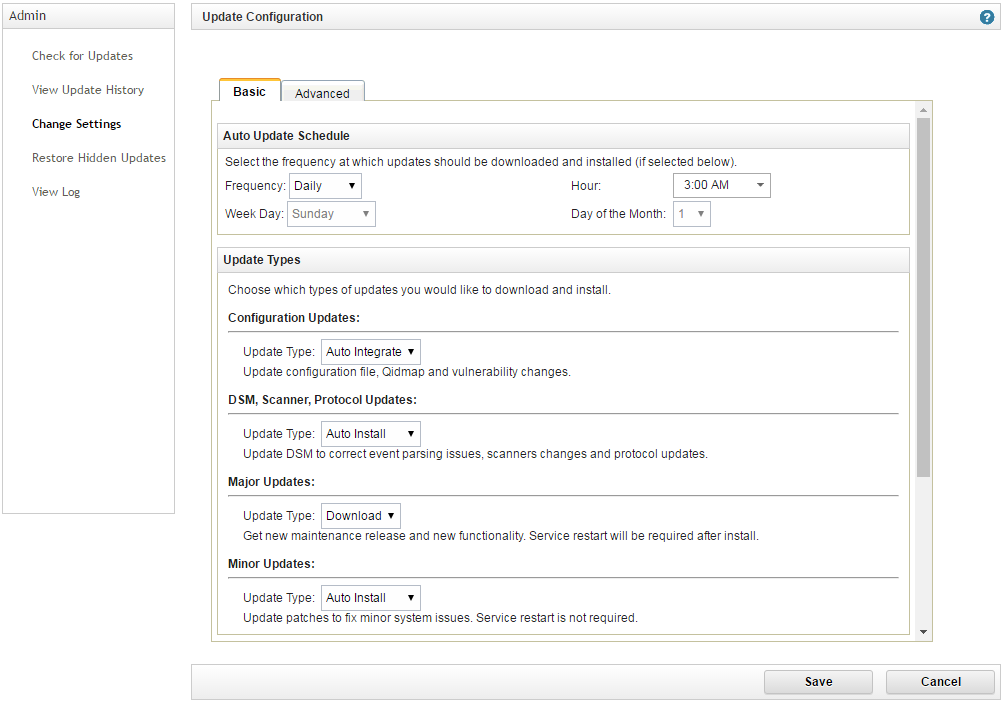
Update configuration
- Click Save.
- Wait for installation of the updates.
- In QRadar Console, select Admin > Log Sources > Add.
The Add a log source form opens.
- Make sure that Kaspersky CyberTrace appears in the Log Source Type drop-down list.
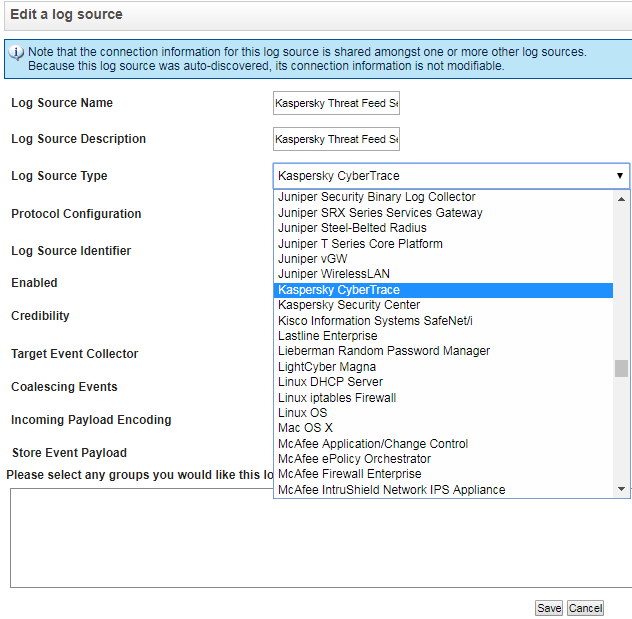
Kaspersky CyberTrace log source type
As an alternative to auto-updating QRadar, you can visit IBM Fix Central to manually download and install the required packages.
Page top