Creating and viewing reports
This section explains how to create and view reports in RSA NetWitness. To learn how to import an existing report to RSA NetWitness, see section "Importing a preconfigured report to RSA NetWitness".
To create a new report in RSA NetWitness:
- On the RSA NetWitness menu, select Dashboard > Reports. (In RSA NetWitness 11, you select Monitor > Reports.)
The Manage tab is displayed.
- Select a rule on the basis of which you will create a report (for example,
CyberTrace Detect Botnet). - For the selected rule, click the Settings split button (
 ) and then select Create Report.
) and then select Create Report. - In the Use Rule window, select the New Report option and then click the Select button.
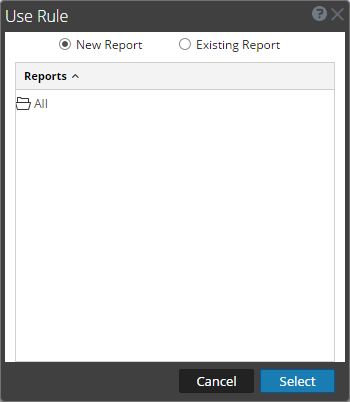
Use Rule window
- On the New Report tab, select the way that you want the data to be displayed.
For the
CyberTrace Detect Botnetrule, you can display data in tabular form only. - Click the Schedule button.
The Schedule Report form appears.
- In the Schedule Report form, specify the following data:
- Schedule name
- Data source (database from the NetWitness DB drop-down list)
- Time when the report must be generated
- Period during which the data to be displayed is collected
- Actions to be performed with the report (for example, to send it by email).
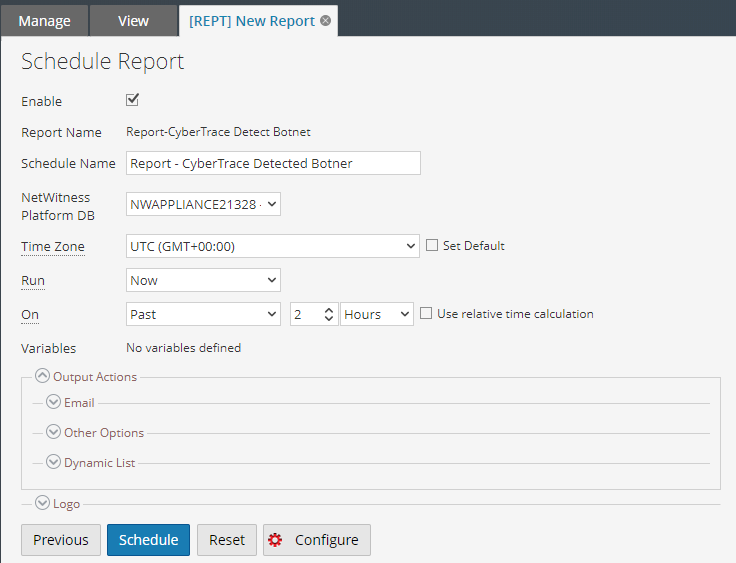
Schedule Report form
- Click Schedule.
Viewing a report
To view a created report:
- On the RSA NetWitness menu, select Dashboard > Reports. (In RSA NetWitness 11, you select Monitor > Reports.)
The Manage tab is displayed.
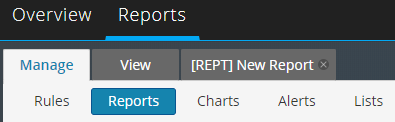
The Manage tab
- Click Reports.
The Reports view is displayed.
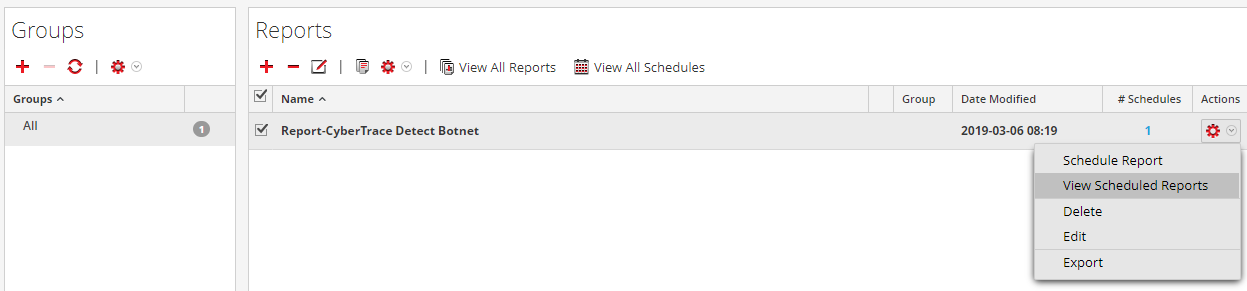
Reports view
- In the Reports pane, pause the mouse over a report, click the Settings split button (
 ), and select View Scheduled Reports.
), and select View Scheduled Reports. - Select your schedule report and click View.