Managing search requests
Kaspersky CyberTrace web user interface allows you to manage search requests on the Indicators page, including the following:
- Saving search requests
- Viewing saved search requests
- Deleting saved search requests
To access this page, you need to switch to the Data management mode.
Saving search requests
To save a search request:
- On the Indicators page, search for indicators.
- Click the
(Save this search) button next to the search field.
- In the Save a search window that opens, enter a name for your saved search.
The search request is saved.
The number of saved search requests for one user is limited to 1000.

Save this search icon
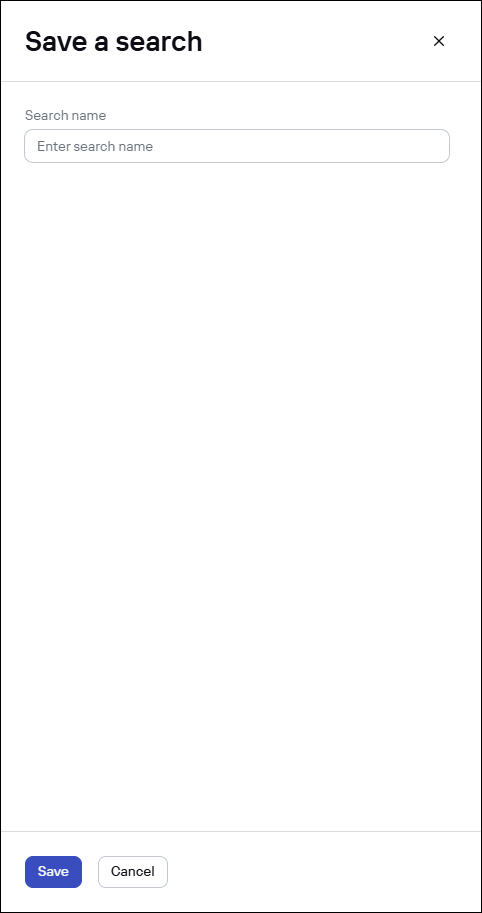
Naming a search
Managing saved search requests
To view saved search requests,
On the Indicators page, click the (Saved searches) button next to the search field.
The Saved searches window displaying all of your saved search requests opens.
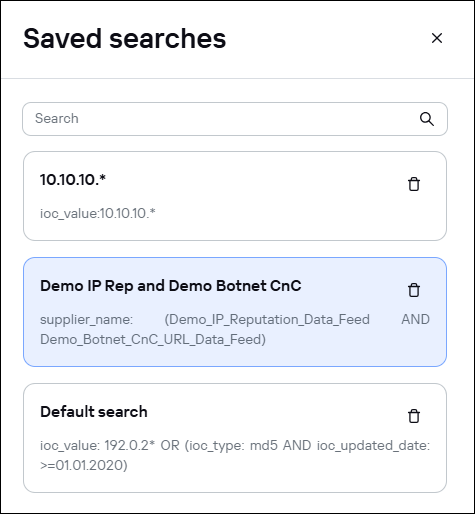
Viewing the saved search requests
The Saved searches window allows you to find your saved search requests by using the search field or delete your saved search requests.
Page top