Scheduling periodic on-demand tasks
Kaspersky Endpoint Security allows you to create the periodic scan schedules for the on-demand scan tasks.
To schedule a periodic scan:
- List all application tasks by executing the following command:
kesl-control --get-task-listThe application provides two on-demand scan tasks of the ODS type with ID=2 (Scan_My_Computer) and ID=3 (Scan_File).
Task with ID=3 is used for the
kesl-control --scan-filecommand settings. This task cannot be used for the periodic scan, so this procedure describes scheduling the task with ID=2. - Get the Scan_My_Computer task schedule by executing one of the following commands:
- by the task ID:
kesl-control --get-schedule 2 - by the task name:
kesl-control --get-schedule Scan_My_Computer
By default, the manual scheduling is specified (
RuleType=Manual). - by the task ID:
- Most convenient way for set the task schedule is to use the configuration file. Below are several configuration file examples:
- To schedule the task to start every ten hours, specify the following parameters:
RuleType=HourlyRunMissedStartRules=NoStartTime=2019/May/30 23:05:00;10RandomInterval=0 - To schedule the task to start every ten minutes, specify the following parameters:
RuleType=MinutelyRunMissedStartRules=NoStartTime=23:10:00;10RandomInterval=0 - To schedule the task to start on the 15th of every month, specify the following parameters:
RuleType=MonthlyRunMissedStartRules=NoStartTime=23:25:00;15RandomInterval=0 - To schedule the task to start on every Tuesday, specify the following parameters:
RuleType=WeeklyStartTime=18:01:30;TueRandomInterval=99RunMissedStartRules=No - To schedule the task to start every 11 days, specify the following parameters:
RuleType=DailyRunMissedStartRules=NoStartTime=23:15:00;11RandomInterval=0
- To schedule the task to start every ten hours, specify the following parameters:
- Create a file with any schedule by using examples above, or modify the file, and execute following the command:
kesl-control --set-schedule 2 --file schedule.iniApplication will start task with ID =2 every day at 03:00:00.
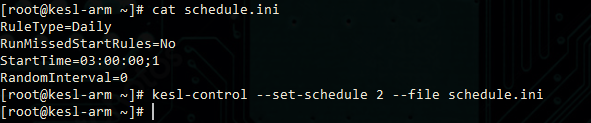
- To discard the schedule, just set it to the manual mode:
kesl-control --set-schedule 2 RuleType=Manual