Updating from a server repository
To conserve Internet traffic, you can configure updates of databases and application modules on computers of the organization's LAN from a server repository. For this purpose, Kaspersky Security Center must download an update package to the repository (FTP- or HTTP server, network or local folder) from Kaspersky update servers. Other computers on the organization's LAN will be able to receive the update package from the server repository.
Configuring database and application module updates from a server repository consists of the following steps:
- Configure download of an update package to the Administration Server repository (Download updates to Administration Server repository task).
- Configure database and application module updates from the specified server repository to the remaining computers on the organization's LAN (Update task).
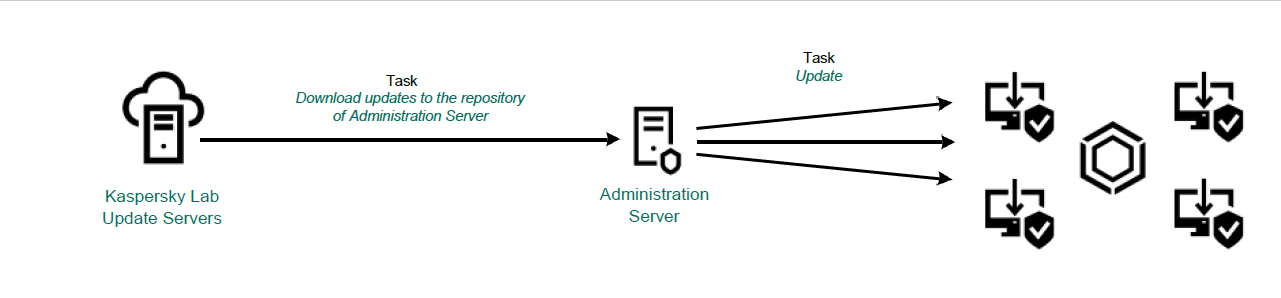
Updating from a server repository
To configure download of an update package to the server repository:
- In the main window of Web Console, select Devices → Tasks.
The table with tasks opens.
- Select the Download updates to the repository Administration Server task.
The task properties window opens.
The Download updates to the repository Administration Server task is created automatically by the Initial Configuration Wizard of Kaspersky Security Center 11 Web Console, and this task may only have one single instance.
- Go to the Application settings section.
- In the Other settings section, click Configure.
- In the Update storage folder field, specify the address of FTP- or HTTP server, network folder or local folder where Kaspersky Security Center copies the update package received from Kaspersky update servers.
The following path format is used for update source:
- For an FTP or HTTP server, enter its web address or IP address.
For example,
http://dnl-01.geo.kaspersky.com/or93.191.13.103.For an FTP server, you can specify the authentication settings in the web address, in the following format:
ftp://<user name>:<password>@<host>:<port>. - For a network or local folder, enter the full path to the folder.
For example,
C:\Documents and Settings\All Users\Application Data\Kaspersky Lab\AVP11\Update distribution\.
- For an FTP or HTTP server, enter its web address or IP address.
- Click OK.
- Confirm your changes by clicking Save.
To configure Kaspersky Endpoint Security update from the specified server storage:
- In the main window of Web Console, select Devices → Tasks.
The table with tasks opens.
- Click the Update task for Kaspersky Endpoint Security.
The task properties window opens.
The Update task is created automatically by the Initial Configuration Wizard of Kaspersky Security Center 11 Web Console.
- Go to the Application settings section.
- Go to the Local mode tab.
- In the list of update sources, click the Add button.
- In the Source field, specify the address of the FTP- or HTTP server, network folder or local folder where Kaspersky Security Center will copy the update package received from Kaspersky servers.
The address of the update source must match the address you specified in the Folder for storing updates field when you configured download of updates to the server storage (see step 5 of the instruction above).
- In the Status section select Enabled.
- Click OK.
- Configure the priorities of update sources by using the Move up and Move down buttons.
- Click the Save button.
If an update cannot be performed from the first update server, Kaspersky Endpoint Security automatically switches over to the next server.
Page top