Saving a report to file
The user is personally responsible for ensuring the security of information from a report saved to file, and particularly for controlling and restricting access to this information.
You can save the report that you generate to a file in text format (TXT) or a CSV file.
Kaspersky Endpoint Security logs events in the report in the same way as they are displayed on the screen: in other words, with the same set and sequence of event attributes.
To save a report to file:
- In the main application window, in the Monitoring section, click the Reports tile.
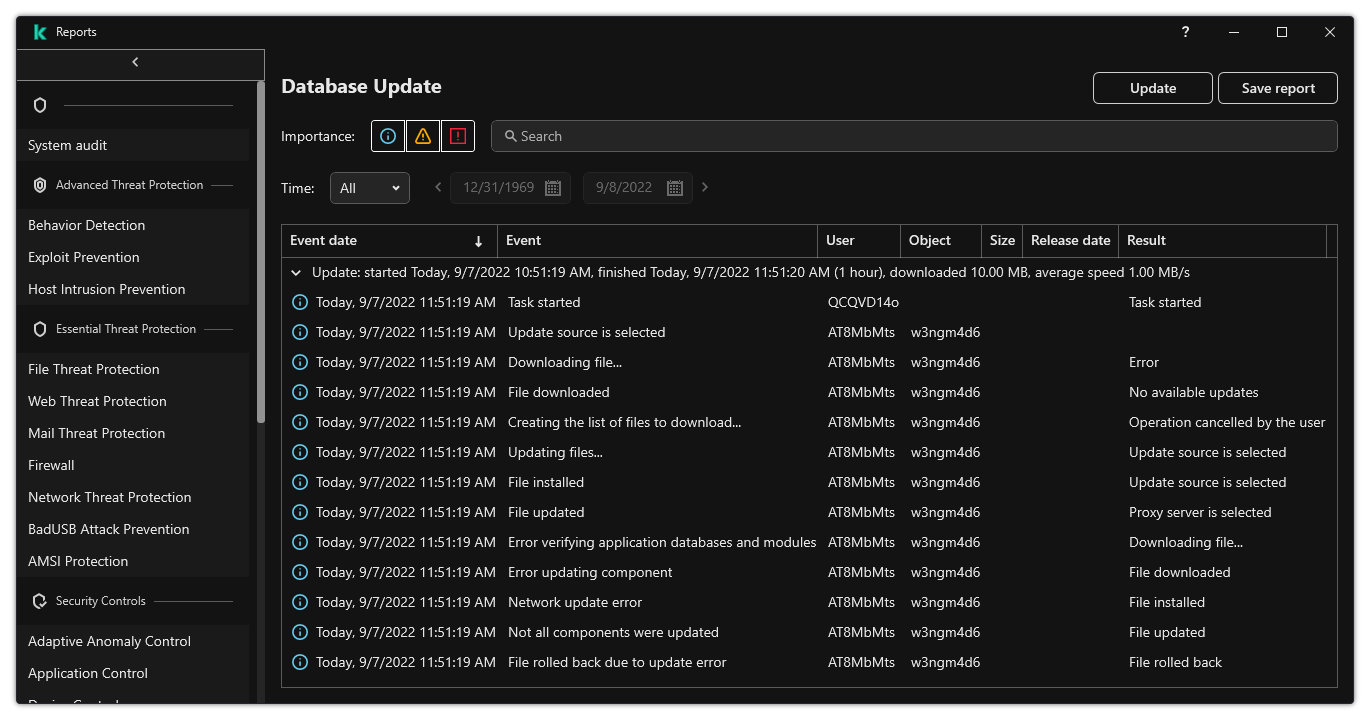
Reports
- This opens a window; in this window, select the component or task.
A report is displayed in the right part of the window, which contains a list of events in the operation of the selected Kaspersky Endpoint Security component or task.
- If necessary, you can modify data presentation in the report by:
- Filtering events
- Running an event search
- Rearranging columns
- Sorting events
- Click the Save report button in the upper right part of the window.
- In the window that opens, specify the destination folder for the report file.
- Enter the name of the report file.
- Select the necessary report file format: TXT or CSV.
- Save your changes.