Application icon context menu
The context menu of the application icon contains the following items:
- Kaspersky Endpoint Security for Windows. Opens the main application window. In this window, you can adjust the operation of application components and tasks, and view the statistics of processed files and detected threats.
- Settings. Opens the application settings window.
- Pause protection and control. Pause the operation of all protection and control components that are not marked by a lock (
 ) in the policy. Prior to performing this operation, it is recommended to disable the Kaspersky Security Center policy.
) in the policy. Prior to performing this operation, it is recommended to disable the Kaspersky Security Center policy.Prior to pausing the operation of protection and control components, the application requests the password for accessing Kaspersky Endpoint Security (account password or temporary password). You can then select the pause period: for a specific amount of time, until a restart, or upon user request.
This context menu item is available if Password Protection is enabled. To resume the operation of protection and control components, select Resume protection and control in the context menu of the application.
Pausing the operation of protection and control components does not affect the performance of update and scan tasks. The application also continues using Kaspersky Security Network.
- Disable policy. Disables a Kaspersky Security Center policy on the computer. All Kaspersky Endpoint Security settings are available for configuration, including settings that have a closed lock in the policy (
 ). Moreover, the application requests the password for accessing Kaspersky Endpoint Security (account password or temporary password). This context menu item is available if Password Protection is enabled. To enable the policy, select Enable policy in the context menu of the application.
). Moreover, the application requests the password for accessing Kaspersky Endpoint Security (account password or temporary password). This context menu item is available if Password Protection is enabled. To enable the policy, select Enable policy in the context menu of the application. - Support. This opens the Support window containing information necessary for contacting Kaspersky Technical Support.
- About. This item opens an information window with application details.
- Exit. This item quits Kaspersky Endpoint Security. Clicking this context menu item causes the application to be unloaded from the computer RAM.
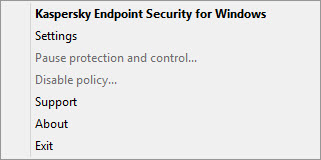
Application icon context menu
You can open the context menu of the application icon by resting the pointer on the application icon in the taskbar notification area of Microsoft Windows and right-clicking.
Page top