Using a temporary password to grant permissions
A temporary password can be used to grant temporary access to Kaspersky Endpoint Security for an individual computer outside of the corporate network. This is necessary to allow the user to perform a blocked action without obtaining the KLAdmin account credentials. To use a temporary password, the computer must be added to Kaspersky Security Center.
To allow a user to perform a blocked action using a temporary password:
- Open the Kaspersky Security Center Administration Console.
- In the Managed devices folder in the Administration Console tree, open the folder with the name of the administration group to which the relevant client computers belong.
- In the workspace, select the Devices tab.
- Double-click to open the computer properties window.
- In the computer properties window, select the Applications section.
- In the list of Kaspersky applications that are installed on the computer, select Kaspersky Endpoint Security for Windows and double-click to open the application properties.
- In the application settings window, select the Interface section.
- In the Password protection section, click the Settings button.
The Password protection window opens.
- In the Temporary password section, click the Settings button.
The Create temporary password window opens.
- In the Expiration date field, specify the expiration date when the temporary password will expire.
- In the Temporary password scope table, select the check boxes next to the actions that will be available to the user after entering the temporary password.
- Click the Create button.
A window containing the temporary password opens (see the figure below).
- Copy the password and provide it to the user.
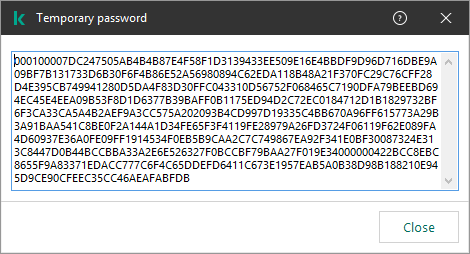
Temporary password