Updating from a shared folder
To conserve Internet traffic, you can configure updates of databases and application modules on computers of the organization's LAN from a shared folder. For this purpose, one of the computers on the organization's LAN must receive update packages from the Kaspersky Security Center Administration Server or from Kaspersky update servers and then copy the received update package to the shared folder. Other computers on the organization's LAN will be able to receive the update package from this shared folder.
Configuring database and application module updates from a shared folder consists of the following steps:
- Configuring database and application module updates from a server repository.
- Enable copying of an update package to a shared folder on one of the computers on the enterprise LAN (see the instructions below).
- Configure database and application module updates from the specified shared folder to the remaining computers on the enterprise LAN (see the instructions below).
The version and localization of the Kaspersky Endpoint Security application that copies the update package to a shared folder must match the version and localization of the application that updates databases from the shared folder. If versions or localizations of the applications do not match, the database update may end with an error.
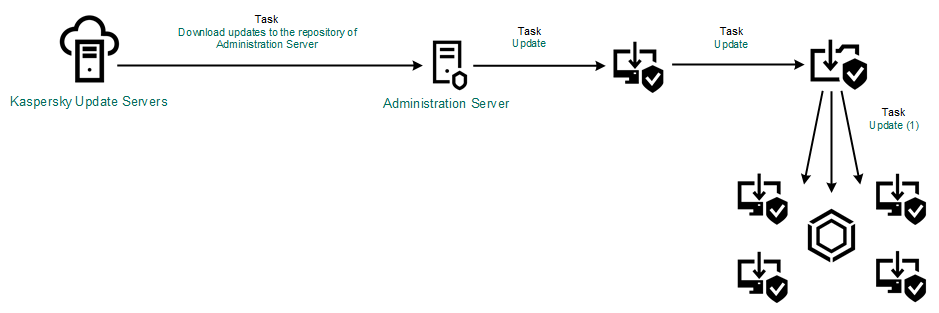
Updating from a shared folder
To enable copying of the update package to the shared folder:
- In the main window of the Web Console, select Devices → Tasks.
The list of tasks opens.
The Update task must be assigned for one computer that will serve as the source of updates.
- Click the Update task for Kaspersky Endpoint Security.
The task properties window opens.
The Update task is created automatically by the Quick Start Wizard of Kaspersky Security Center. To create the Update task, install the Kaspersky Endpoint Security for Windows web plug-in while running the Wizard.
- Select the Application settings tab → Local mode.
- Configure the sources of updates.
The sources of updates can be Kaspersky update servers, Kaspersky Security Center Administration Server, other FTP- or HTTP servers, local folders, or network folders.
- Select the Copy updates to folder check box.
- In the Path field, enter the UNC path to the shared folder (for example,
\\Server\Share\Update distribution).If the field is left blank, Kaspersky Endpoint Security will copy the update package to the folder
C:\Documents and Settings\All Users\Application Data\Kaspersky Lab\AVP11\Update distribution\. - Save your changes.
To configure updates from a shared folder:
- In the main window of the Web Console, select Devices → Tasks.
The list of tasks opens.
- Click the Add button.
The Task Wizard starts.
- Configure the task settings:
- In the Application drop-down list, select Kaspersky Endpoint Security for Windows (11.9.0).
- In the Task type drop-down list, select Update.
- In the Task name field, enter a brief description, for example, Updating from a shared folder.
- In the Select devices to which the task will be assigned block, select the task scope.
The Update task must be assigned to the computers of the organization's LAN, except the computer that serves as the update source.
- Select devices according to the selected task scope option and go to the next step.
- Exit the Wizard.
A new task will be displayed in the table of tasks.
- Click the newly created Update. task.
The task properties window opens.
- Go to the Application settings section.
- Select the Local mode tab.
- In the Update source block, click Add.
- In the Source field, enter the path to the shared folder.
The source address must match the address that you previously specified in the Path field when you configured copying of the update package to the shared folder (see the instructions above).
- Click OK.
- Configure the priorities of update sources by using the Up and Down buttons.
- Save your changes.