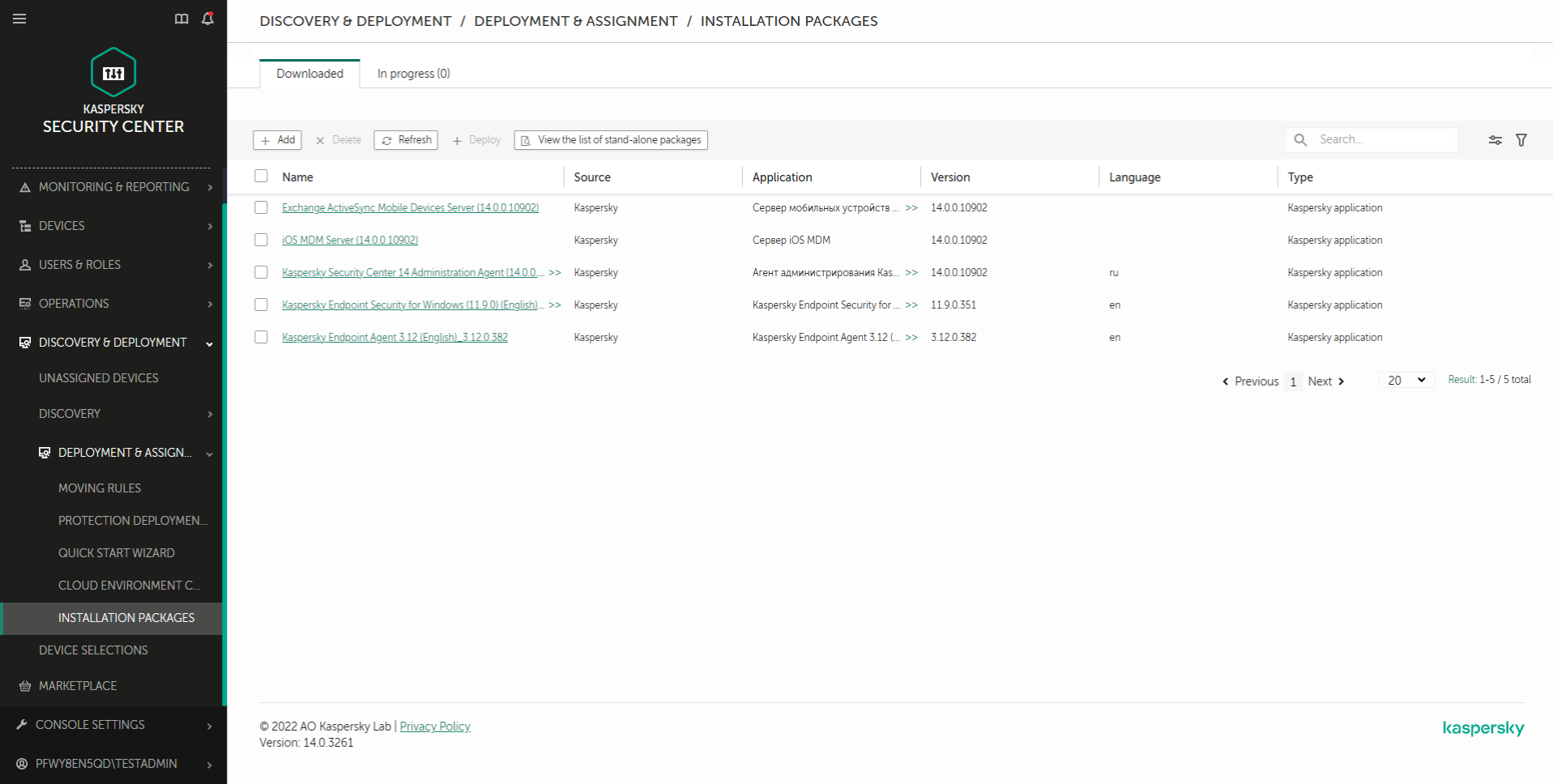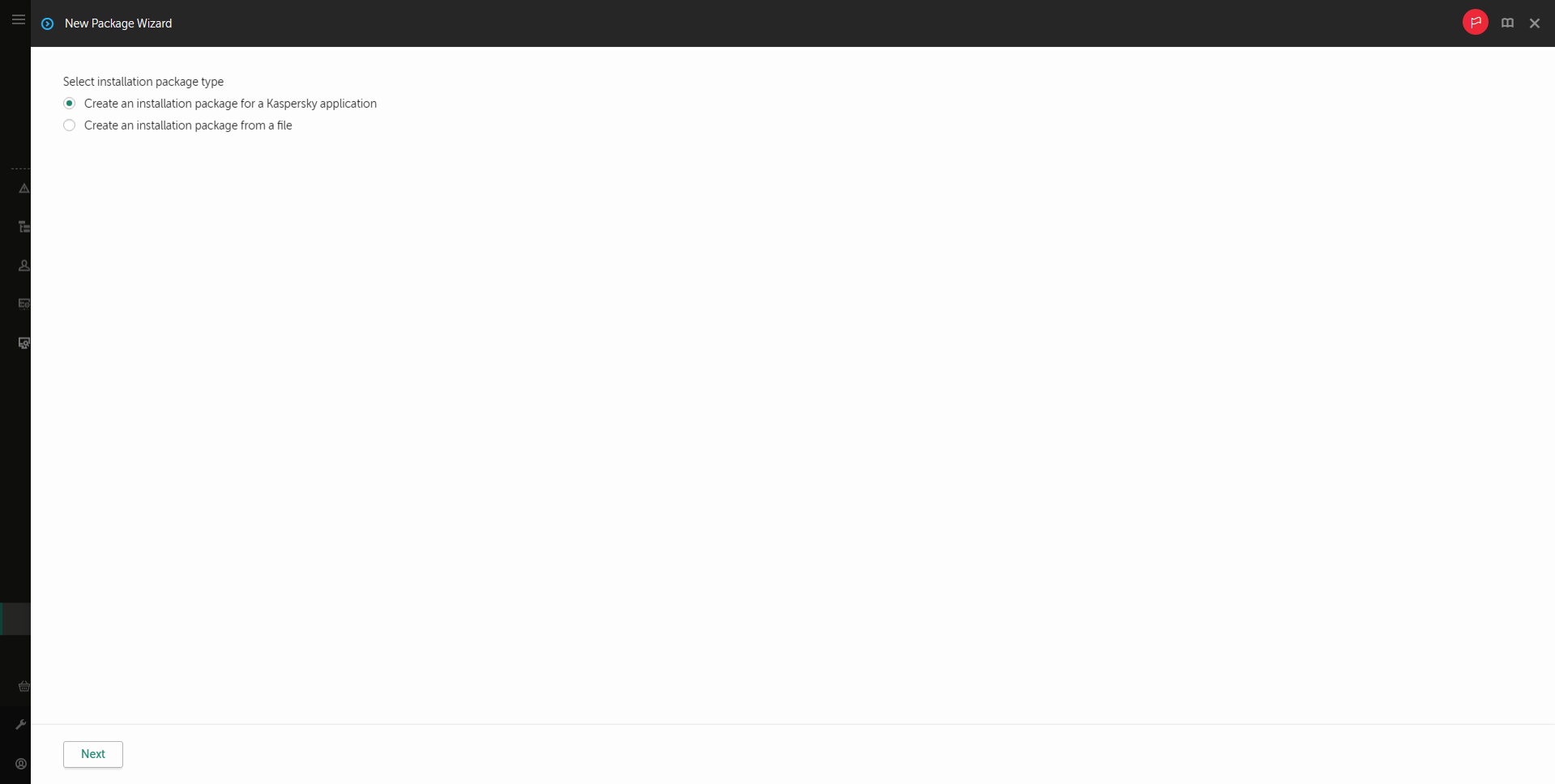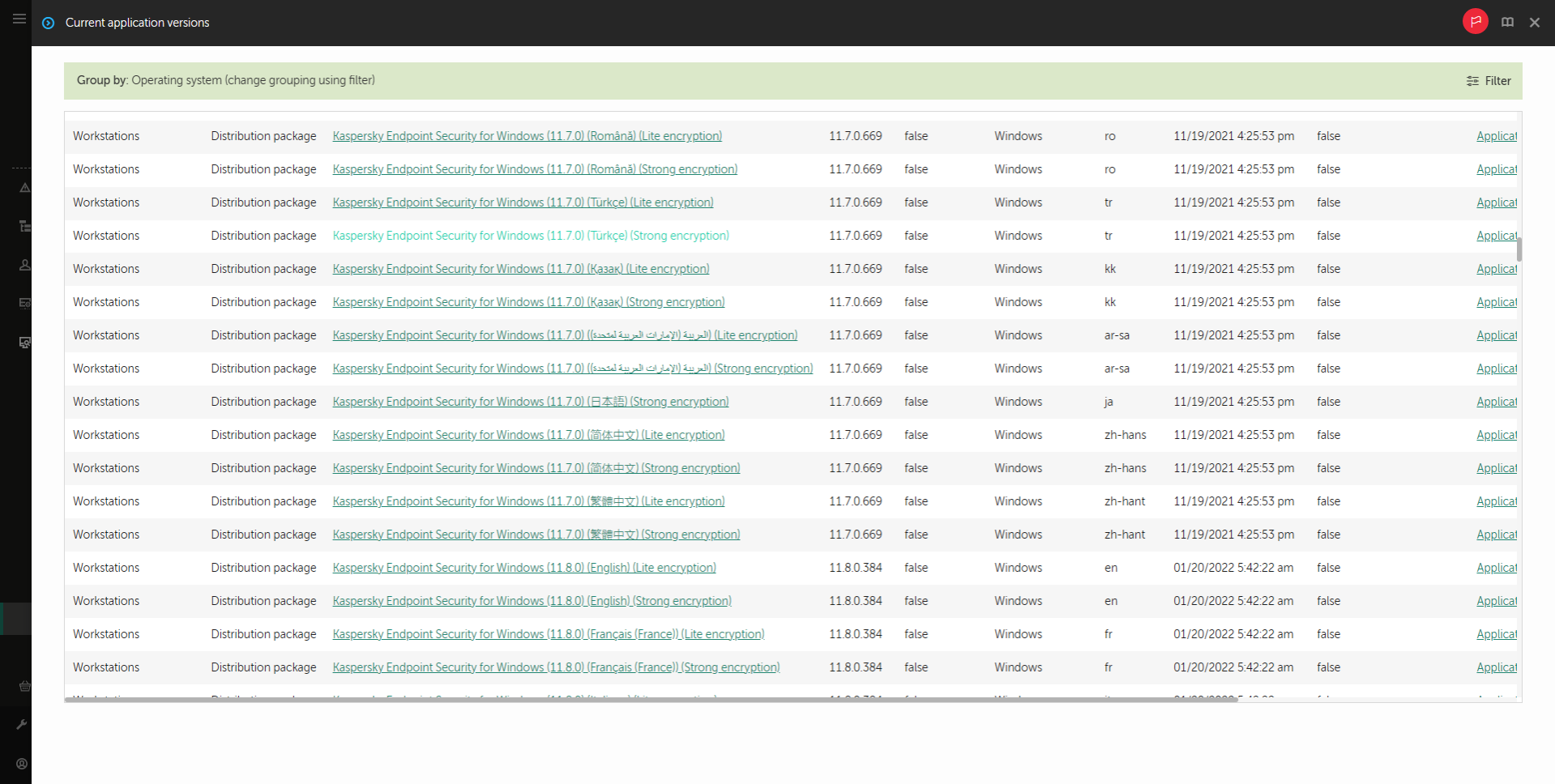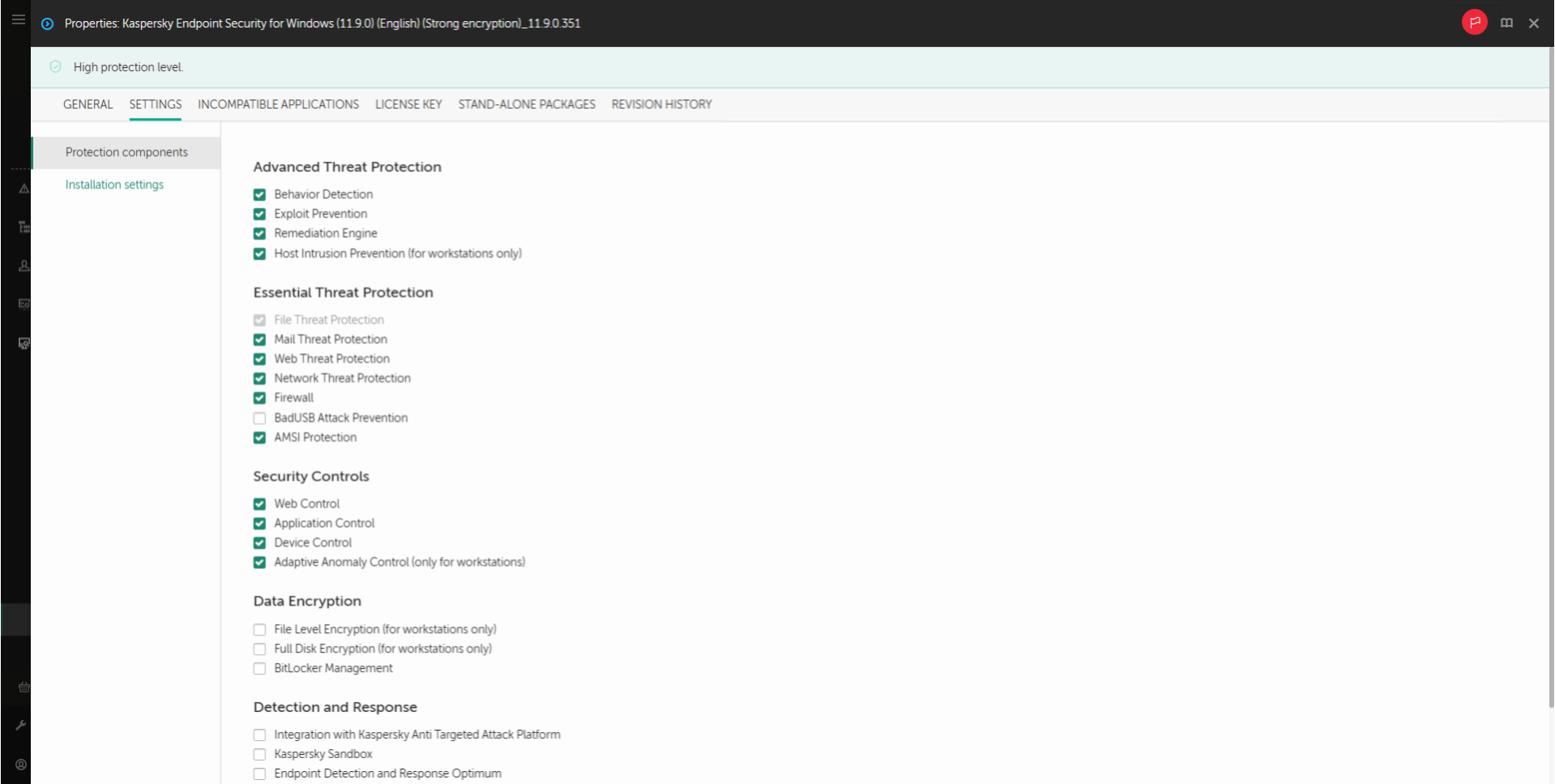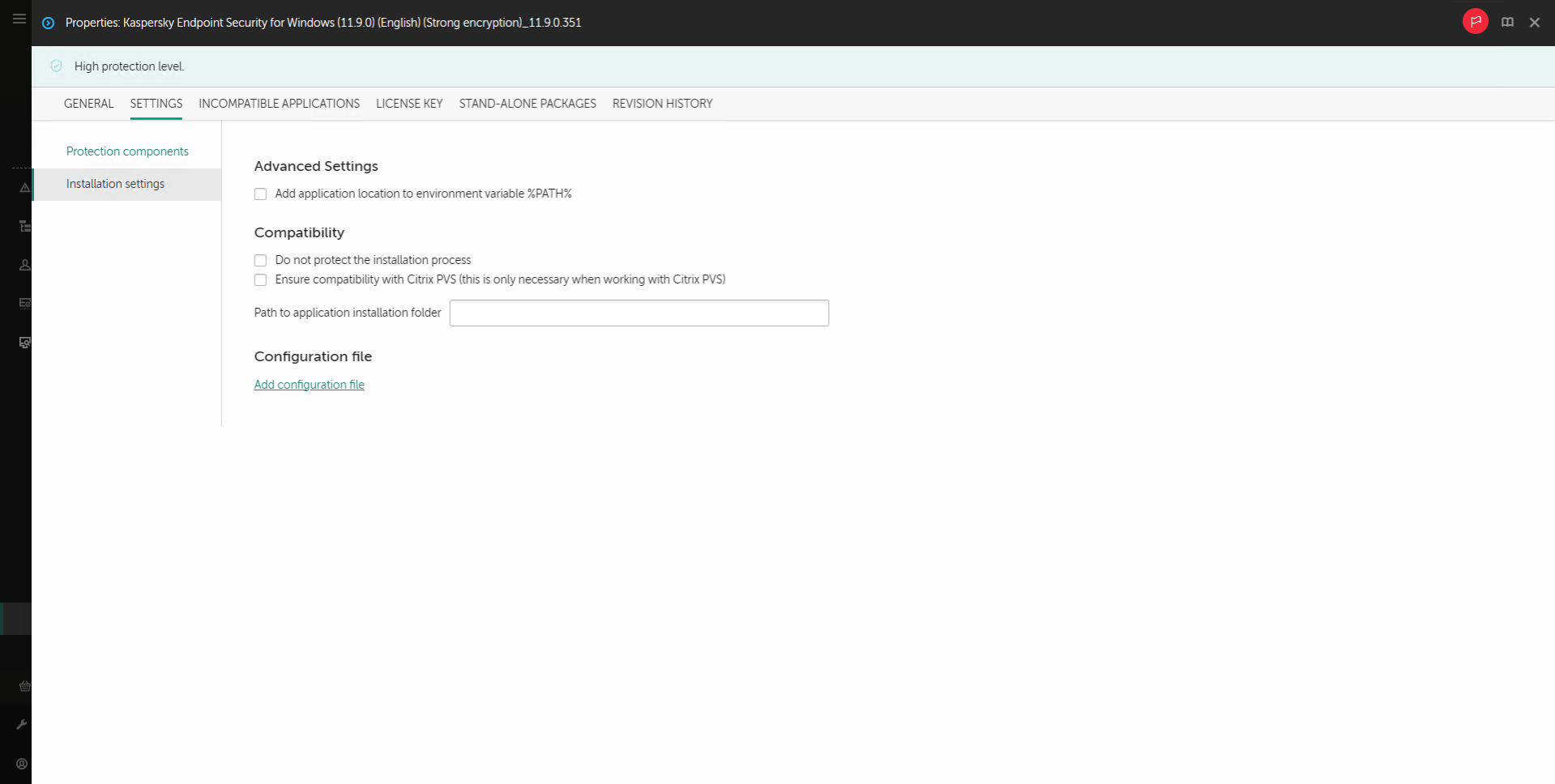Creating an installation package
An installation package is a set of files created for remote installation of a Kaspersky application via Kaspersky Security Center. The installation package contains a range of settings needed to install the application and get it running immediately after installation. The installation package is created using files with the .kpd and .kud extensions included in the application distribution kit. Kaspersky Endpoint Security installation package is common for all supported Windows versions and processor architecture types.
How to create an installation package in the Administration Console (MMC)
- In the Administration Console, go to the folder Administration Server → Additional → Remote installation → Installation packages.
This opens a list of installation packages that have been downloaded to Kaspersky Security Center.
- Click the Create installation package button.
The New Package Wizard starts. Follow the instructions of the Wizard.
Step 1. Selecting the installation package type
Select the Create an installation package for a Kaspersky application option.
Step 2. Defining the installation package name
Enter the name of the installation package, for example, Kaspersky Endpoint Security for Windows 12.0.
Step 3. Selecting the distribution package for installation
Click the Browse button and select the kes_win.kud file that is included in the distribution kit.
If required, update the anti-virus databases in the installation package by using the Copy updates from repository to installation package check box.
Step 4. End User License Agreement and Privacy Policy
Read and accept the terms of the End User License Agreement and Privacy Policy.
The installation package will be created and added to Kaspersky Security Center. Using the installation package, you can install Kaspersky Endpoint Security on corporate network computers or update the application version. In the installation package settings, you can also select the application components and configure the application installation settings (see the table below). The installation package contains anti-virus databases from the Administration Server repository. You can update the databases in the installation package to reduce traffic consumption when updating the databases after installing Kaspersky Endpoint Security.
How to create an installation package in the Web Console and Cloud Console
- In the main window of the Web Console, select Discovery & Deployment → Deployment & Assignment → Installation packages.
This opens a list of installation packages that have been downloaded to Kaspersky Security Center.
- Click the Add button.
The New Package Wizard starts. Follow the instructions of the Wizard.
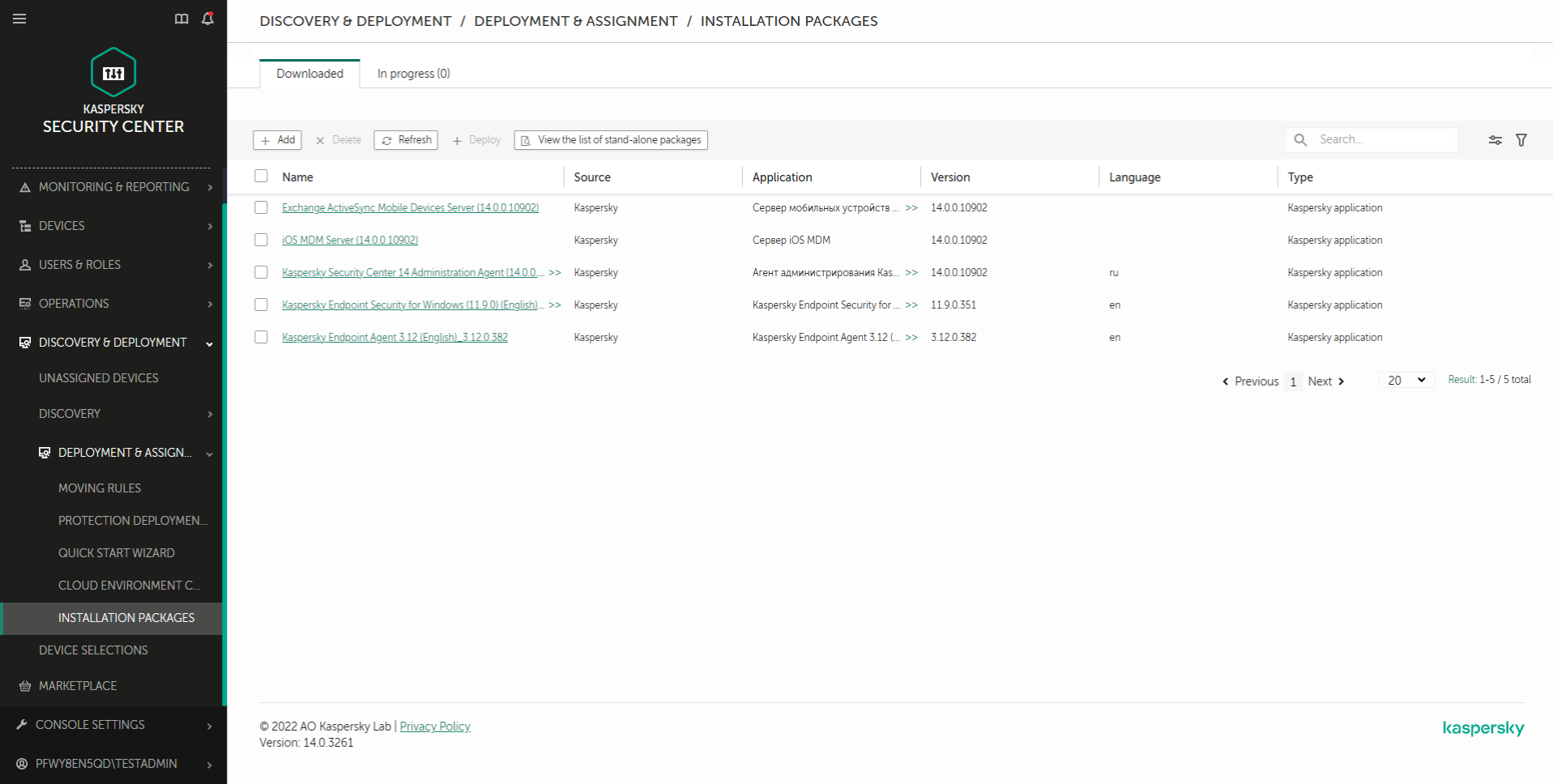
List of installation packages
Step 1. Selecting the installation package type
Select the Create an installation package for a Kaspersky application option.
The Wizard will create an installation package from the distribution package residing on Kaspersky servers. The list is updated automatically as new versions of applications are released. It is recommended to select this option for installation of Kaspersky Endpoint Security.
You can also create an installation package from a file.
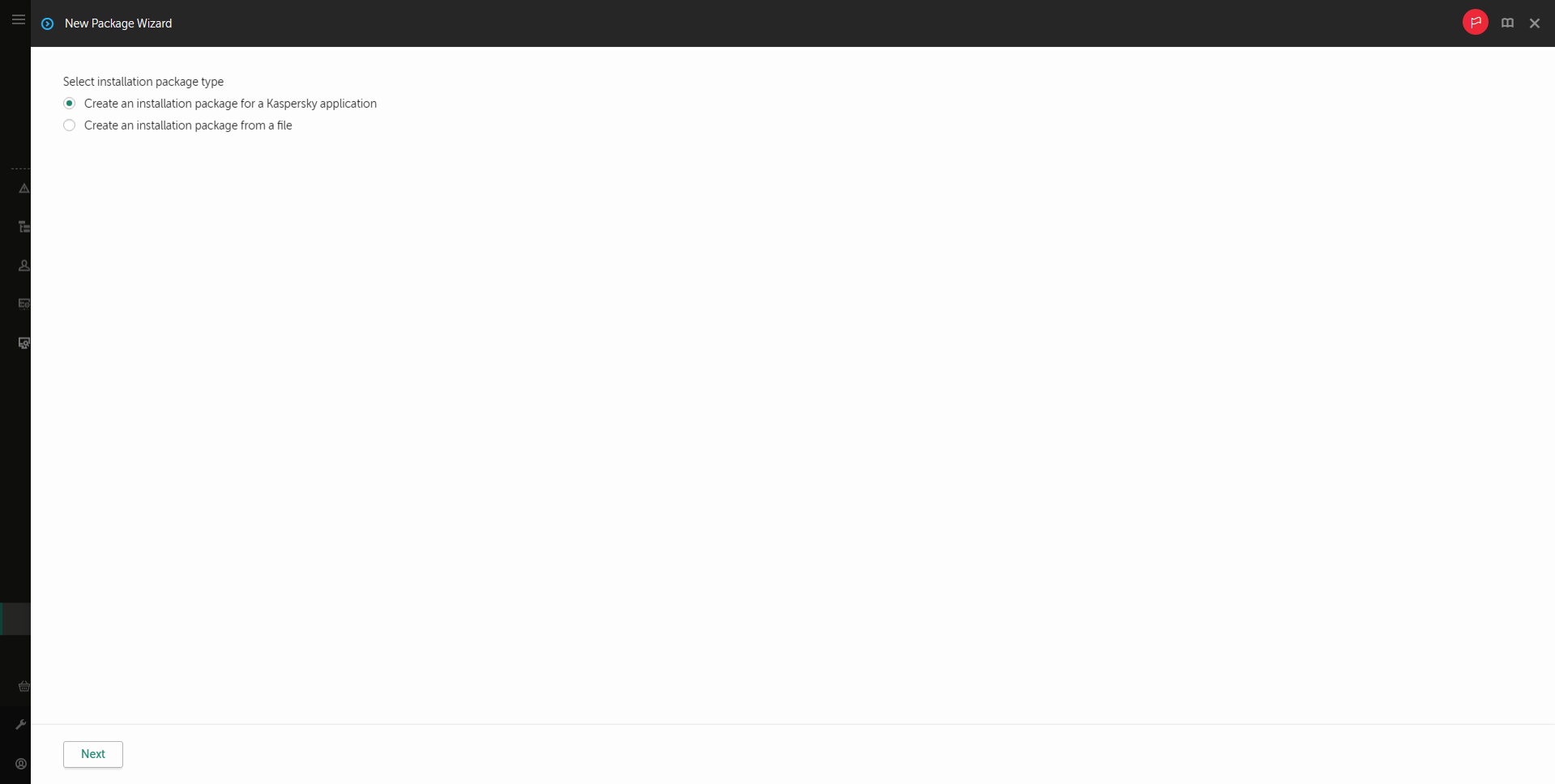
Types of installation packages
Step 2. Installation packages
Select the Kaspersky Endpoint Security for Windows installation package. The installation package creation process starts. During creation of the installation package, you must accept the terms of the End User License Agreement and Privacy Policy.
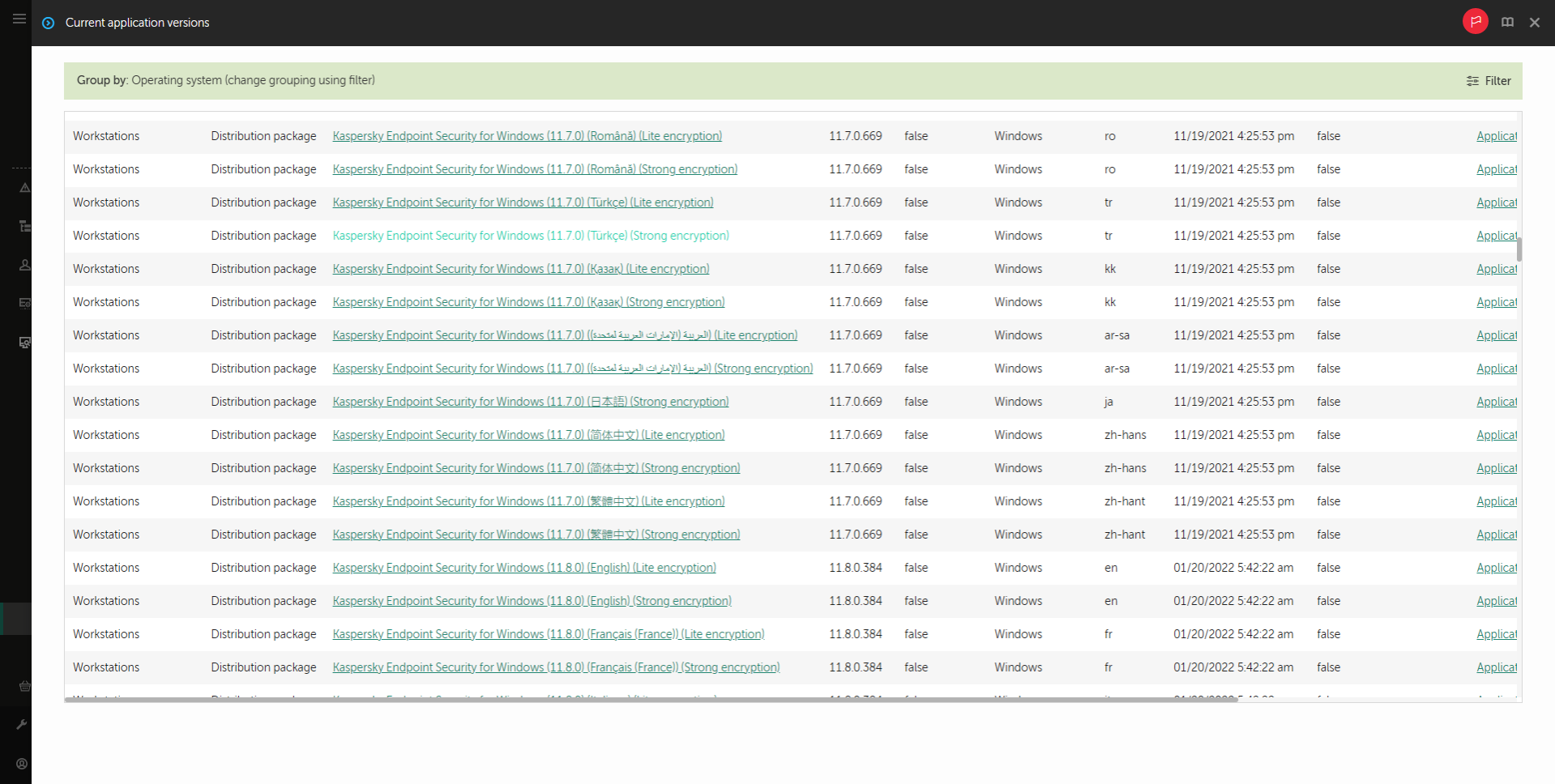
List of installation packages on Kaspersky servers
The installation package will be created and added to Kaspersky Security Center. Using the installation package, you can install Kaspersky Endpoint Security on corporate network computers or update the application version. In the installation package settings, you can also select the application components and configure the application installation settings (see the table below). The installation package contains anti-virus databases from the Administration Server repository. You can update the databases in the installation package to reduce traffic consumption when updating the databases after installing Kaspersky Endpoint Security.
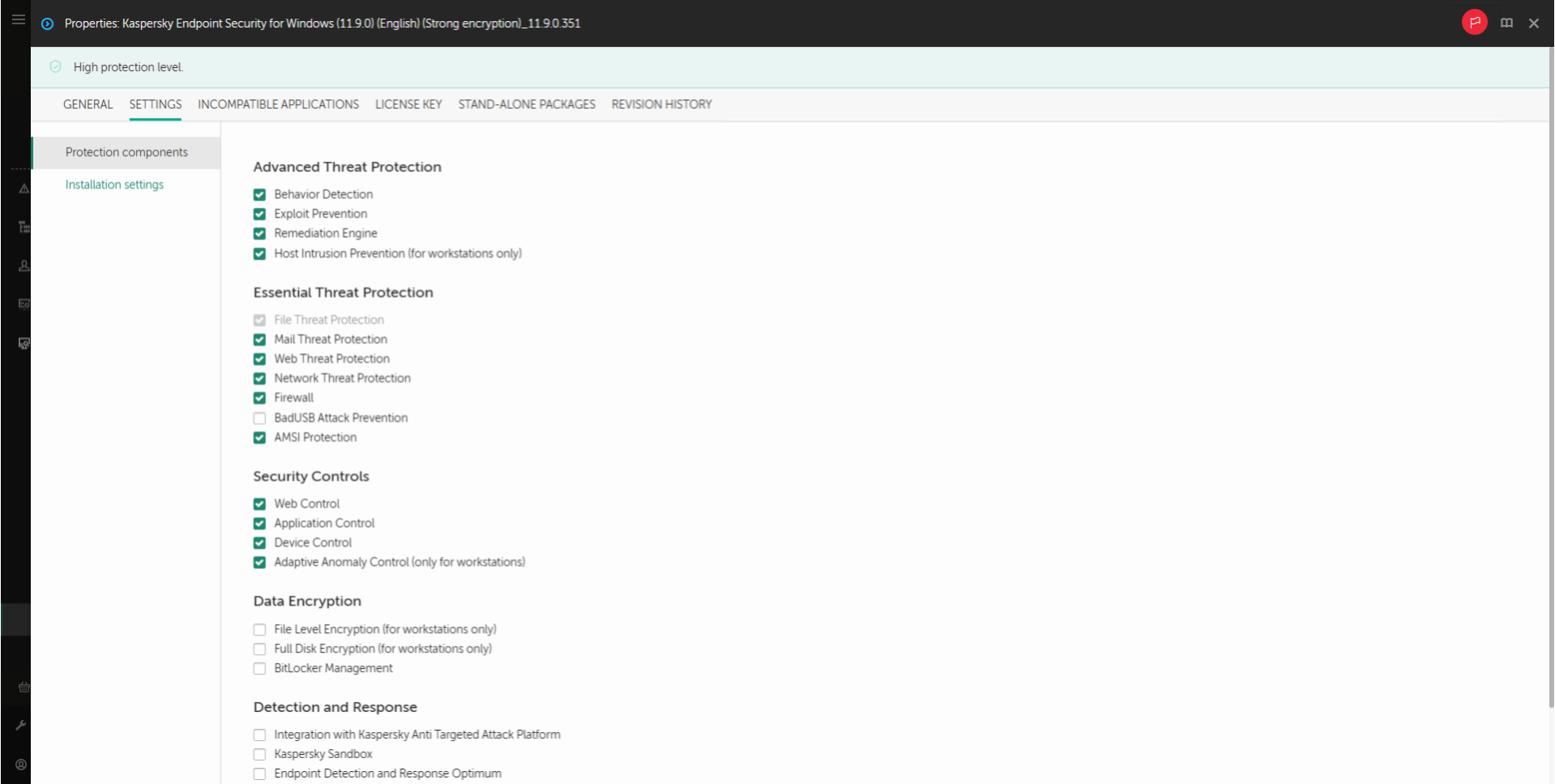
Components included in the installation package
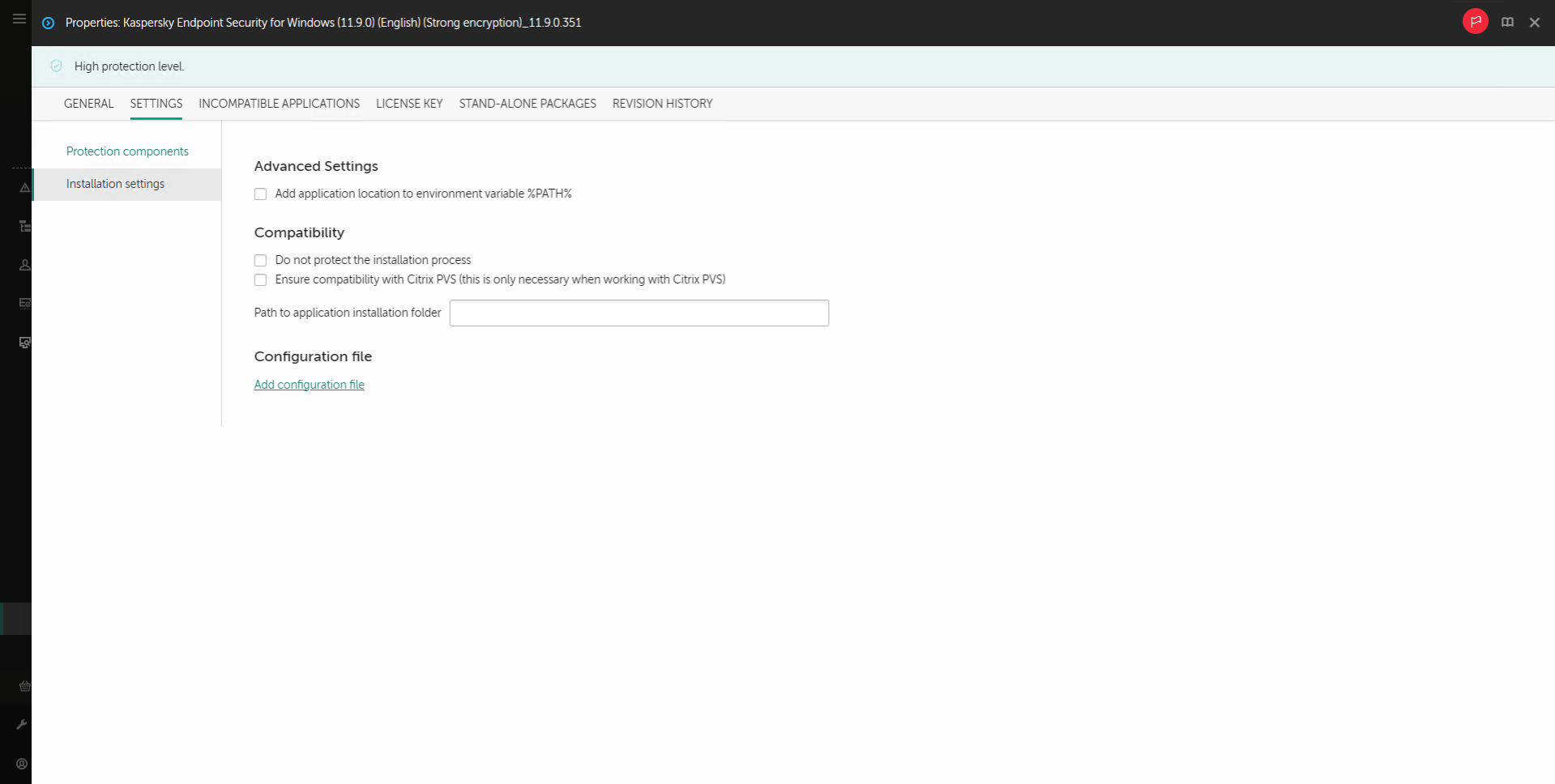
Installation settings of the installation package
Installation package settings
Section
|
Description
|
Protection components
|
In this section, you can select the application components that will be available. You can change the set of application components at a later time by using the Change application components task. The BadUSB Attack Prevention component, Detection and Response component, and data encryption components are not installed by default. These components can be added in the installation package settings.
If you need to install Detection and Response components, Kaspersky Endpoint Security supports the following configurations:
- Endpoint Detection and Response Optimum only
- Endpoint Detection and Response Expert only
- Kaspersky Sandbox only
- Endpoint Detection and Response Optimum and Kaspersky Sandbox
- Endpoint Detection and Response Expert and Kaspersky Sandbox.
Kaspersky Endpoint Security verifies the selection of components before installing the application. If the selected configuration of Detection and Response components is not supported, Kaspersky Endpoint Security cannot be installed.
|
License key
|
In this section, you can activate the application. To activate the application, you must select a license key. Before you do that, you must add the key to the Administration Server. For more details about adding keys to the Kaspersky Security Center Administration Server, please refer to Kaspersky Security Center Help.
|
Incompatible Applications
|
Carefully read the list of incompatible applications and allow removal of these applications. If incompatible applications are installed on the computer, installation of Kaspersky Endpoint Security ends with an error.
|
Installation settings
|
Add the path to the file avp.com to the system variable %PATH%. You can add the installation path to the %PATH% variable for convenient use of the command line interface.
Do not protect the installation process. Installation protection includes protection against replacement of the distribution package with malicious applications, blocking access to the installation folder of Kaspersky Endpoint Security, and blocking access to the system registry section containing application keys. However, if the application cannot be installed (for example, when performing remote installation with the help of Windows Remote Desktop), you are advised to disable protection of the installation process.
Ensure compatibility with Citrix PVS (this is only necessary when working with Citrix PVS). You can enable support of Citrix Provisioning Services to install Kaspersky Endpoint Security to a virtual machine.
Path to application installation folder. You can change the installation path of Kaspersky Endpoint Security on a client computer. By default, the application is installed in the %ProgramFiles%\Kaspersky Lab\KES folder.
Configuration file. You can upload a file that defines the settings of Kaspersky Endpoint Security. You can create a configuration file in the local interface of the application.
|
Page top