Integration with EDR (KATA)
To integrate with EDR (KATA), you must add the Endpoint Detection and Response (KATA) component. You can select the EDR (KATA) component during installation or upgrade, as well as using the Change application components task.
EDR Optimum, EDR Expert and EDR (KATA) components are not compatible with each other.
The following conditions must be fulfilled for Endpoint Detection and Response (KATA) to work:
- Kaspersky Anti Targeted Attack Platform version 4.1 or higher.
- Kaspersky Security Center version 13.2 or higher. In earlier versions of Kaspersky Security Center, it is impossible to activate the Endpoint Detection and Response (KATA) feature.
- The application is activated and the functionality is covered by the license.
- The Endpoint Detection and Response (KATA) component is turned on.
- Application components that Endpoint Detection and Response (KATA) depends on are enabled and operational. The following components ensure the operation of EDR (KATA):
Integration with Kaspersky Endpoint Detection and Response involves the following steps:
- Installing Endpoint Detection and Response (KATA) component
You can select the EDR (KATA) component during installation or upgrade, as well as using the Change application components task.
You must restart your computer to finish upgrading the application with the new components.
- Activating Endpoint Detection and Response (KATA)
You can acquire a license to use Kaspersky Endpoint Detection and Response (KATA) in the following ways:
- Endpoint Detection and Response (KATA) functionality is included in the Kaspersky Endpoint Security for Windows license.
The feature will be available immediately after activation of Kaspersky Endpoint Security for Windows.
- Purchasing a separate license for EDR (KATA) (Kaspersky Endpoint Detection and Response (KATA) Add-on).
The feature will be available after you add a separate key for Kaspersky Endpoint Detection and Response (KATA). As a result, two keys are installed on the computer: a key for Kaspersky Endpoint Security and a key for Kaspersky Endpoint Detection and Response (KATA).
Licensing for the stand-alone Endpoint Detection and Response (KATA) functionality is the same as the licensing of Kaspersky Endpoint Security.
Make sure that the EDR (KATA) functionality is included in the license and is running in the local interface of the application.
- Endpoint Detection and Response (KATA) functionality is included in the Kaspersky Endpoint Security for Windows license.
- Connecting to Central Node
Kaspersky Anti Targeted Attack Platform requires establishing a trusted connection between Kaspersky Endpoint Security and the Central Node component. To configure a trusted connection, you must use a TLS certificate. You can get a TLS certificate in the Kaspersky Anti Targeted Attack Platform console (see instructions in the Kaspersky Anti Targeted Attack Platform Help). Then you must add the TLS certificate to Kaspersky Endpoint Security (see instructions below).
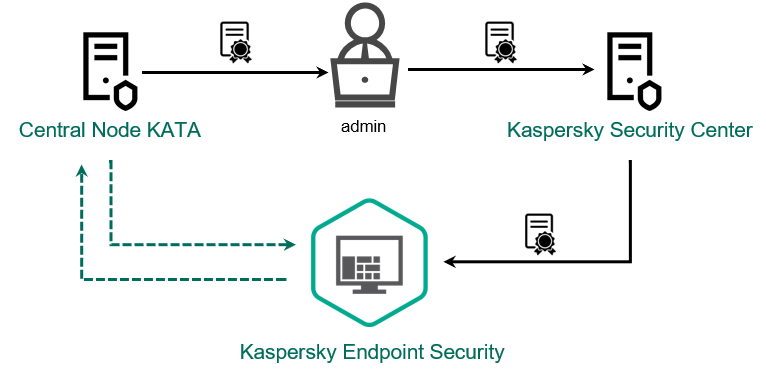
Adding a TLS certificate to Kaspersky Endpoint Security
By default, Kaspersky Endpoint Security only checks the TLS certificate of Central Node. To make the connection more secure, you can additionally enable the verification of the computer on Central Node (two-way authentication). To enable this verification, you must turn on two-way authentication in Central Node and Kaspersky Endpoint Security settings. To use two-way authentication, you will also need a crypto-container. A crypto-container is a PFX archive with a certificate and a private key. You can get a crypto-container in the Kaspersky Anti Targeted Attack Platform console (see instructions in the Kaspersky Anti Targeted Attack Platform Help).
How to connect a Kaspersky Endpoint Security computer to Central Node using the Web Console
As a result, the computer is added on the Kaspersky Anti Targeted Attack Platform console. Check the operating status of the component by viewing the Application components status report. You can also view the operating status of a component in reports in the local interface of Kaspersky Endpoint Security. The Endpoint Detection and Response (KATA) component will be added to the list of Kaspersky Endpoint Security components.