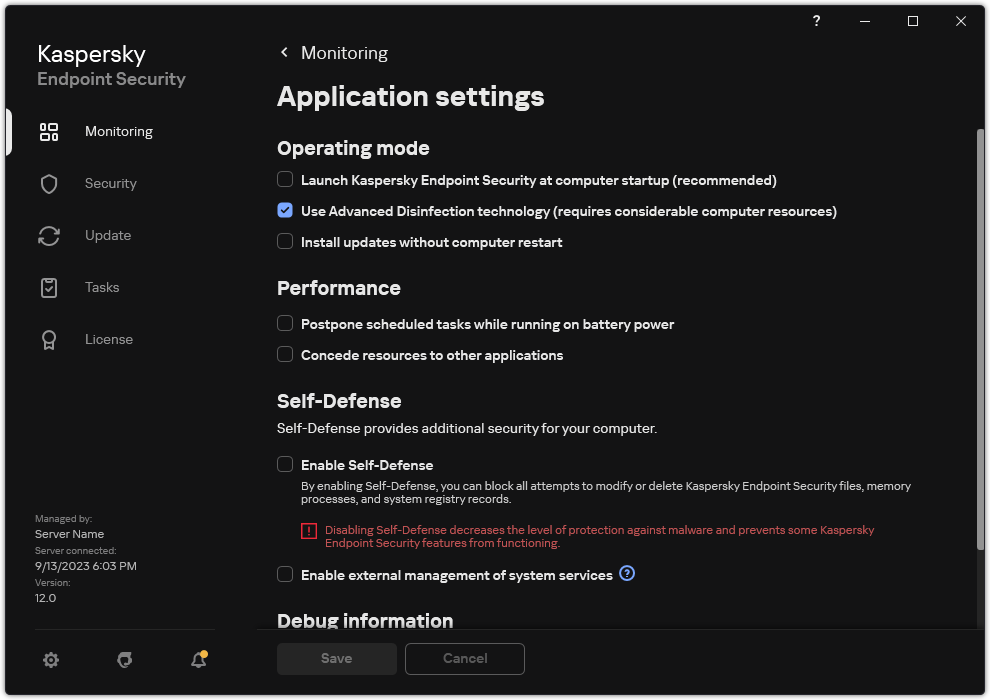Upgrading from a previous version of the application
When you update a previous version of the application to a newer version, consider the following:
- The localization of the new version of Kaspersky Endpoint Security must match the localization of the installed version of the application. If localizations of the applications do not match, the application upgrade will complete with an error.
- We recommend quitting all active applications before starting the update.
- Before updating, Kaspersky Endpoint Security blocks the Full Disk Encryption functionality. If Full Disk Encryption could not be locked, the upgrade installation will not start. After updating the application, the Full Disk Encryption functionality will be restored.
Kaspersky Endpoint Security supports updates for the following versions of the application:
- Kaspersky Endpoint Security 11.7.0 for Windows (build 11.7.0.669).
- Kaspersky Endpoint Security 11.8.0 for Windows (build 11.8.0.384).
- Kaspersky Endpoint Security 11.9.0 for Windows (build 11.9.0.351).
- Kaspersky Endpoint Security 11.10.0 for Windows (build 11.10.0.399).
- Kaspersky Endpoint Security 11.11.0 for Windows (build 11.11.0.452).
- Kaspersky Endpoint Security 12.0 for Windows (build 12.0.0.465).
- Kaspersky Endpoint Security 12.1 for Windows (build 12.1.0.506).
- Kaspersky Endpoint Security 12.2 for Windows (build 12.2.0.462).
- Kaspersky Endpoint Security 12.3 for Windows (build 12.3.0.493).
When installing, updating or uninstalling Kaspersky Endpoint Security, errors may occur. For more information about solving these errors, please refer to the Technical Support Knowledge Base.
Application upgrade methods
Kaspersky Endpoint Security can be updated on the computer in the following ways:
- locally, by using the Setup Wizard.
- locally from the command line.
- remotely using Kaspersky Security Center.
- remotely through the Microsoft Windows Group Policy Management Editor (for more details, visit the Microsoft Technical Support website).
- remotely, by using the System Center Configuration Manager.
If the application that is deployed in the corporate network features a set of components other than the default set, updating the application through the Administration Console (MMC) is different from updating the application through the Web Console and Cloud Console. When you update Kaspersky Endpoint Security, consider the following:
- Kaspersky Security Center Web Console or Kaspersky Security Center Cloud Console.
If you created an installation package for the new version of the application with the default set of components, then the set of components on a user's computer will not be changed. To use Kaspersky Endpoint Security with the default set of components, you need to open the installation package properties, change the set of components, then revert to the original set of components and save the changes.
- Kaspersky Security Center Administration Console.
The set of application components after the update will match the set of components in the installation package. That is, if the new version of the application has the default set of components, then, for example, BadUSB Attack Prevention will be removed from the computer, since this component is excluded from the default set. To continue using the application with the same set of components as before the update, select the required components in the installation package settings.
Upgrading the application without a restart
Upgrading the application without a restart provides uninterrupted server operation when the application version is updated.
Upgrading the application without a restart has the following limitations:
- You can upgrade the application without a restart starting with version 11.10.0. To upgrade an earlier version of the application, you must restart the computer.
- You can install patches without a restart starting with version 11.11.0. To install patches for earlier versions of the application, a computer restart may be required.
- Upgrading the application without a restart is not available on computers with enabled data encryption (Kaspersky encryption (FDE), BitLocker, File Level Encryption (FLE)). To upgrade the application on computers with enabled data encryption, the computer must be restarted.
- After changing application components or repairing the application, you must restart the computer.
How to select the application upgrade mode in the Administration Console (MMC)
How to select the application upgrade mode in the Web Console
How to select the application upgrade mode in the application interface
As a result, after upgrading the application without a restart, two versions of the application will be installed on the computer. The installer installs the new version of the application to separate subfolders in the Program Files and Program Data folders. The installer also creates a separate registry key for the new version of the application. You do not have to manually remove the previous version of the application. The previous version will be removed automatically when the computer is restarted.
You can check the Kaspersky Endpoint Security upgrade using the Kaspersky application version report in the Kaspersky Security Center console.
Page top