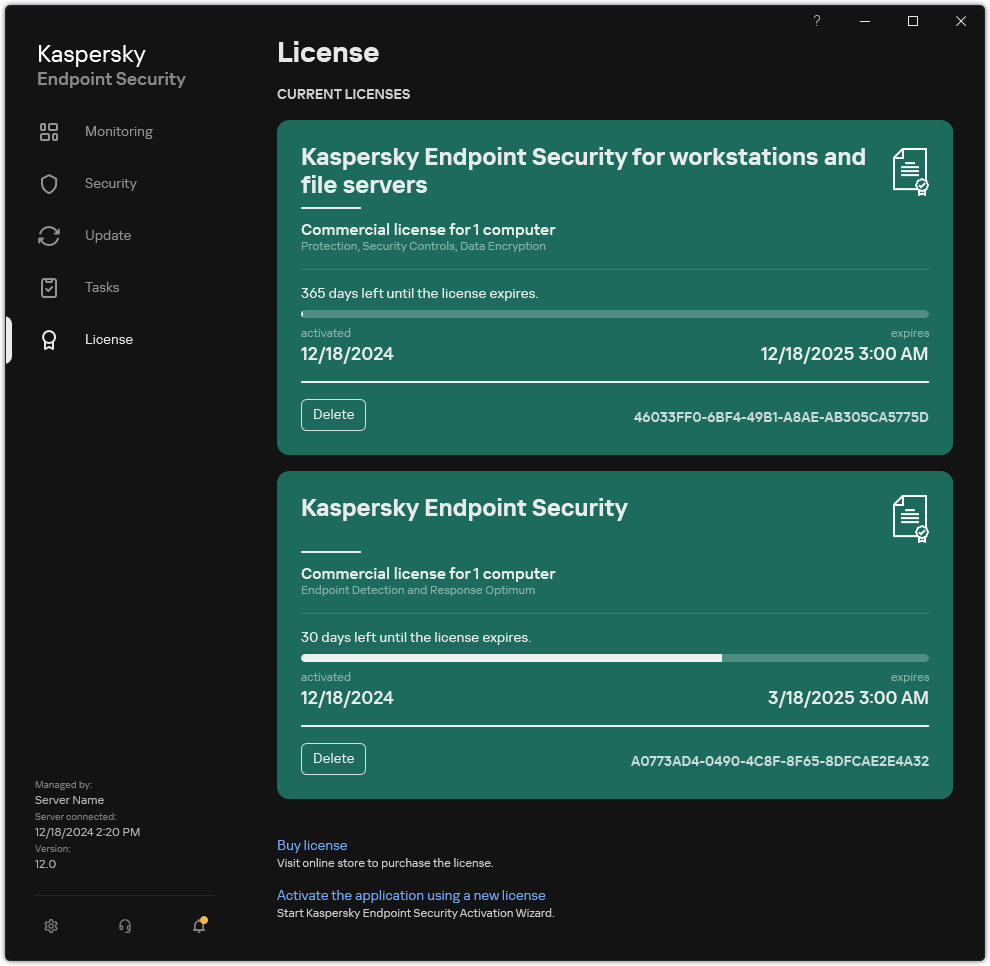Removing a license key
To remove a license key, you need to run a special task on your computers. You can remove a license key, for example, to rearrange the licensing units. Also, when the license expires, Kaspersky Endpoint Security notifies you. If you have added a license key with a short term to try out the application (for example, EDR Optimum Add-on), you can remove this license key to get rid of notifications and fix the status of your computer.
The Remove key task allows removing any license keys from the computer. You can remove active license keys as well as reserve license keys. In addition to the Kaspersky Endpoint Security activation license key, you can remove individual license keys of Kaspersky Detection and Response solutions (for example, EDR Optimum Add-on).
How to remove a license key in the Administration Console (MMC)
- Open the Kaspersky Security Center Administration Console.
- In the console tree, select Tasks.
The list of tasks opens.
- Click New task.
The Task Wizard starts. Follow the instructions of the Wizard.
Step 1. Selecting task type
Select Kaspersky Endpoint Security for Windows (12.8) → Remove key.
Step 2. Selecting a license
Select the license key that you want to delete. You can select a license key from the Kaspersky Security Center key store or select a key file.
Step 3. Selecting the devices to which the task will be assigned
Select the computers on which the task will be performed. The following options are available:
- Assign the task to an administration group. In this case, the task is assigned to computers included in a previously created administration group.
- Select computers detected by the Administration Server in the network: unassigned devices. The specific devices can include devices in administration groups as well as unassigned devices.
- Specify device addresses manually, or import addresses from a list. You can specify NetBIOS names, IP addresses, and IP subnets of devices to which you want to assign the task.
Step 4. Configuring a task start schedule
Configure a schedule for starting a task, for example, manually or when the computer is idle.
Step 5. Defining the task name
Enter a name for the task, for example, Remove key for beta.
Step 6. Completing task creation
Exit the Wizard. If necessary, select the Run the task after the wizard finishes check box. You can monitor the progress of the task in the task properties.
How to remove a license key in Web Console
- In the main window of the Web Console, select Assets (Devices) → Tasks.
The list of tasks opens.
- Click Add.
The Task Wizard starts. Follow the instructions of the Wizard.
Step 1. Configuring general task settings
Configure the general task settings:
- In the Application drop-down list, select Kaspersky Endpoint Security for Windows (12.8.0).
- In the Task type drop-down list, select Remove key.
- In the Task name field, enter a brief description, for example, Remove key for beta.
- In the Devices to which the task will be assigned block, select the task scope. Go to the next step.
Step 2. Selecting the devices to which the task will be assigned
Select the computers on which the task will be performed. The following options are available:
- Assign the task to an administration group. In this case, the task is assigned to computers included in a previously created administration group.
- Select computers detected by the Administration Server in the network: unassigned devices. The specific devices can include devices in administration groups as well as unassigned devices.
- Specify device addresses manually, or import addresses from a list. You can specify NetBIOS names, IP addresses, and IP subnets of devices to which you want to assign the task.
Step 3. Selecting a license
Select the license key that you want to delete. You can select a license key from the Kaspersky Security Center key store or select a key file. Go to the next step.
Step 4. Completing task creation
Finish the wizard by clicking the Finish button. A new task will be displayed in the list of tasks. To run a task, select the check box opposite the task and click the Start button.
How to remove a license key in the application interface
- In the main application window, go to the License section.
- Select the key that you want to delete and click Delete.
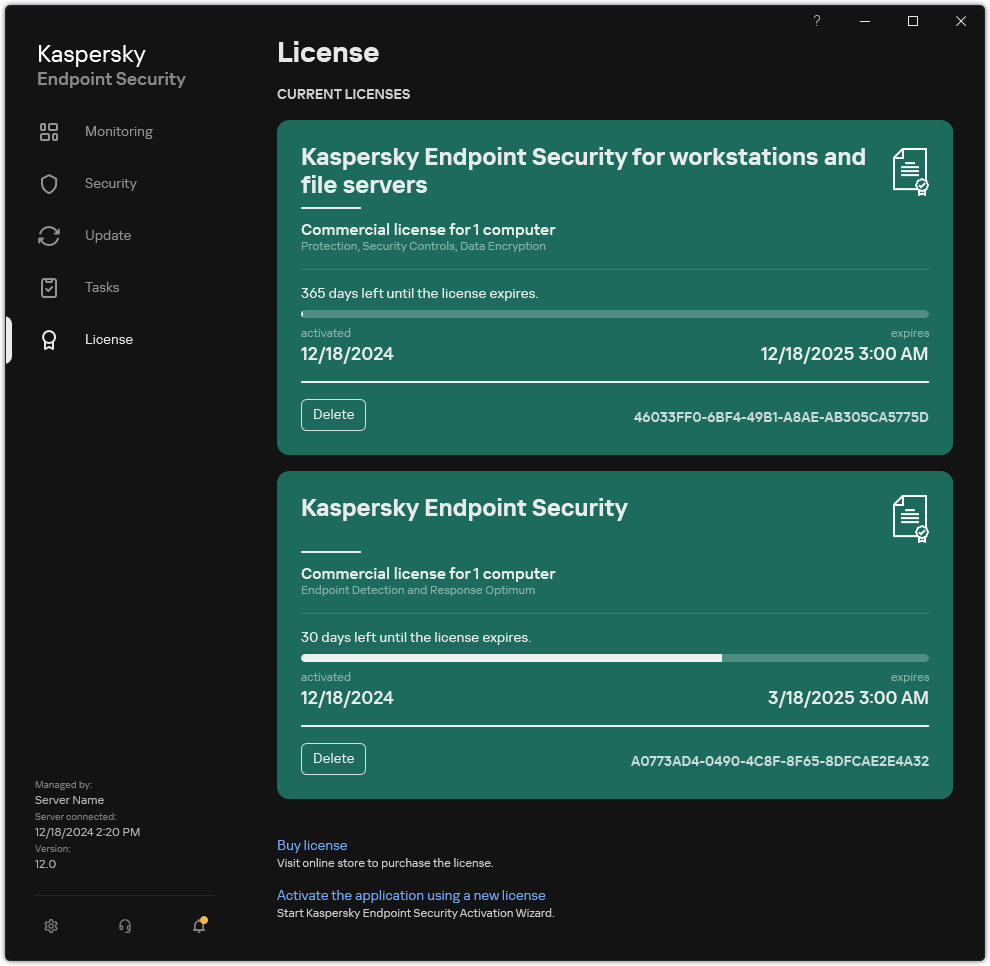
Licensing window
You can also remove a license key on the command line.
Page top