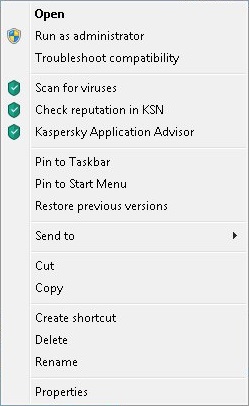Selective Scan
A Selective Scan lets you scan a file, folder, or drive for viruses and other threats.
You can start a Selective Scan in the following ways:
- From the context menu of the object
- From the main application window
How to start a Selective Scan from the context menu of an object
To start a Selective Scan from the context menu of an object:
- Open Microsoft Windows Explorer and go to the folder that contains the object to be scanned.
- Right-click to open the context menu of the object (see the following figure) and select Scan for viruses.
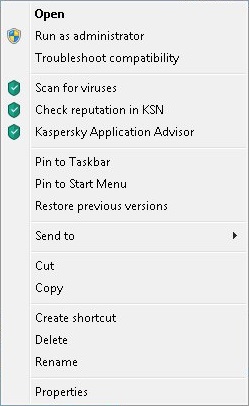
Object context menu
How to start a Selective Scan from the main application window
To start a Selective Scan from the main application window:
- Open the main application window.
- Click the Scan button.
The Scan window opens.
- In the Scan window, select the Selective Scan section.
- Specify objects to be scanned in one of the following ways:
- Drag objects to the Selective Scan window.
- Click the Add button and, in the file or folder selection window that opens, specify an object.
- Click the Run scan button.