Quick launch panel
The quick launch panel provides quick access to the app's main functions (see figure below). The quick launch panel is closed by default. You can open the quick launch panel by pulling it up or by tapping the round expand button ![]() .
.
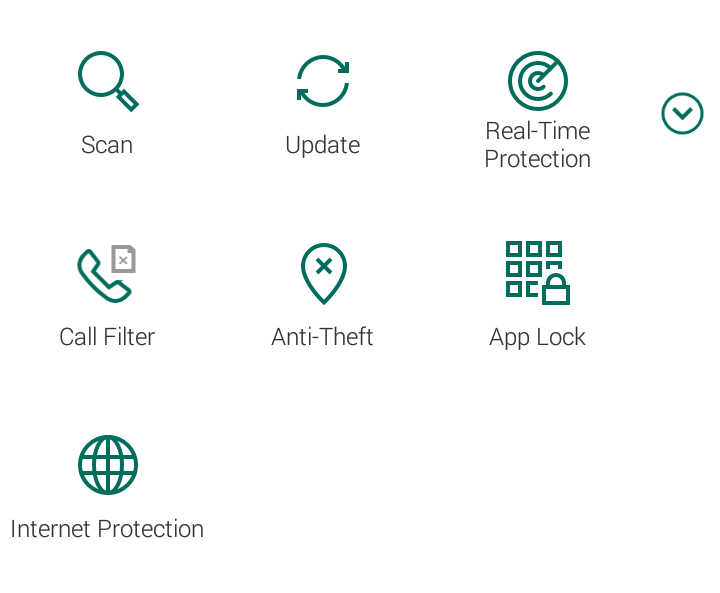
Quick launch panel
The number and the design of the buttons on the quick launch panel can vary depending on the available functions.
The meaning of each button of the quick launch panel is explained in the table below.
Functions of quick launch panel buttons
Button |
Function |
|---|---|
(Scan) |
Scan the entire device, only installed apps, or a selected folder or file. |
(Update) |
Update the anti-virus databases to ensure the device has the latest protection. |
(Real-Time Protection) |
Open Real-Time Protection settings for the device. |
(Anti-Theft) |
Open Anti-Theft settings for the device. |
(App Lock) |
Open App Lock settings for the device. |
(Internet Protection) |
Open the default Android browser with enabled scanning of websites for viruses and phishing. |
(Call Filter) |
Open Call Filter to create your blacklist and turn on call filtering. |