Downloading a license report
From Kaspersky Security Center Cloud Console, you can download a license report. This report contains information about all licenses that are used by the workspaces that are available to you. The report is downloaded as a CSV file.
To download a license report:
- Go to the list of licenses.
- Click the License report button above the list of licenses.
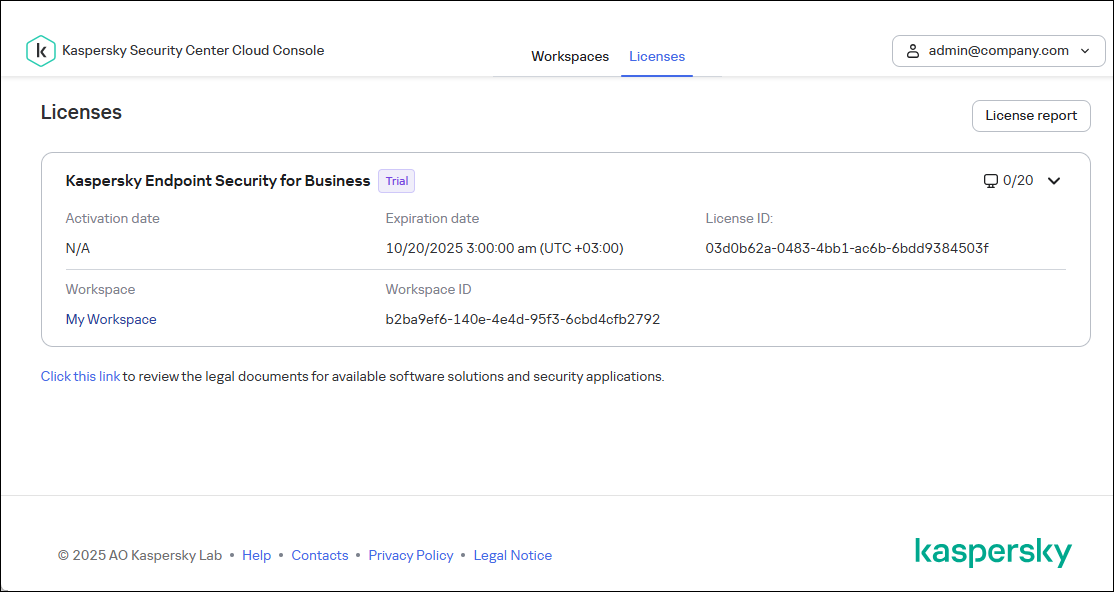
The Licenses tab of the Kaspersky Security Center Cloud Console infrastructure
The report is created and downloaded to your device.
The report contains detailed information about each license, including license ID, license limit, and the number of protected devices.
Page top