How to enable data encryption on managed devices
The section contains information on how to enable File Level Encryption and Full Disk Encryption in Kaspersky Endpoint Security for Windows installed on Windows-based managed devices. These types of encryption prevent the leakage of sensitive data when a corporate device is lost or stolen. If your company uses data encryption on corporate devices, an unauthorized user does not have access to encrypted files. For more information about File Level Encryption and Full Disk Encryption, see the Kaspersky Endpoint Security for Windows Help.
Before you enable data encryption, make sure that you have the following prerequisites met:
- You have purchased the Kaspersky Endpoint Security for Business Advanced or Kaspersky Total Security for Business license. If you use Kaspersky Endpoint Security for Business Select, upgrade it. Kaspersky Endpoint Security for Business Select does not support data encryption.
- Kaspersky Endpoint Security for Windows with Strong encryption (AES256) is installed on your managed devices. If Kaspersky Endpoint Security for Windows with Lite encryption (AES56) is installed instead, reinstall the application. To do this, create an installation package, and then run the Install application remotely task. Use the distribution package that includes Strong encryption (AES256).
To enable data encryption on managed devices:
- In Kaspersky Security Center, in MMC-based Administration Console, go to the Tasks section.
- Click the New task button.
The New Task Wizard opens.
- Select the Change application components task for Kaspersky Endpoint Security for Windows.
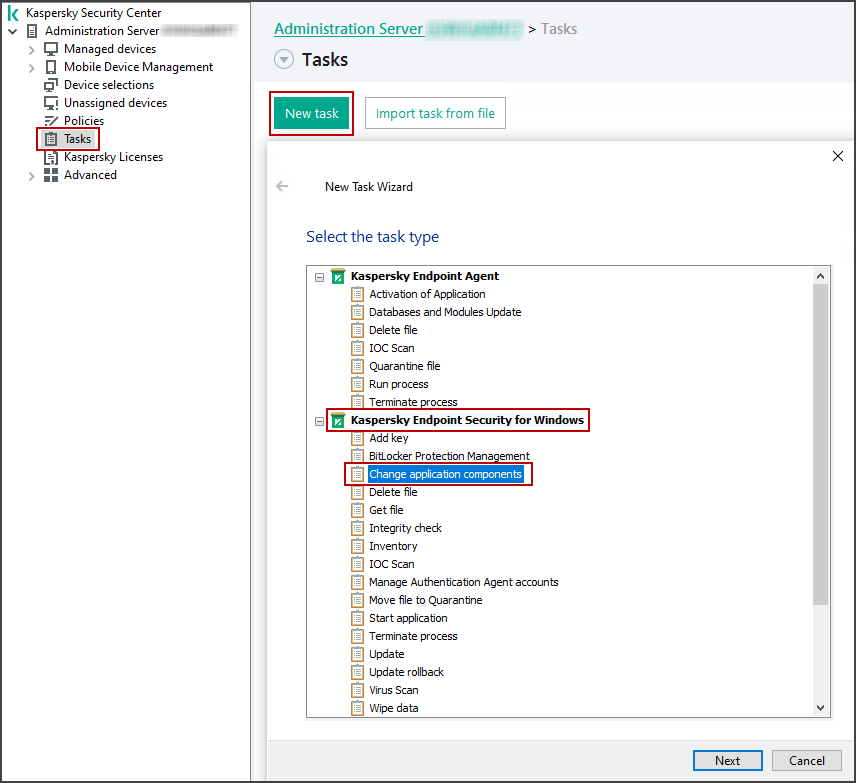
Creating a task to change components of Kaspersky Endpoint Security for Windows
- In the Data encryption section, keep the default options enabled, and then select the following options:
- File Level Encryption (For workstations only)
- Full Disk Encryption (For workstations only)
These options define the components that are to be added to Kaspersky Endpoint Security for Windows.
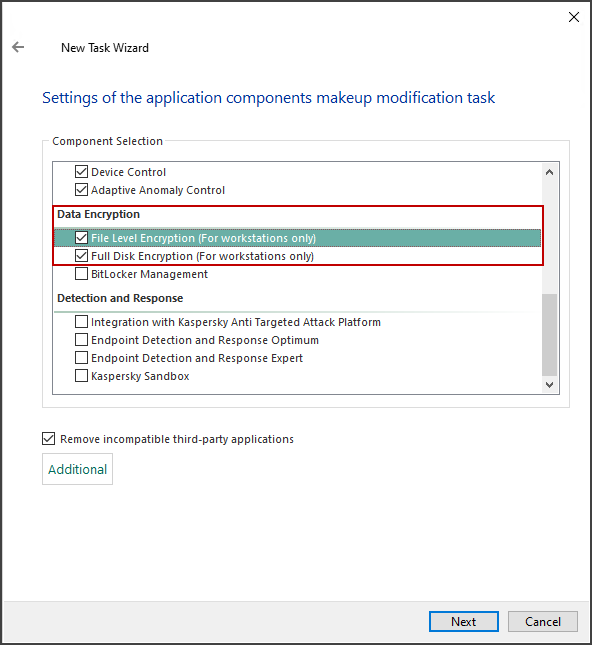
Adding the data encryption components to Kaspersky Endpoint Security for Windows
- Click the Select networked devices detected by Administration Server button to specify client devices on which the new components are to be installed.
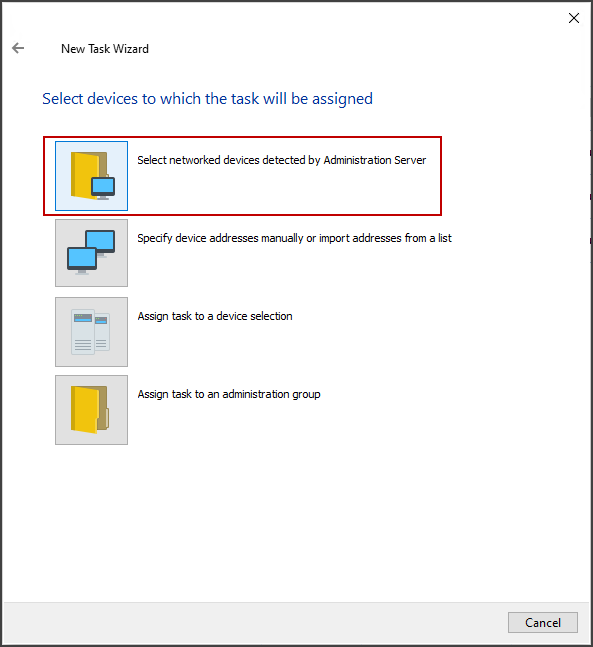
Selecting a group of client devices on which the data encryption components are to be installed
- Select managed devices where you want to enable File Level Encryption and Full Disk Encryption. If the list does not contain the needed devices, click the Add button to add them to the list.
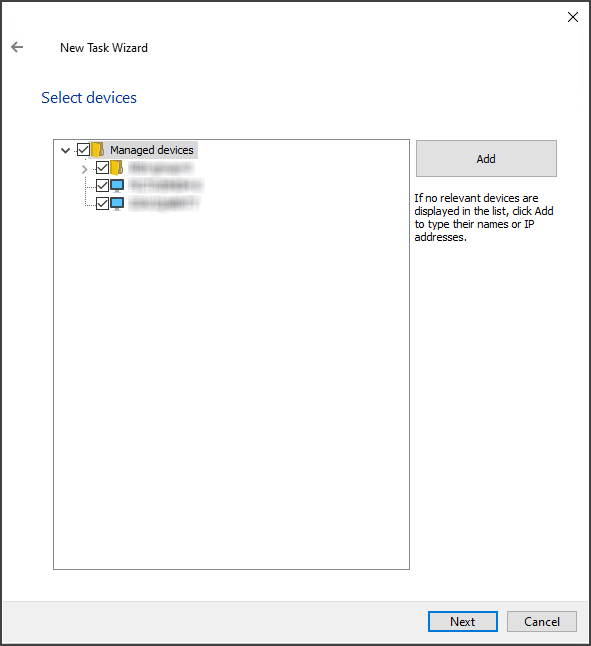
Selecting managed devices where you want to enable data encryption
- Specify a schedule to run the task to enable data encryption:
- Scheduled start:
- Run missed tasks
- Use automatically randomized delay for task starts
- Use randomized delay for task starts within an interval of (min)
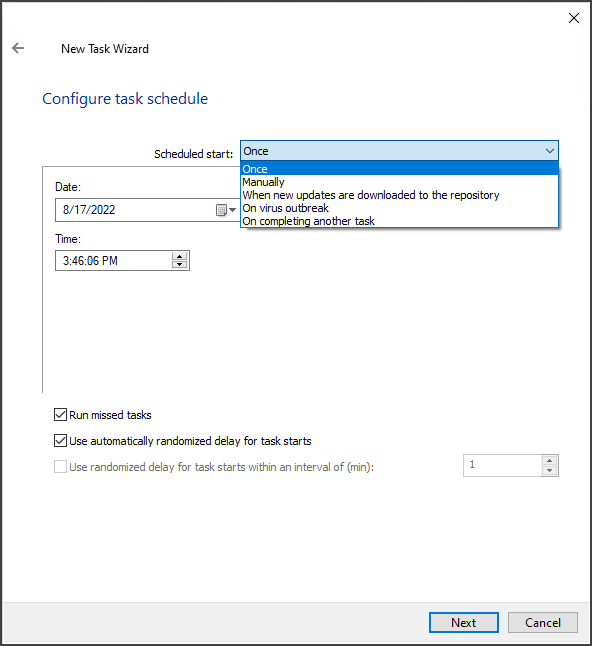
Configuring the task schedule
- Specify the task name. You can keep the default name.
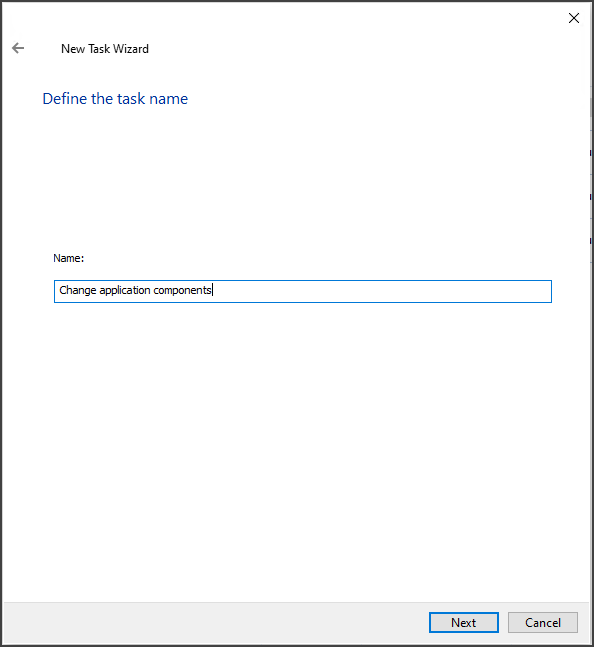
Specifying the task name
- Select the Run the task after the wizard finishes option, and then finish the New Task Wizard.
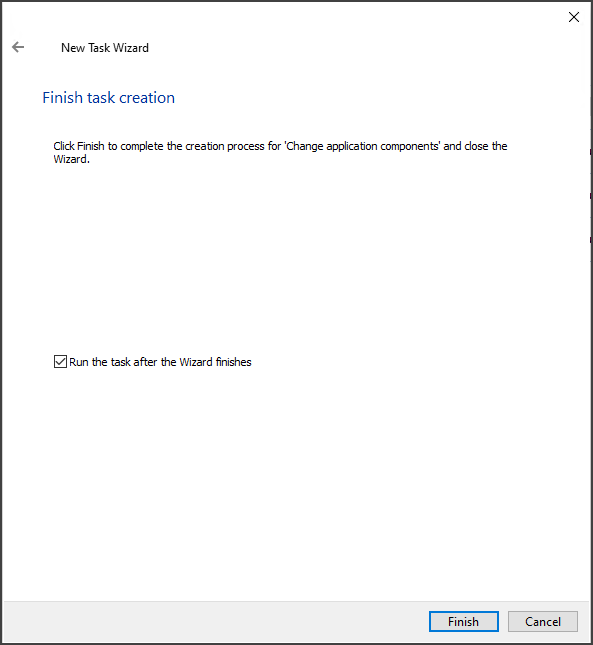
Finishing the New Task Wizard and launching the created task
After you have created a task, it appears in the Tasks section. You can click on the task to check its status.
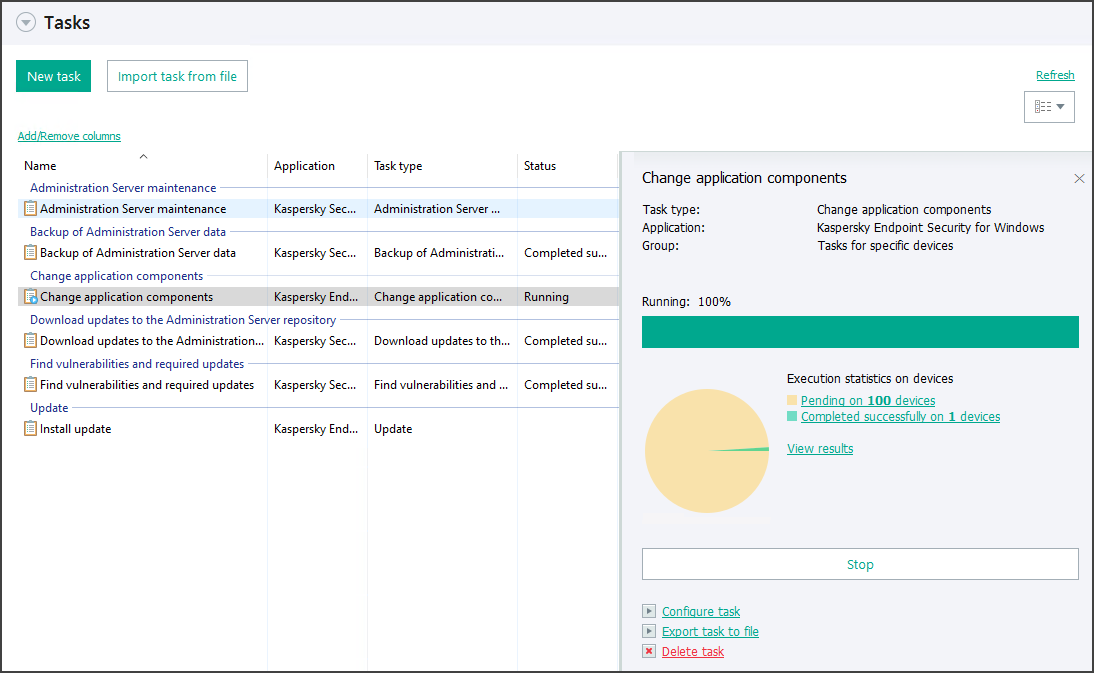
Checking the task status
- When the task is completed successfully, make sure that Kaspersky Endpoint Security for Windows installed on your managed devices has the File Level Encryption and Full Disk Encryption features. To do this, view the encryption status.
As a result, you enabled the File Level Encryption and Full Disk Encryption components in Kaspersky Endpoint Security for Windows on your managed devices. Now, you can encrypt your files and start Kaspersky Disk Encryption. If you have technical problems while enabling data encryption in Kaspersky Security Center, contact technical support.
Page top