Modifying a policy
To modify a policy:
- In the main menu, go to Assets (Devices) → Policies & profiles.
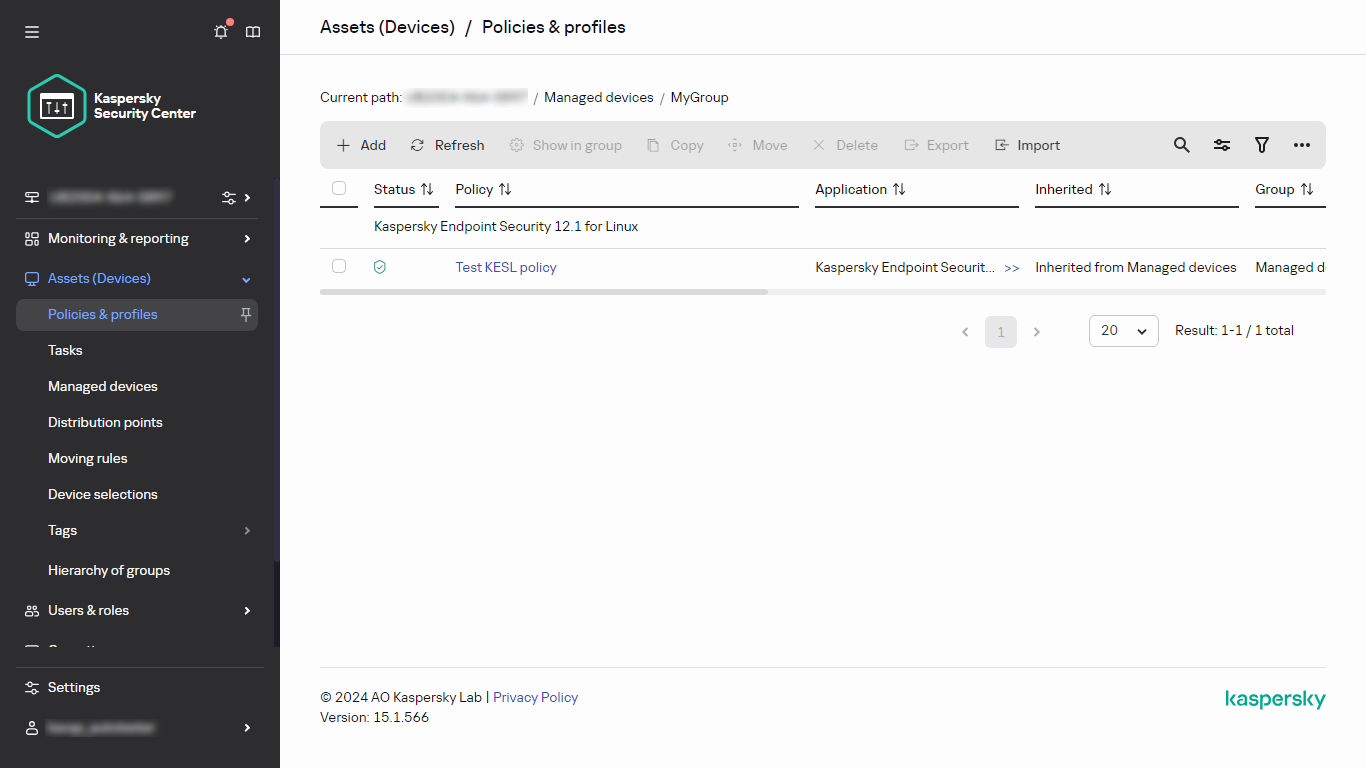
- Click the policy that you want to modify.
The policy settings window opens.

- Specify the general settings and settings of the application for which you create a policy. For details, refer to the following:
- Administration Server configuration
- Network Agent policy settings
- Kaspersky Endpoint Security for Linux Help
- Kaspersky Endpoint Security for Windows Help
For details about settings of other security applications, refer to the documentation for that application.
- Click Save.
The changes made to the policy will be saved in the policy properties, and will appear in the Revision history section.
Page top