Enabling required two-step verification for all users
You can enable two-step verification for all users of Administration Server if your account has the Modify object ACLs right in the General features: User permissions functional area and if you are authenticated by using two-step verification.
To enable two-step verification for all users:
- In the main menu, click the settings icon (
 ) next to the name of the required Administration Server.
) next to the name of the required Administration Server.The Administration Server properties window opens.
- On the Authentication security tab of the properties window, switch the toggle button of the two-step verification for all users option to the enabled position.
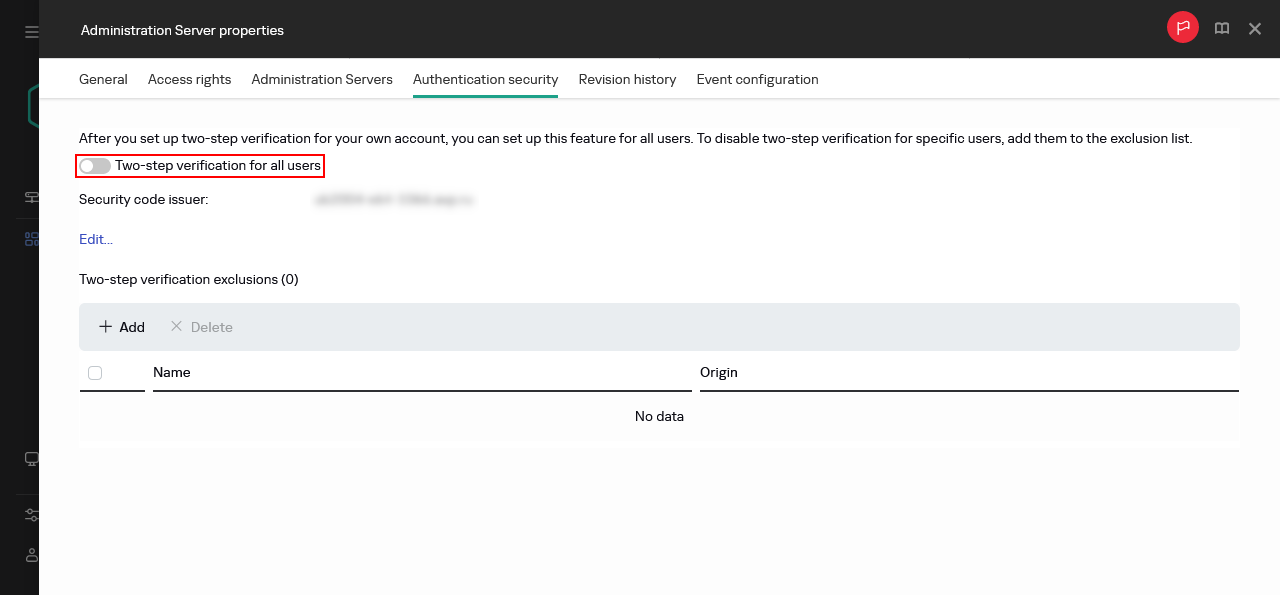
Enabling two-step verification for all users
- If you did not enable two-step verification for your account, the application opens the window for enabling two-step verification for your own account.
- In the two-step verification window, click View how to set up two-step verification.
- Click View QR code.
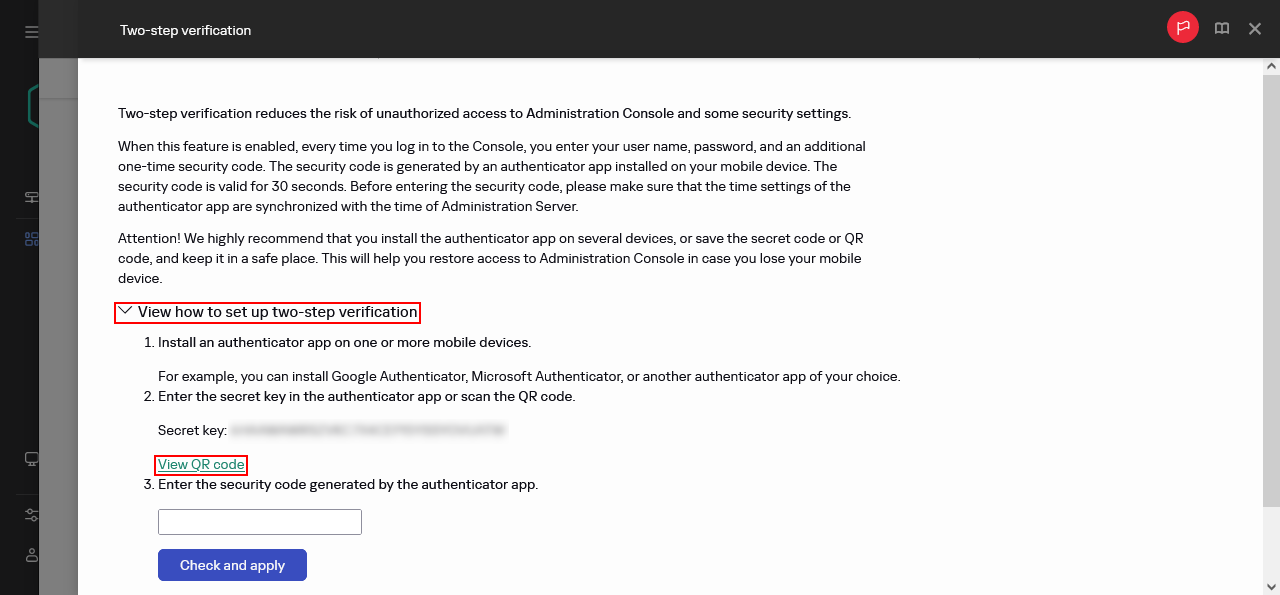
Generating a QR code for the authenticator application
- Scan the QR code by the authenticator application on the mobile device to receive one-time security code.
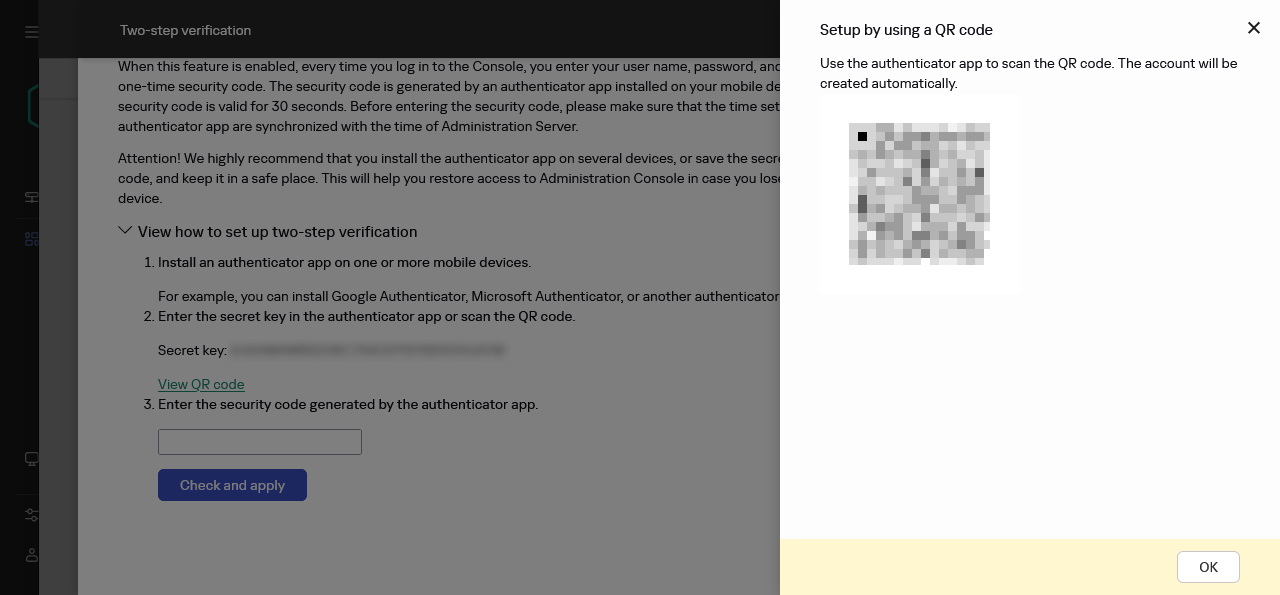
The QR code for the authenticator application
Alternatively, enter the secret key in the authenticator application manually.
- In the two-step verification window, specify the security code generated by the authenticator application, and then click the Check and apply button.
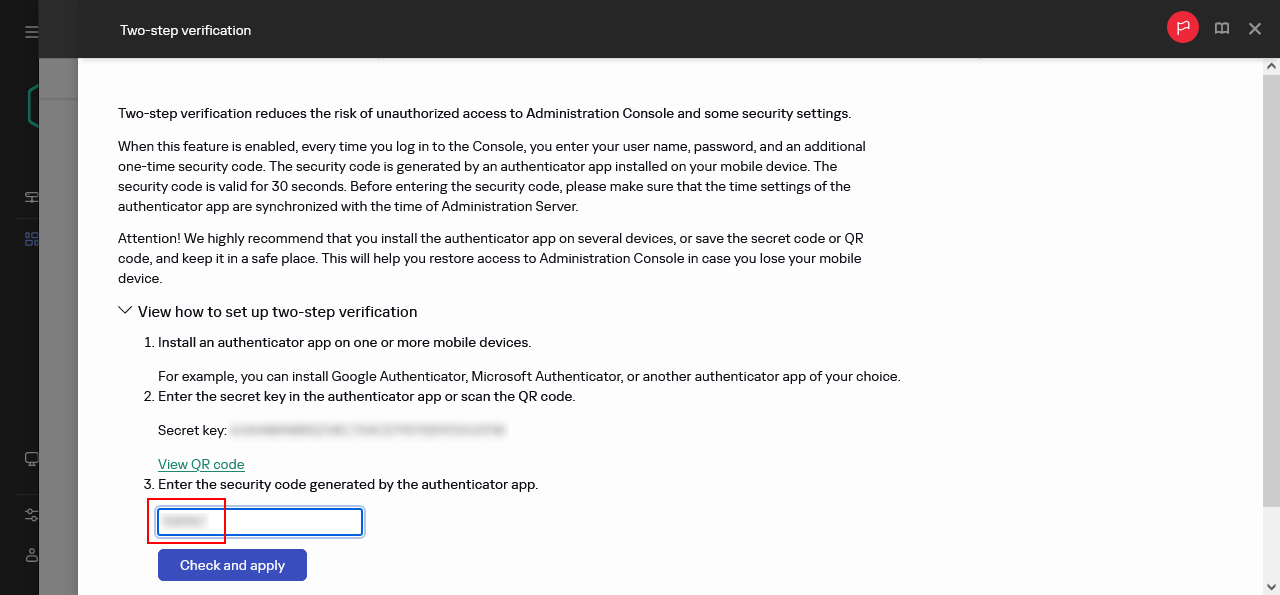
Entering the security code from the authenticator application
Two-step verification is enabled for all users. From now on, users of the Administration Server, including the users that were added after enabling two-step verification for all users, have to configure two-step verification for their accounts, except for users that are excluded from two-step verification.
Page top