Downloading and creating installation packages for Kaspersky applications
You can create installation packages for Kaspersky applications from Kaspersky web servers if your Administration Server has access to the internet.
To download and create installation package for Kaspersky application:
- Do one of the following:
- In the main menu, go to Discovery & deployment → Deployment & assignment → Installation packages.
- In the main menu, go to Operations → Repositories → Installation packages.
You can also view notifications about new packages for Kaspersky applications in the list of onscreen notifications. If there are notifications about a new package, you can click the link next to the notification and proceed to the list of available installation packages.
A list of installation packages available on Administration Server is displayed.
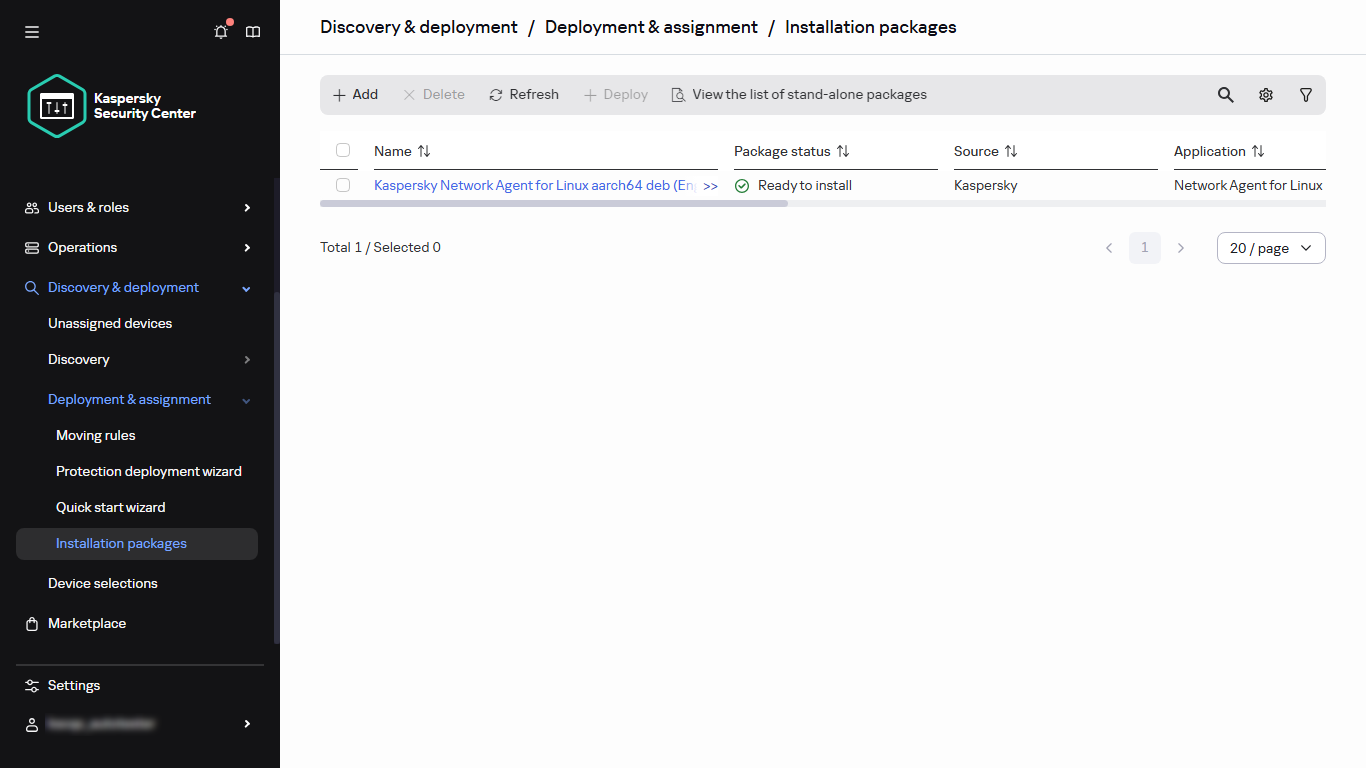
The list of installation packages
- Click Add.
The New package wizard starts. Proceed through the wizard by using the Next button.
- Select Create an installation package for a Kaspersky application.
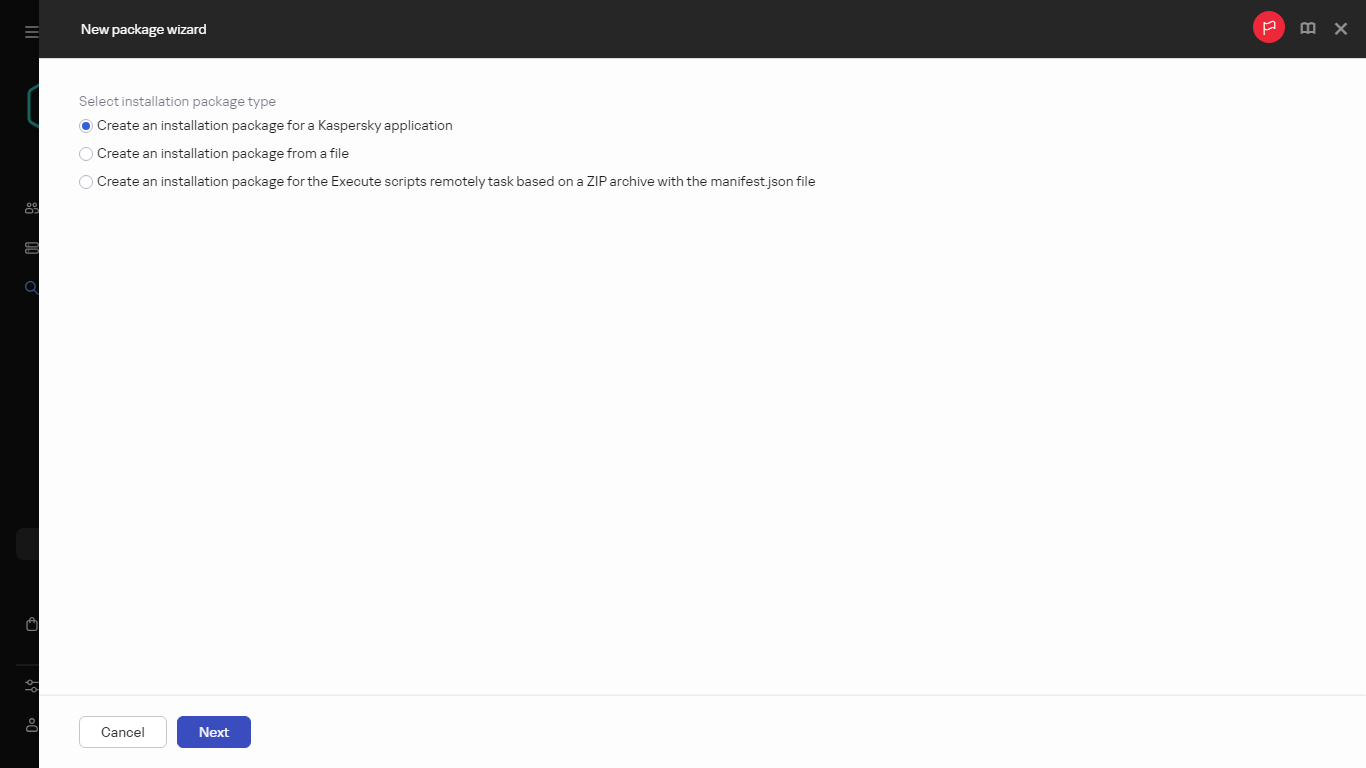
Selecting the installation package type
A list of available installation packages on Kaspersky web servers appears. The list contains installation packages only for those applications that are compatible with the current version of Kaspersky Security Center Linux.
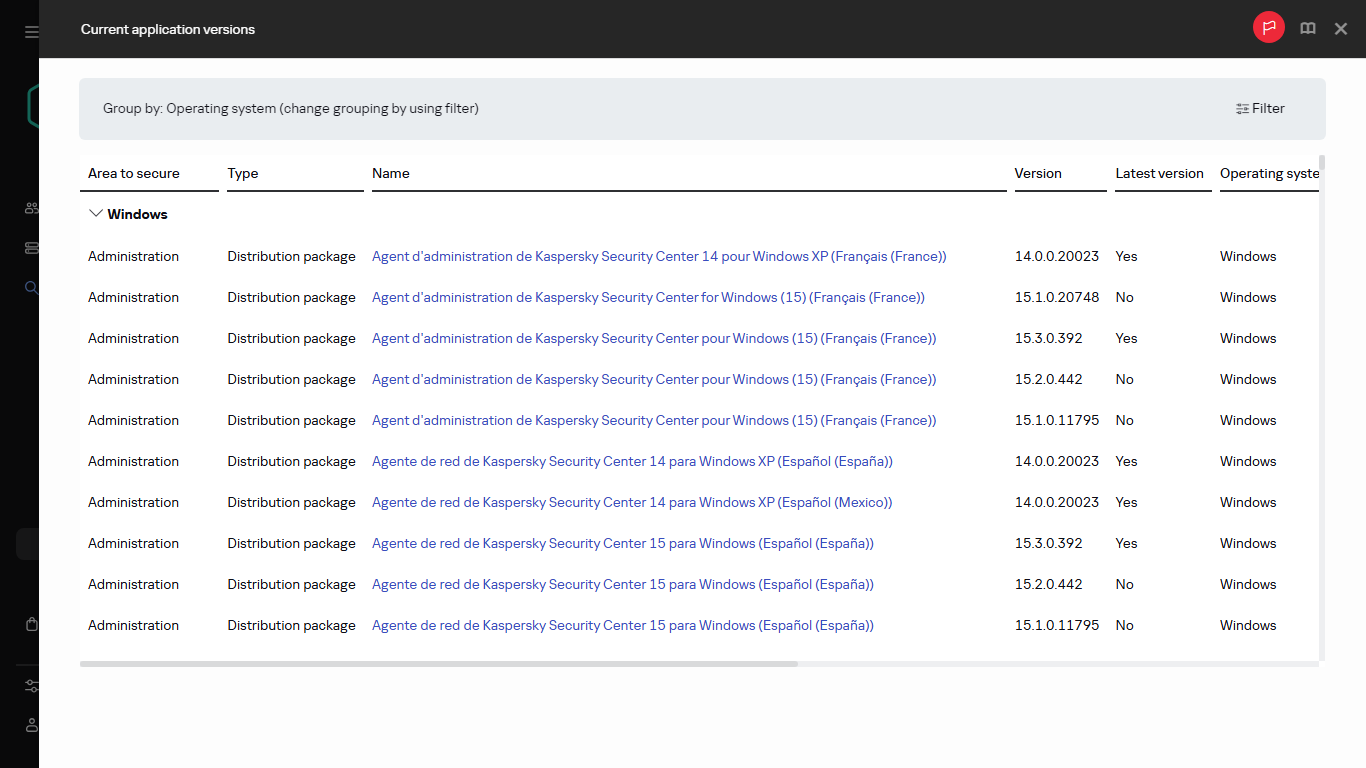
The list of available installation packages
- Click the name of an installation package, for example, Kaspersky Endpoint Security for Linux.
A window opens with information about the installation package.
You can download and use an installation package which includes cryptographic tools that implement strong encryption, if it complies with applicable laws and regulations. To download the installation package of Kaspersky Endpoint Security for Windows valid for the needs of your organization, consult the legislation of the country where the client devices of your organization are located.
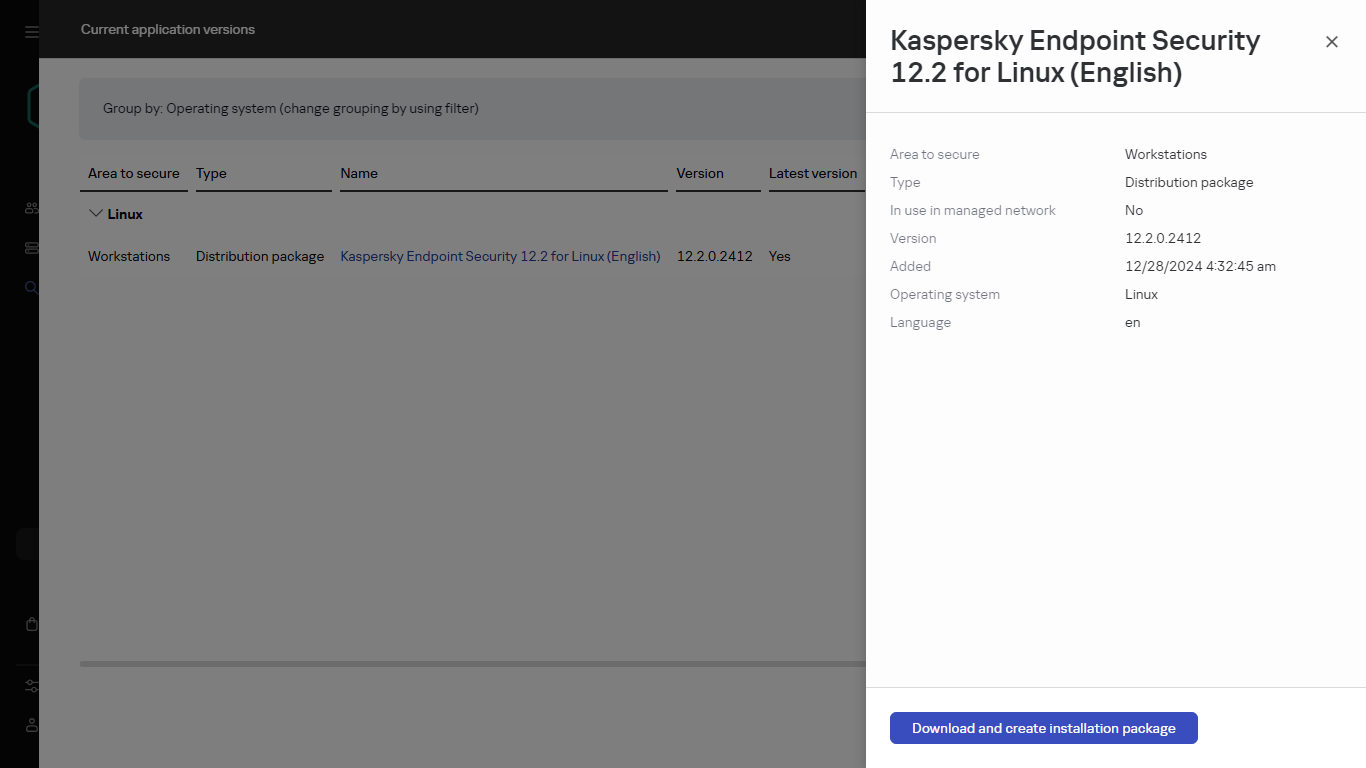
Downloading the installation package
- Read the information and click the Download and create installation package button.
If a distribution package can not be converted to an installation package, the Download distribution package button instead of the Download and create installation package is displayed.
The downloading of the installation package to Administration Server starts. You can close the wizard's window. In this case, the download process will continue in background mode. You can track the installation package download status as well as filter and sort the statuses in the Package status column.
If the download process stops and the download status switches to Accept EULA, then click the installation package name, and then proceed to step 6 of the instruction. By default, the installation packages with In progress and Accept EULA statuses are placed at the beginning of the list.
If the size of data contained in the selected distribution package exceeds the current limit, an error message is displayed. You can change the limit value and then proceed with the installation package creation.
- For some Kaspersky applications, during the download process the Show EULA button is displayed. If it is displayed, do the following:
- Click the Show EULA button to read the End User License Agreement (EULA).
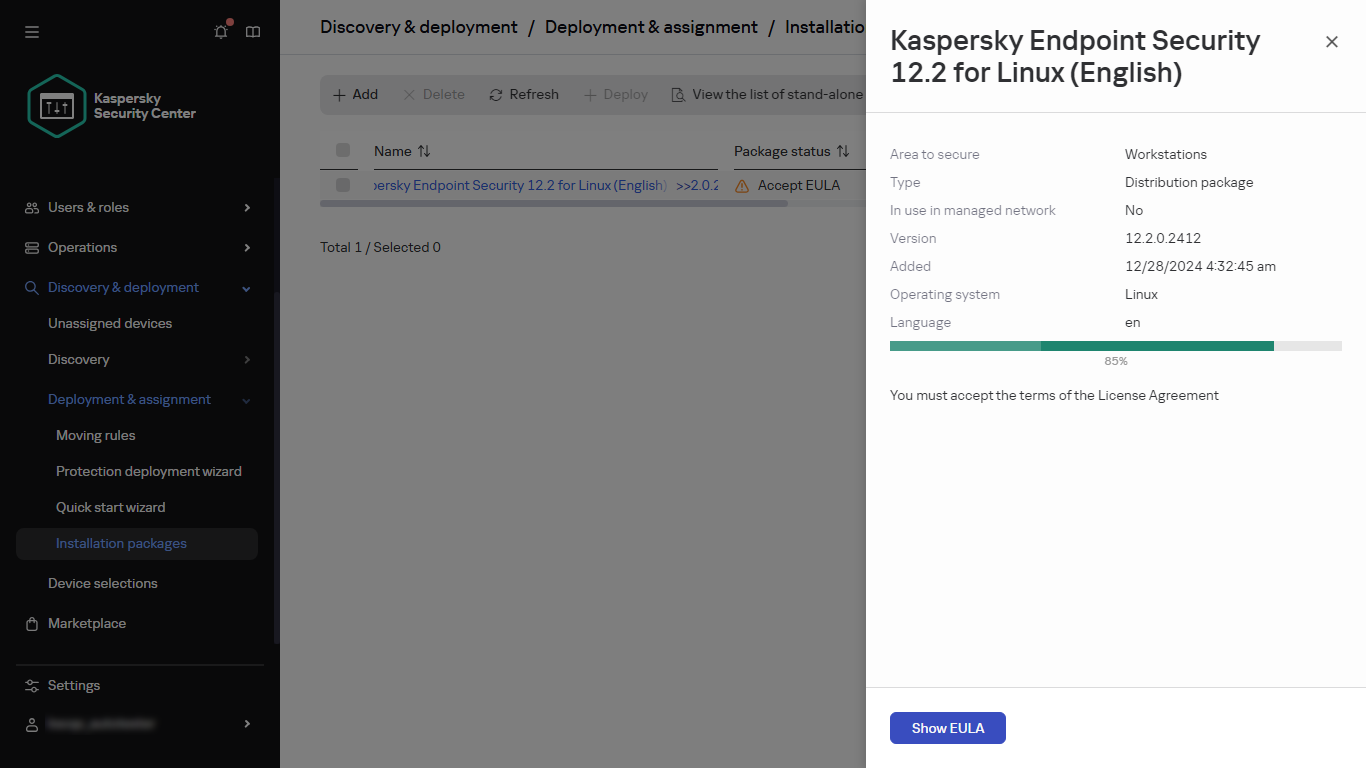
Downloading the installation package
- Read the EULA that is displayed on the screen, and click Accept.
The downloading continues after you accept the EULA. If you click Decline, the download is stopped.
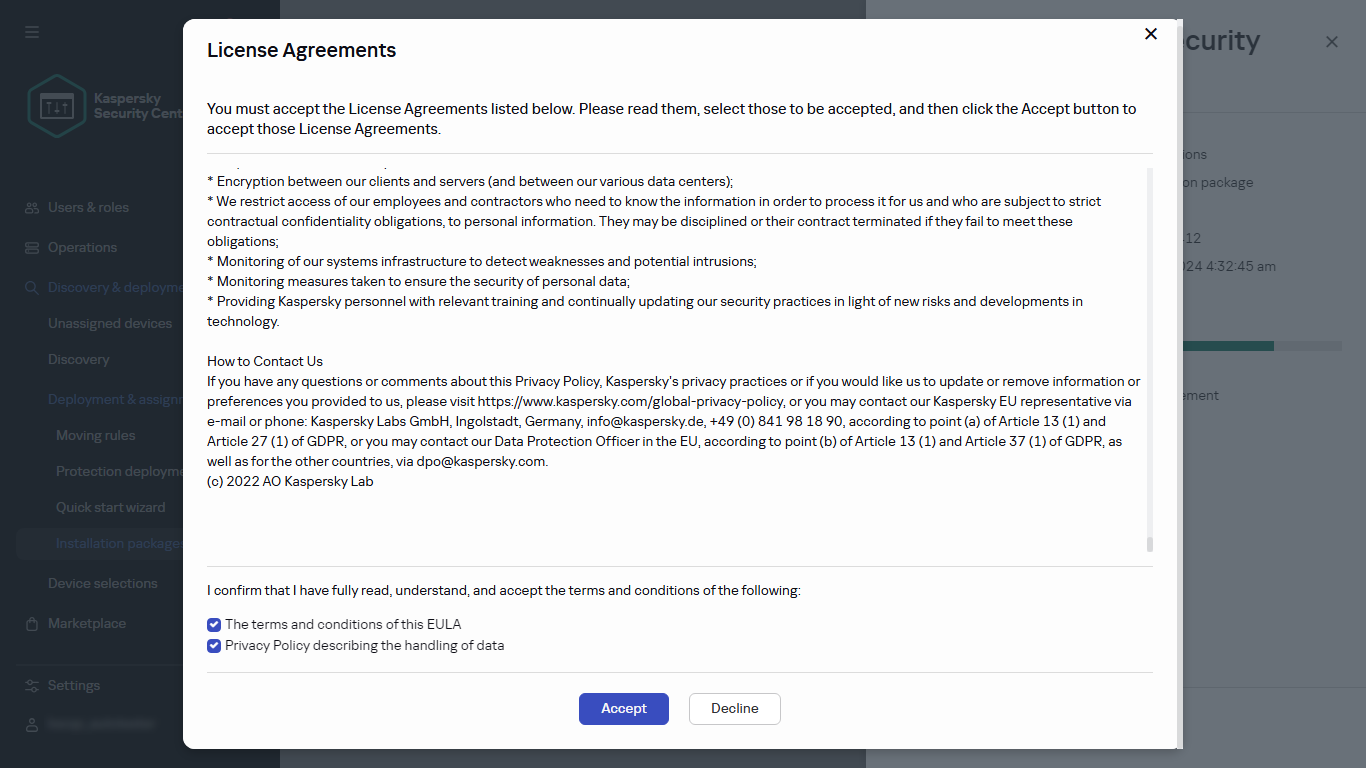
Accepting the EULA
- When the downloading is complete, click the Close button.
The selected installation package is downloaded to the Administration Server shared folder, to the Packages subfolder. After downloading, the installation package is displayed in the list of installation packages.
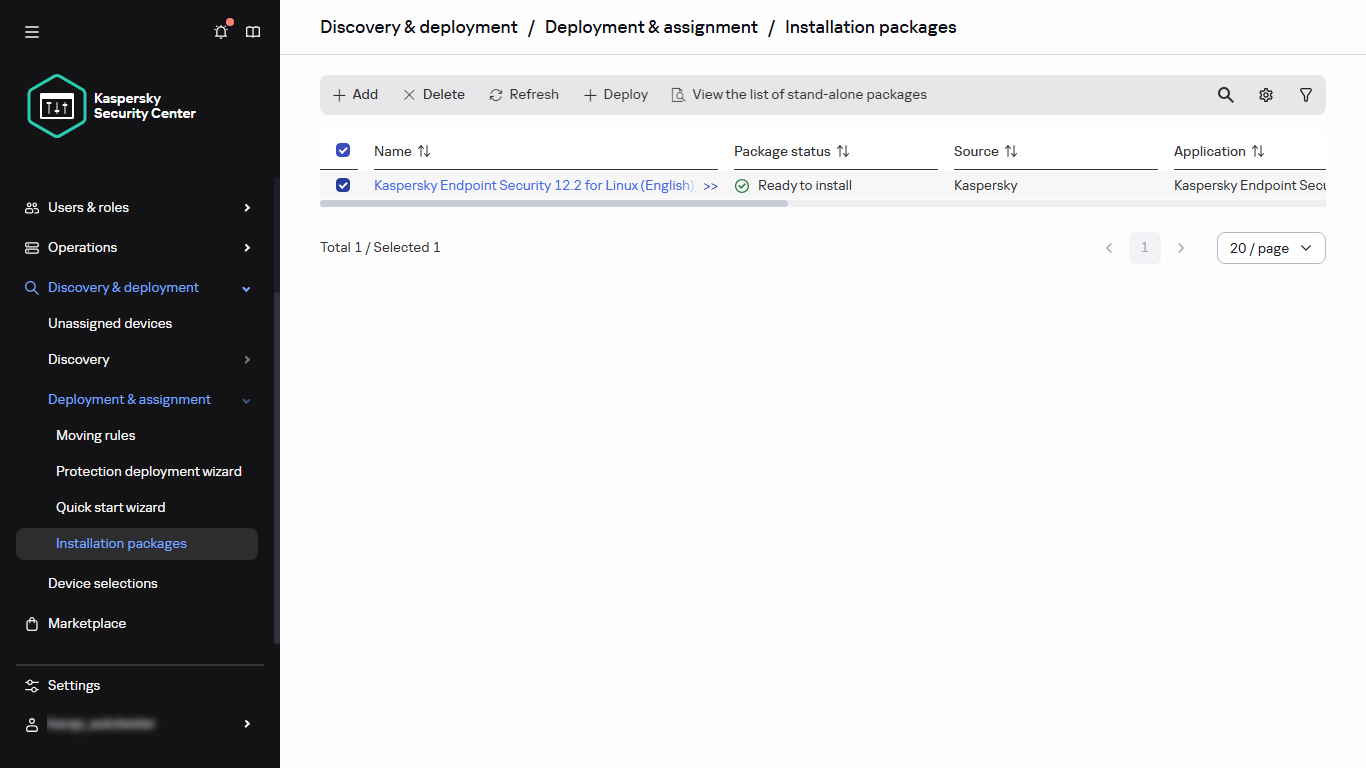
The list of installation packages