Remote access from a Linux-based device with Kaspersky Security Center Web Console to a Linux-based managed device
Prerequisites
Before you start, make sure that you have done the following:
- On the managed device running Linux, Network Agent version 15.3 or later is installed.
- On the managed device running Linux, the RDP server is installed (if you connect to the managed device by using Remote Desktop Connection).
- On the managed device running Linux, the VNC server is installed (if you connect to the managed device by using Virtual Network Computing).
- Port for tunneling RDP connections is opened (the Open port for tunneling RDP connections option is enabled in the Connection ports section of the Administration Server properties window).
- The administrator has the Start RDP sessions right to establish RDP connections (if you connect to the managed device by using Remote Desktop Connection).
- The administrator has the Initiate tunneling right to establish the tunnel connection for VNC (if you connect to the managed device by using Virtual Network Computing).
To connect to a Linux-based managed device by using RDP or VNC through Kaspersky Security Center Web Console opened on a Linux-based device:
- In the main menu, go to the Assets (Devices) → Managed devices section or open a device selection.
- Select the check box next to the managed device to which you want to connect remotely, and then click the Connect to Remote Desktop button.
The Connect to Remote Desktop window opens.
If you select multiple devices, a mobile device, or a device running macOS, the Connect to Remote Desktop button will be disabled.
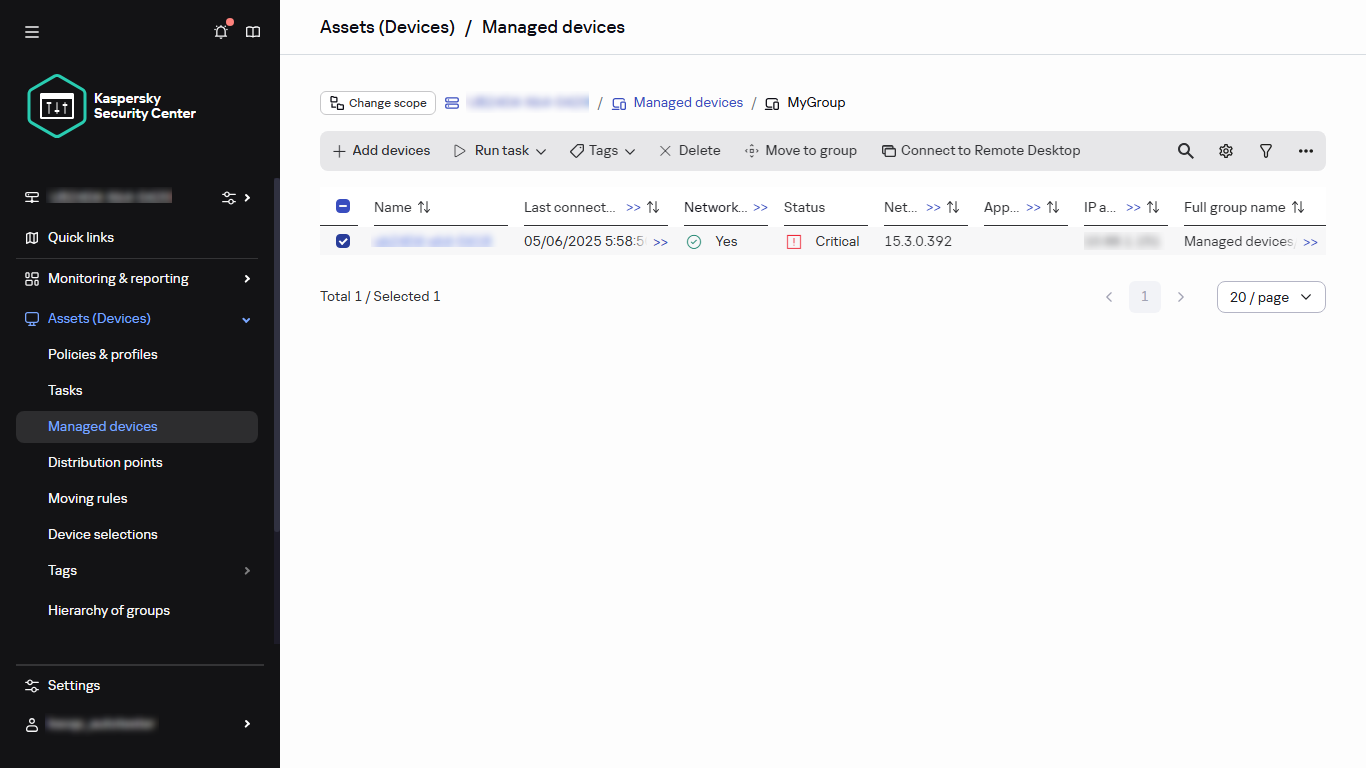
The list of managed devices
- Download the klsctunnel utility by clicking the Download button, and then run it.
When downloading the utility, take into account the following:
- To get an up-to-date version of the klsctunnel utility, make sure that Administration Server has access to Kaspersky update servers.
You can run the Download updates to the Administration Server repository task and select Kaspersky update servers as a source of updates. If the task finishes successfully, Administration Server has access to Kaspersky update servers.
- If the utility file is unavailable for download, an error message is displayed. In this case, download the utility manually, and then place it on the Administration Server device in the /var/opt/kaspersky/klnagent directory.
- To get an up-to-date version of the klsctunnel utility, make sure that Administration Server has access to Kaspersky update servers.
- In the Connect to Remote Desktop window, specify the connection port. By default, port 3389 is used.
- Generate a text blob with encoded connection parameters by clicking the Generate blob button, and then copy and paste the text into the corresponding field in the klsctunnel utility.
A blob contains the settings required to establish a connection between Administration Server and the managed device. A blob is valid for three minutes. If it has expired, generate a new blob.
- In the klsctunnel utility, if you use a proxy server, specify the proxy server connection settings.
The klsctunnel utility displays the address and port for the local connection of a remote access client.
The utility allows the administrator to close the tunnel connection. If the tunnel connection is closed, the current connection to the remote desktop is terminated.
- Run a remote access client (RDP or VNC) and connect it to the managed device by using the address and port provided by the klsctunnel utility.
A connection to the managed device is established, and the desktop is available in the remote access client window.
Page top