Viewing and configuring the actions when devices show inactivity
If client devices within a group are inactive, you can get notifications about it. You can also automatically delete such devices.
To view or configure the actions when the devices in the group show inactivity:
- In the main menu, go to Asset management → Hierarchy of groups.
- Go to the properties of the required administration group in one of the following ways:
- Click the name of the administration group.
- Click the Show hierarchy button at the top of the page. In the navigation pane that opens, hover the mouse cursor over the name of the required group, and then click the settings icon (
 ).
).
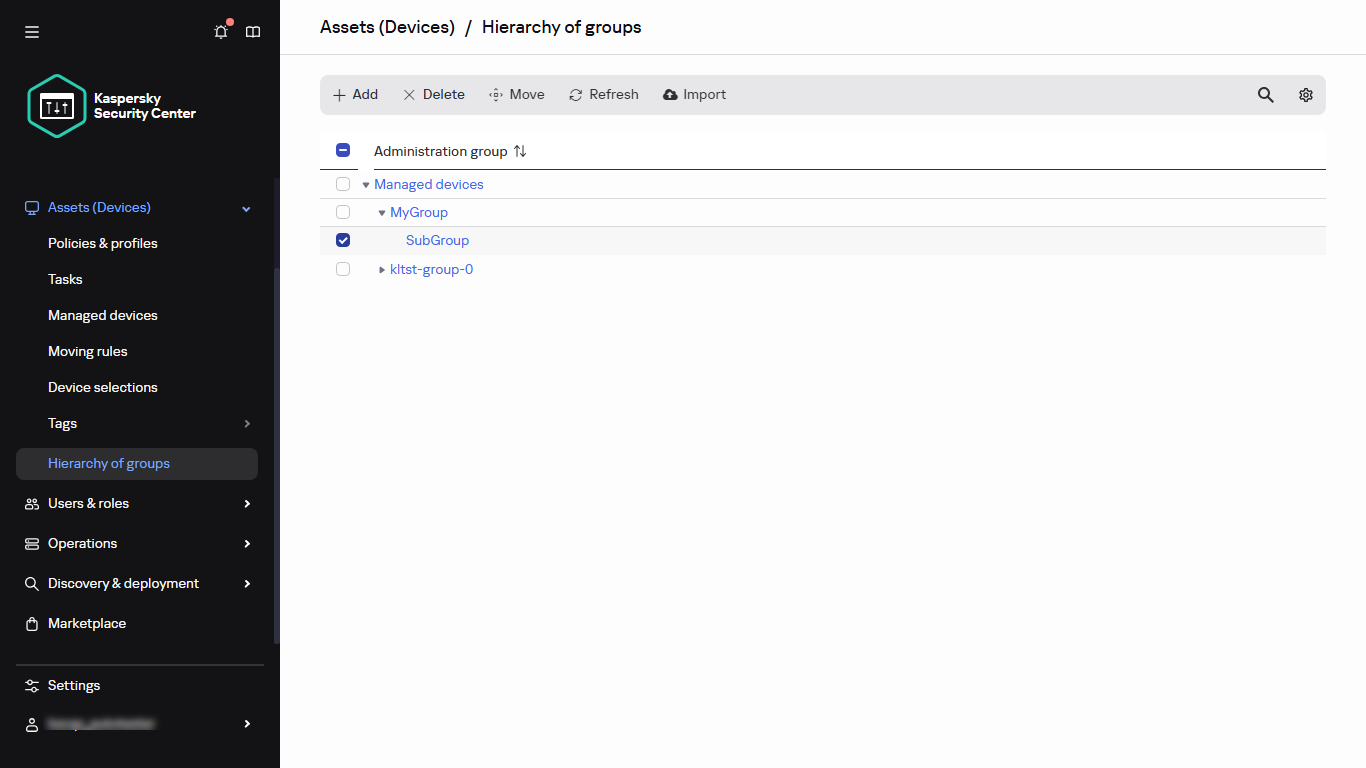
The hierarchy of administration groups
The administration group properties window opens.
- In the properties window, go to the Settings tab.
- In the Inheritance section, enable or disable the following options:
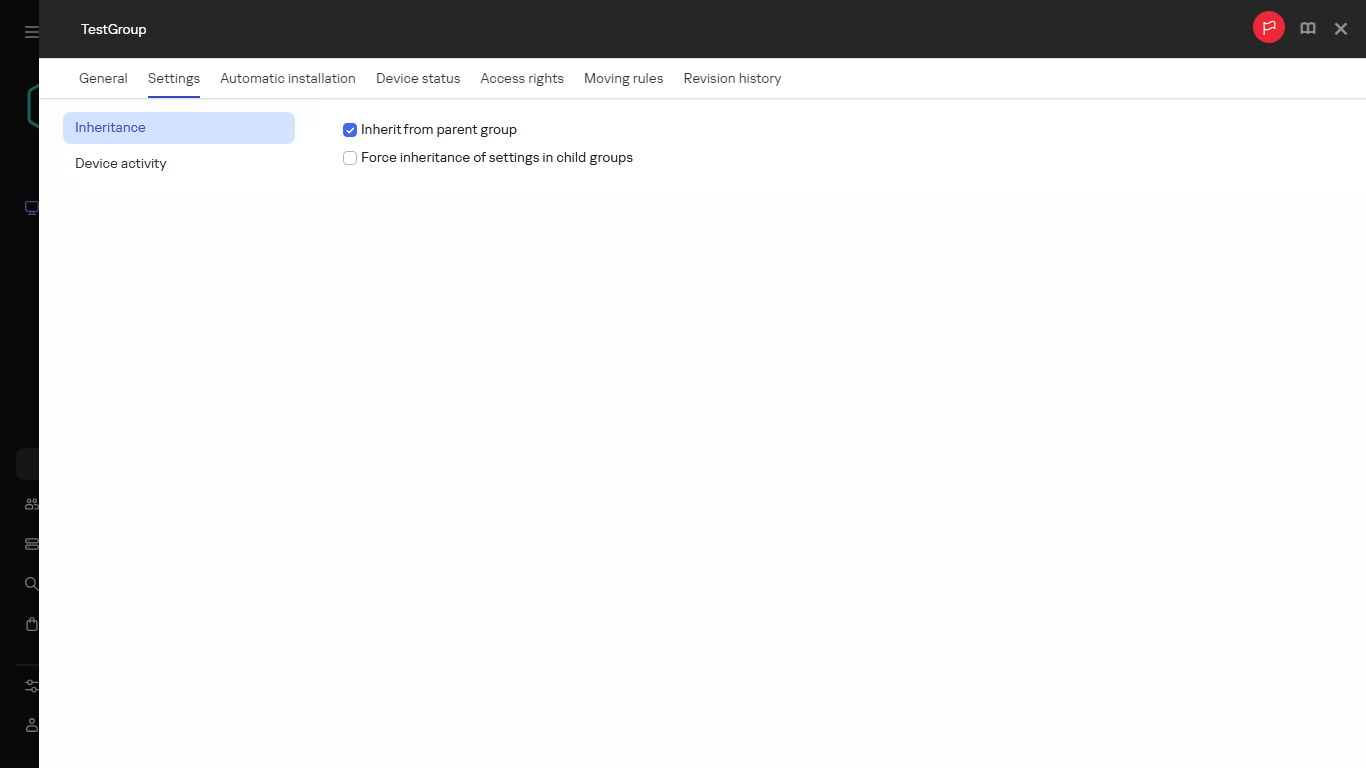
Administration group properties
- In the Device activity section, enable or disable the following options:
- Notify the administrator if the device has been inactive for longer than (days)
- Remove the device from the group if it has been inactive for longer than (days)

Administration group properties
- Click Save.
Your changes are saved and applied.
Page top