分配静态 IP 地址和网络掩码
分配静态 IP 地址和网络掩码:
- 选择“使用 DHCP”设置(请参见下图)。
如果在生产模式下配置 Kaspersky Secure Mail Gateway,建议分配静态 IP 地址和网络掩码。
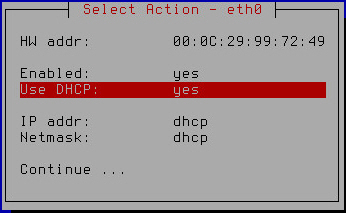
分配静态 IP 地址和网络掩码
- 按 Enter。
将打开一个窗口,提示确认为网络接口分配静态设置(请参见下图)。
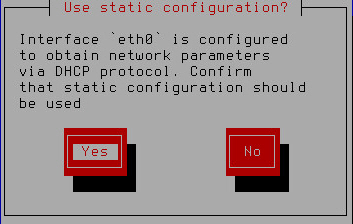
确认为网络接口分配静态设置
- 点击“是”。
将打开一个用于输入静态 IP 地址和网络掩码的窗口(请参见下图)。
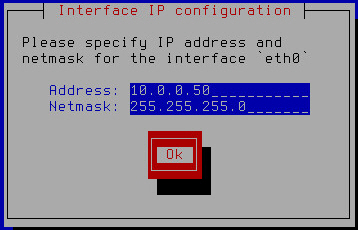
指定静态 IP 地址和网络掩码
- 在“地址”区域中,键入想要为 Kaspersky Secure Mail Gateway 分配的 IP 地址。
- 在“网络掩码”区域中,键入在其上使用 Kaspersky Secure Mail Gateway 的网络掩码。
- 点击“确定”。
Kaspersky Secure Mail Gateway 的初始配置向导返回到网络接口配置窗口(请参见下图)。
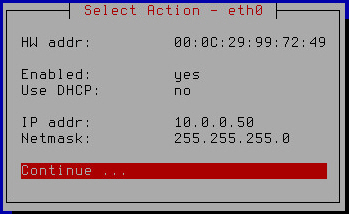
完成网络接口配置
- 验证网络设置是否正确。
- 选择“继续”。
- 按 Enter。
Kaspersky Secure Mail Gateway 虚拟机的初始配置向导继续执行下一步。