Connecting the computer to Kaspersky Small Office Security Management Console
You can sign in to the Kaspersky Small Office Security Management Console account using your email address and password, or with your Google, Facebook, Apple, Yandex, or VK account. If you already have an account, you can configure quick sign-in with your Google, Facebook, Apple, Yandex, or VK account in the window used for connecting your device to the Kaspersky Small Office Security Management Console account. This is possible if, when creating the Kaspersky Small Office Security Management Console account, you used the email address from your Google, Facebook, Apple, Yandex, or VK account.
The availability of quick sign-in depends on your region. For more details on restrictions in Russia, please see this article (available only in English and Russian).
To connect the computer to Kaspersky Small Office Security Management Console:
- Install Kaspersky Small Office Security on the computer whose protection you want to manage.
- Open the main application window.
- Go to the Profile section.
- In the Sign in to Management Console block, click the Sign in button.
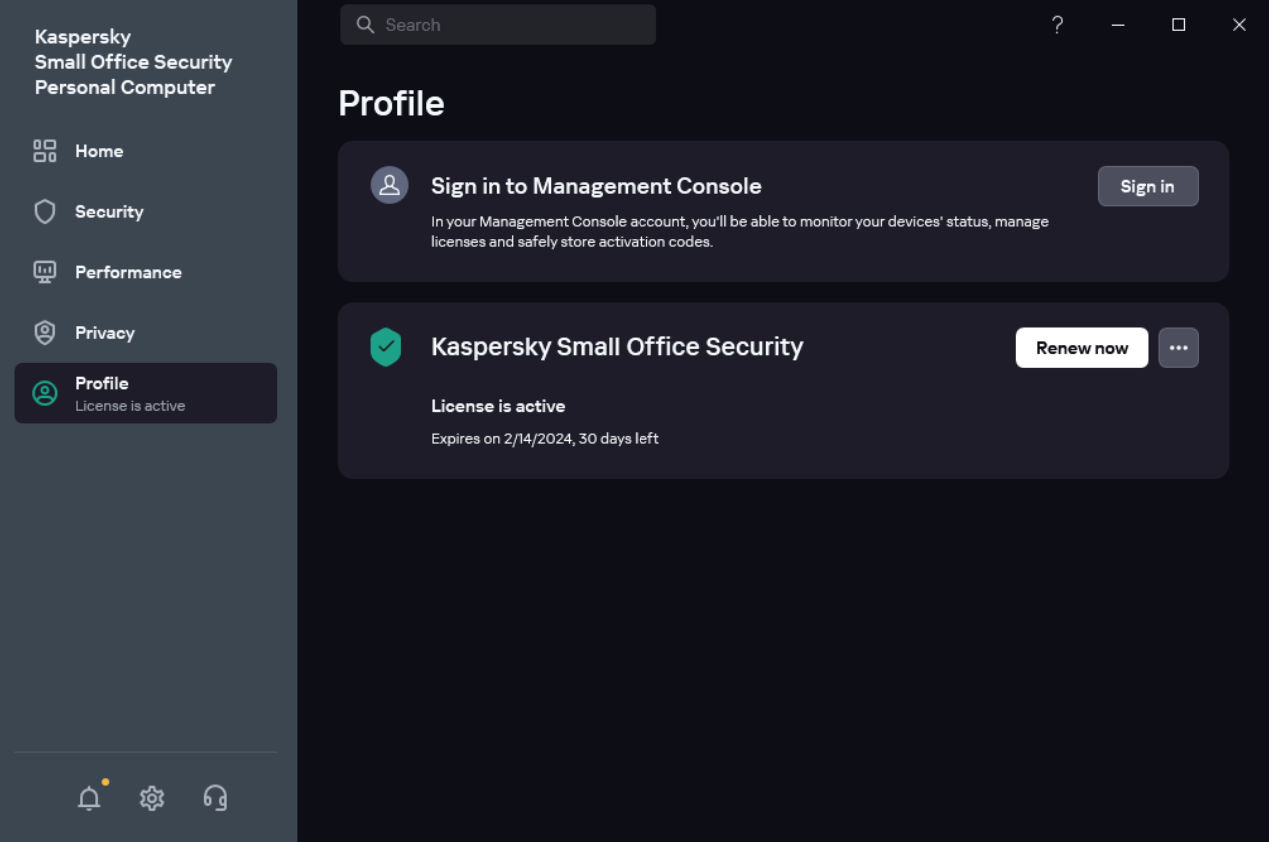
- Enter the administrator password. This step is available if protection of access to application management is enabled.
- In the account connection window, select the connection method that you find the most convenient:
- Sign in with an email address. Enter your email address in the text box. A message with a password creation link is sent to the specified email address.
If you have configured two-step verification in your Kaspersky Small Office Security Management Console account, a text message containing the verification code is sent to your phone. In the entry field, enter the verification code and click Continue.
- Sign in with Google, Facebook, Apple, Yandex, or VK account.
- Click Sign in with Google, Sign in with Facebook, Sign in with Apple, Sign in with Yandex ID, or Sign in with VK ID.
This opens a browser window; in that window, sign in to your Google, Facebook, Apple, Yandex, or VK account and allow the application to gain access to your email address.
If you do not have a Google, Facebook, Apple, Yandex, or VK account, you can create one and proceed with configuring quick sign-in to Kaspersky Small Office Security Management Console.
If two-step verification is configured for your Kaspersky Small Office Security Management Console account, configure quick sign-in in your account on the Kaspersky Small Office Security Management Console website then go back to the application and sign in with Google, Facebook, Apple, Yandex, or VK.
If you are using the Microsoft Edge browser, to configure the sign-in to Kaspersky Small Office Security Management Console, you will need a version of Microsoft Edge based on Chromium 77.x or later. In case of a connection error, select a different browser as your default browser, install the latest version of the Microsoft Edge browser, or update the Microsoft Windows operating system.
- Go back to the application and proceed with creating the account by clicking Continue. Follow subsequent on-screen instructions.
Your device will be connected to your Kaspersky Small Office Security Management Console account. In addition, you can set up a password for your account on the Kaspersky Small Office Security Management Console website.
- Click Sign in with Google, Sign in with Facebook, Sign in with Apple, Sign in with Yandex ID, or Sign in with VK ID.
In some regions, the application prompts you to read and accept the Statement regarding data processing for purpose of using Web-Portal. If you accept the terms of the statement, click Accept.
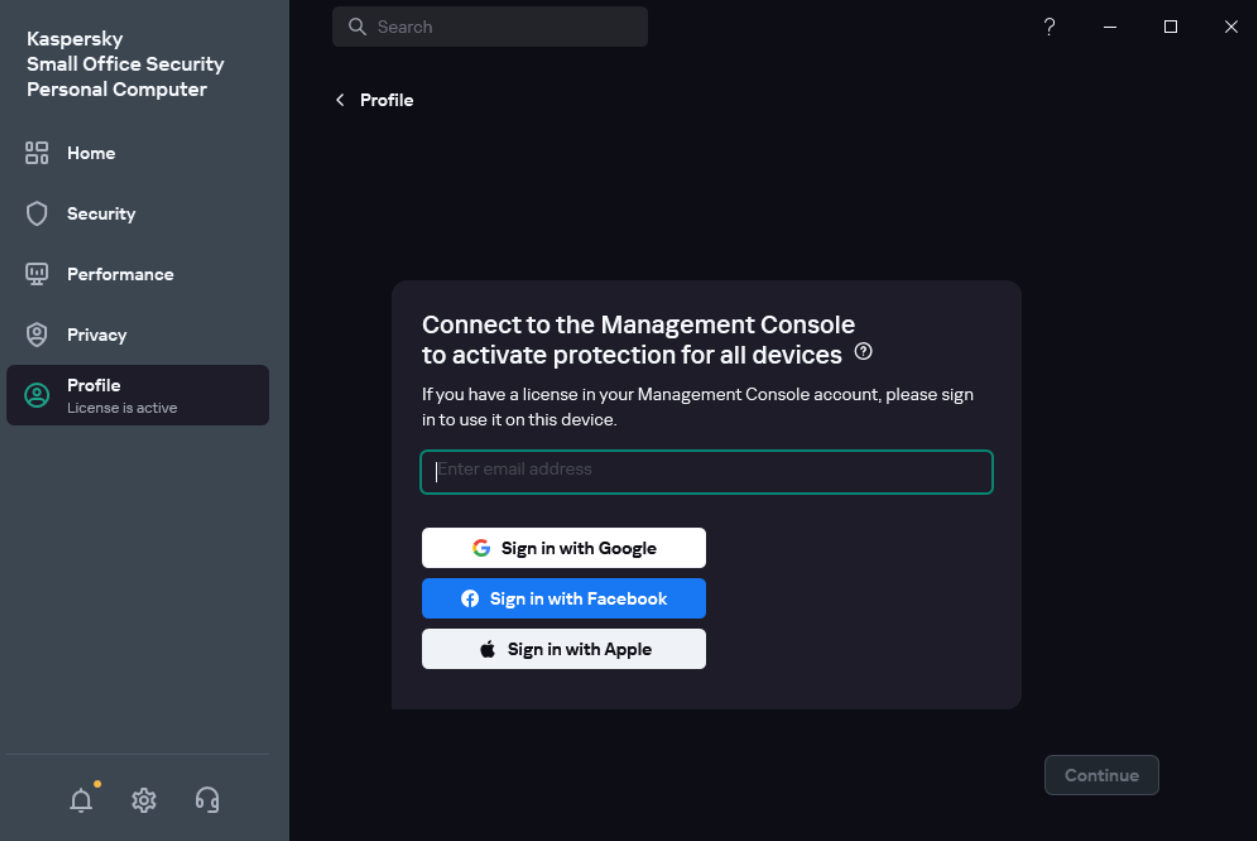
- Sign in with an email address. Enter your email address in the text box. A message with a password creation link is sent to the specified email address.
After a successful connection, the Profile section displays information about your connection to Kaspersky Small Office Security Management Console. You can now manage protection of this computer remotely via Kaspersky Small Office Security Management Console.
Page top