File Shredder
Added security of personal data is ensured by protecting deleted information against unauthorized recovery by hackers.
Kaspersky Total Security contains a permanent data deletion tool that makes data recovery using standard software tools impossible.
Kaspersky Total Security makes it possible to delete data without the possibility to recover it from the following data media:
- Local and network drives. Deletion is possible if you have the rights required for writing and deleting data.
- Removable drives or other devices that are recognized as removable drives (such as floppy disks, memory cards, USB disks, or cell phones). Data can be deleted from a memory card if its mechanical protection from rewriting is disabled.
You can delete the data that you can access under your personal account. Before deleting data, make sure that it is not used by running applications.
To delete data permanently:
- Open the main application window.
- Click the More Tools button in the lower part of the main window to open the Tools window.
- Go to the Data Protection section.
- Click the File Shredder link to open the File Shredder window (see the following figure).
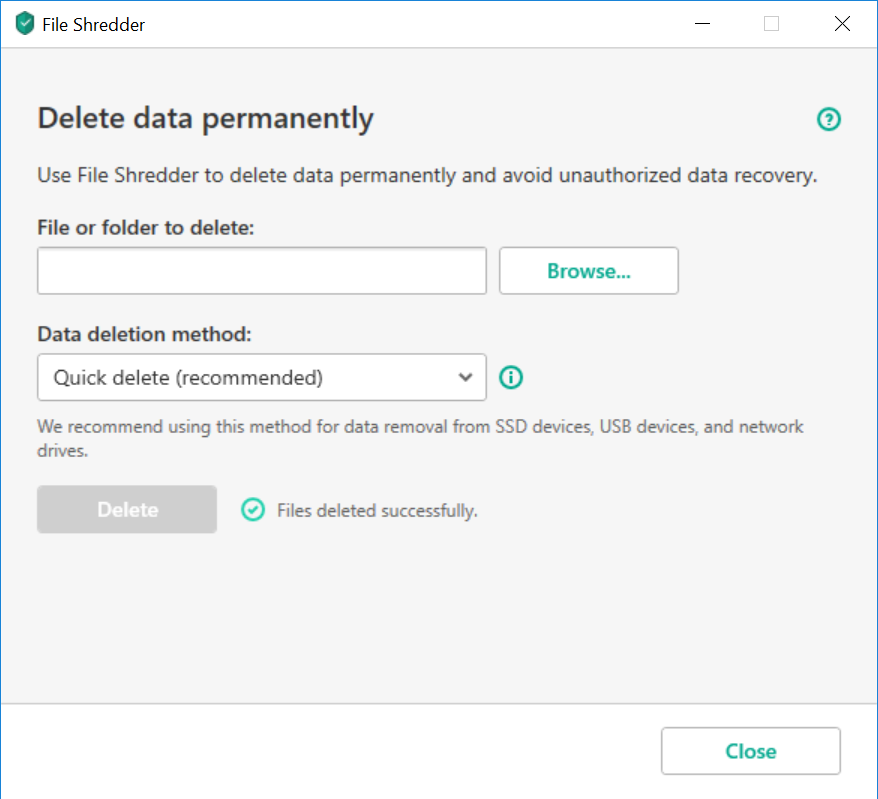
File Shredder window
- Click the Browse button, and in the Select folder window that opens select the folder or file to be deleted permanently.
Deletion of system files and folders may cause operating system malfunctions.
- In the Data deletion method drop-down list, select the requisite data deletion algorithm.
To delete data from SSD and USB devices, as well as from network drives, it is recommended to apply Quick delete or GOST R 50739-95, Russia. Other deletion methods can harm the SSD or USB device or the network drive.
- Quick delete (recommended). The deletion process consists of two cycles of data overwriting: writing zeros and pseudo-random numbers. The main advantage of this algorithm is its performance. Quick deletion prevents data recovery using standard recovery tools.
- GOST R 50739-95, Russia. The algorithm carries out one overwriting cycle using pseudo-random numbers and protects the data from recovery by common tools. This algorithm corresponds to protection class 2 (out of 6), according to the Russian State Technical Commission classification.
- Bruce Schneier Algorithm. The process consists of seven overwriting cycles. The method differs from the German VSITR in terms of its overwriting sequence. This enhanced method of data deletion is considered one of the most reliable.
- VSITR standard, Germany. Seven overwriting cycles are performed. The algorithm is considered reliable but requires considerable time for execution.
- NAVSO P-5239-26 (MFM) standard, USA, and NAVSO P-5239-26 (RLL) standard, USA. Three overwriting cycles are used. The standards differ from one another in terms of the sequence in which they overwrite information.
- DoD 5250.22-M standard, USA. The algorithm carries out three overwriting cycles. This standard is used by the U.S. Department of Defense.
- Click the Delete button.
- In the deletion confirmation window that opens, click Delete.
Files that are being used by a third-party application cannot be deleted.
Page top