Creating and deleting profiles
Permission to create and delete profiles is available only to users who have privileges of the Security administrators and Control Center administrators functional groups.
To create a profile:
- In the switch panel select the Protection management tab.
- In the navigation panel, click the Add profile button.
As a result, the new profile settings are displayed in the control panel. By default, the new profile is created using the values recommended by Kaspersky Lab. You can modify the profile settings.
- Enter the profile name on the Information tab in the Profile properties section in the Profile name field. The profile name must be different from the names of the other profiles in the Control Center database (see figure below).
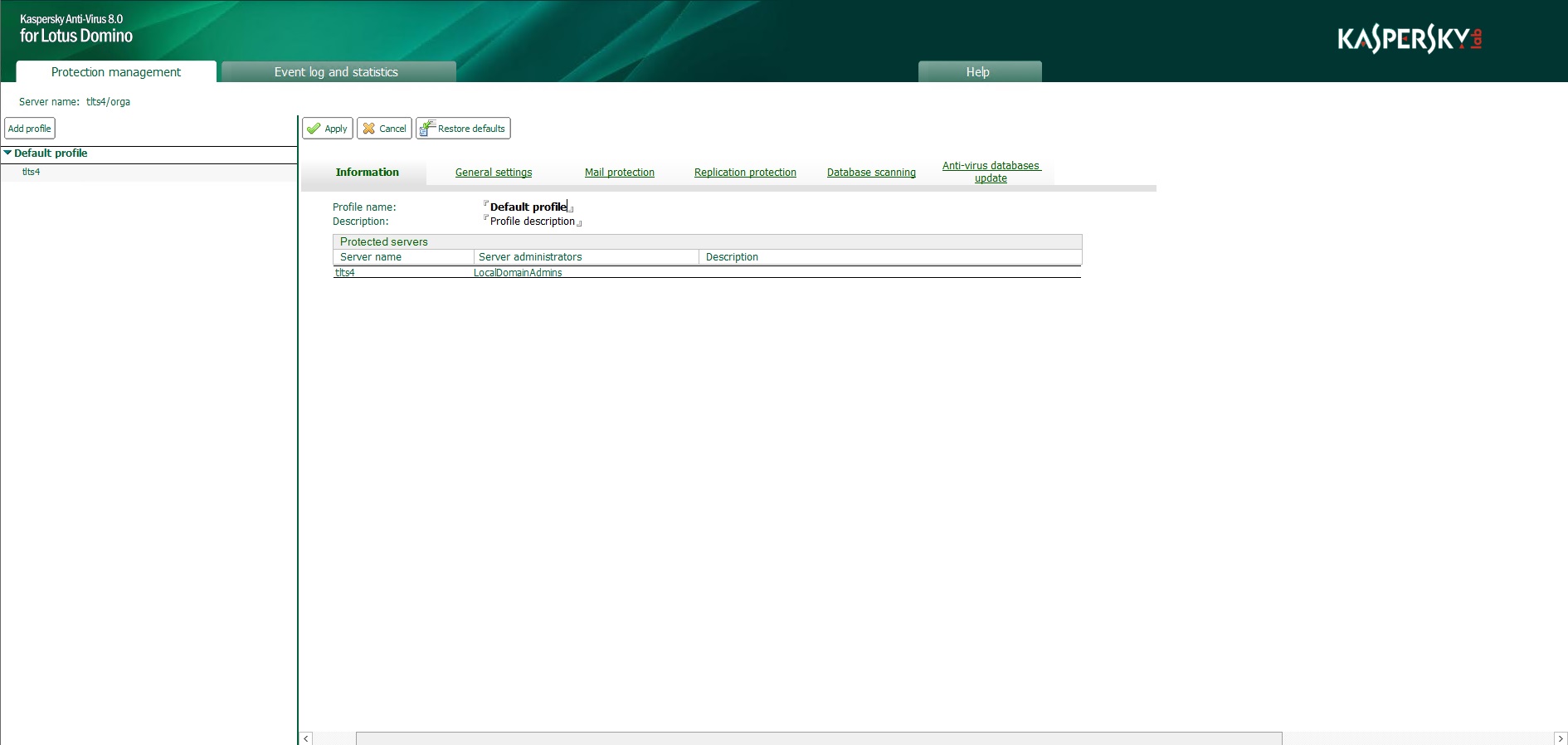
Configuring profile settings
- If necessary, in the Description field enter additional information about the profile.
- In the action panel, click the Apply button to save the changes.
Information about the created profile is added to the replica of the Control Center database located on the server from which the database was opened. When the next replication takes place, the modified settings are applied across all other protected servers.
To delete a policy:
- Select the profile that you want to delete.
Before the profile is deleted, all servers must be moved to a different profile.
- In the action panel click the Delete button.
Information about the profile is added to the replica of the Control Center database located on the server from which the database was opened. When the next replication takes place, the modified settings are applied across all other protected servers.
You can delete the profile using the Delete function in the context menu or the Delete key. In this case, the profile is deleted when you close the Control Center database or press the F9 key.
Page top