Mapping ConnectWise Manage products to security applications
Set up mapping between Kaspersky Lab security applications and ConnectWise Manage products, so that usage information about Kaspersky Lab security applications appears in ConnectWise Manage as Agreement Additions.
On the Products tab of the Kaspersky Security Integration Tool for MSP window, you can map Kaspersky Lab security applications to ConnectWise Manage products. You can edit the existing mapping between security applications and products as well.
The list of available security applications differs depending on which Kaspersky Lab solution you use: Kaspersky Security Center or Kaspersky Business Hub.
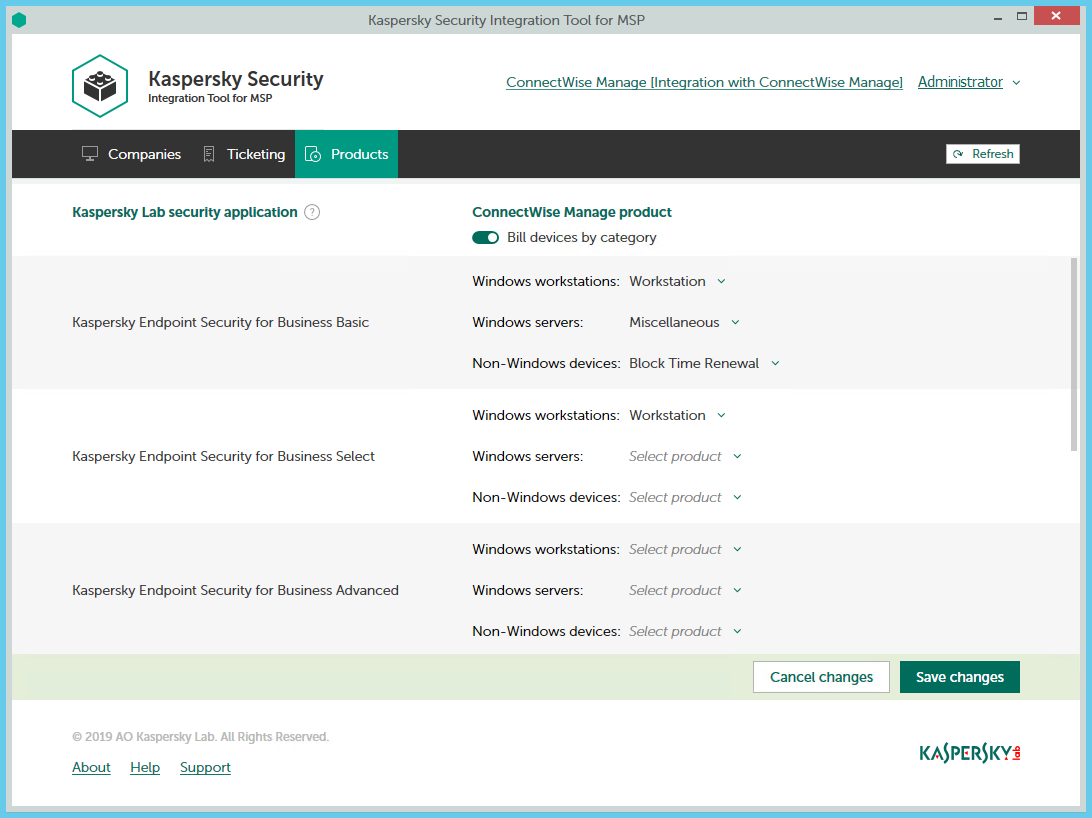
Mapping Kaspersky Lab security applications to ConnectWise Manage products
To set up mapping between Kaspersky Lab security applications and ConnectWise Manage products:
- In the Kaspersky Security Integration Tool for MSP window, click the Products tab.
- To differentiate the pricing policy for two types of devices (servers and workstations), use the Bill devices by category toggle button to turn on this feature.
Some Kaspersky Lab applications, for example, Kaspersky Endpoint Security Cloud Plus, use the per-user licensing model and do not support separate billing for servers and workstations. Such applications can be associated with a single ConnectWise Manage product only.
- Map Kaspersky Lab security applications in the Kaspersky Lab security application column to their equivalents in the ConnectWise Manage product column.
If the Bill devices by category feature is disabled, each Kaspersky Lab security application can be mapped to one ConnectWise Manage product only. Otherwise, map each Kaspersky Lab security application to three ConnectWise Manage products:
- In the Windows workstations drop-down list, select a ConnectWise Manage product. The price of this product will be used during billing for all of the workstations that use the license for the corresponding Kaspersky Lab security application.
- In the Windows servers drop-down list, select a ConnectWise Manage product. The price of this product will be used during billing for all of the servers that use the license for the corresponding Kaspersky Lab security application.
- In the Non-Windows devices drop-down list, select a ConnectWise Manage product. The price of this product will be used during billing for all of the non-Windows devices that use the license for the corresponding Kaspersky Lab security application.
- When you have finished mapping, click the Save changes button to save the mapping.