Integration scenario
This section describes the overall sequence of actions that you perform to integrate your Kaspersky Lab solution (Kaspersky Security Center or Kaspersky Business Hub) with ConnectWise Manage by means of Kaspersky Security Integration with ConnectWise Manage.
- Installing Kaspersky Security Integration with ConnectWise Manage.
Download Kaspersky Security Integration with ConnectWise Manage from the Kaspersky Lab web site and install it by using a standard Windows installation procedure.
- Preparing information for setting up integration.
Check the connection settings and additional prerequisites to successfully integrate your Kaspersky Lab solution with ConnectWise Manage. You will have to provide these parameters in the next steps of this scenario.
- Connecting Kaspersky Security Integration with ConnectWise Manage to your Kaspersky Lab solution.
Provide the parameters to connect Kaspersky Security Integration with ConnectWise Manage to your Kaspersky Lab solution:
- For Kaspersky Security Center, provide user credentials and server parameters.
- For Kaspersky Business Hub, provide the account credentials.
- Creating integration with ConnectWise Manage.
Provide the parameters for the new integration with ConnectWise Manage that is created during initial configuration. The integration parameters are the same for Kaspersky Security Center and for Kaspersky Business Hub.
- Adding virtual servers or companies to your integration.
Select virtual servers or companies to be integrated with ConnectWise Manage:
- For Kaspersky Security Center, select virtual servers to be mapped to ConnectWise Manage companies.
- For Kaspersky Business Hub, select companies to be mapped to ConnectWise Manage companies.
- Checking integration.
After you perform step 1 through step 5, Kaspersky Security Integration with ConnectWise Manage will be installed and set up. To verify the installation, open the Companies tab and make sure that your virtual servers / companies are displayed in the first column and that your ConnectWise Manage companies are available for selection in the second column.
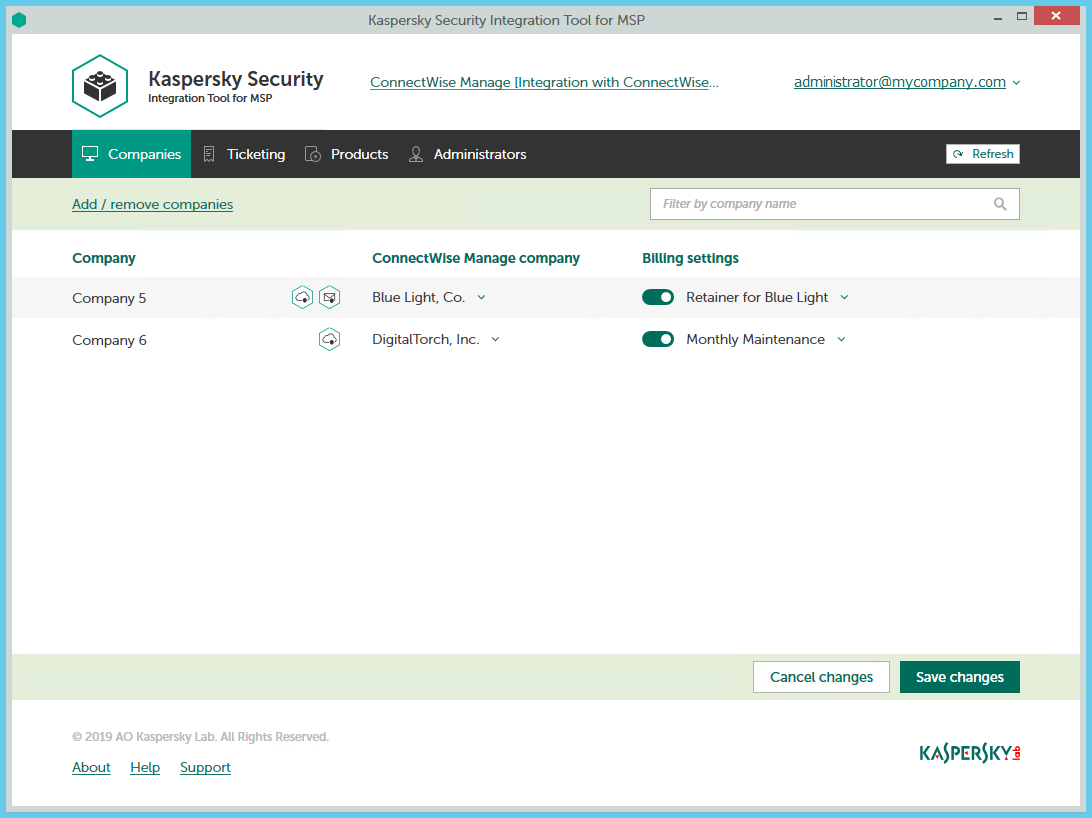
Kaspersky Security Integration Tool for MSP main window