Connecting to Kaspersky Security Center Administration Server
After Kaspersky Security Plug-in for ConnectWise Automate is installed, specify the connection settings for all Kaspersky Security Center Administration Servers. Connection settings can be specified in ConnectWise Automate, on the Kaspersky tab for each of the Administration Server computers. Kaspersky Security Plug-in for ConnectWise Automate uses the specified settings to connect to the Administration Servers and receive security information from them. This security information is then displayed on the Kaspersky dashboard.
Use the Settings tab to view and specify the connection settings for Kaspersky Security Center Administration Server.
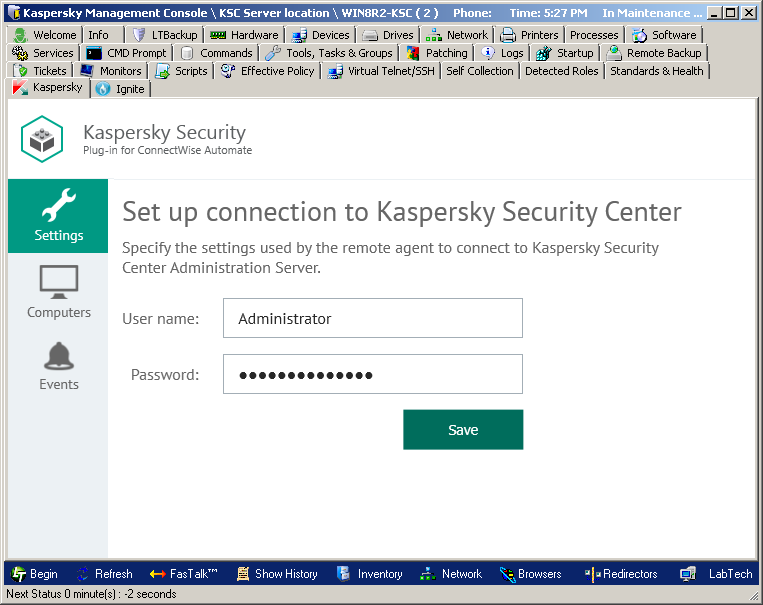
Connecting to Kaspersky Security Center Administration Server
Specify the following settings to connect to Kaspersky Security Center Administration Server:
- User name—User name to connect to Administration Server. This field cannot be blank.
- Password—Password to connect to Administration Server. This field cannot be blank.
If you changed any of the connection settings, click Save for your changes to take effect. The newly specified connection settings are then checked and saved. Usually, establishing a new connection takes several minutes.
The Administration Server connection settings you provided are stored in the ConnectWise Automate server database. The password is stored in encrypted form by Kaspersky Security Plug-in for ConnectWise Automate.