Creating a new integration
You can create a new integration in the Kaspersky Security Integration Tool for MSP window.
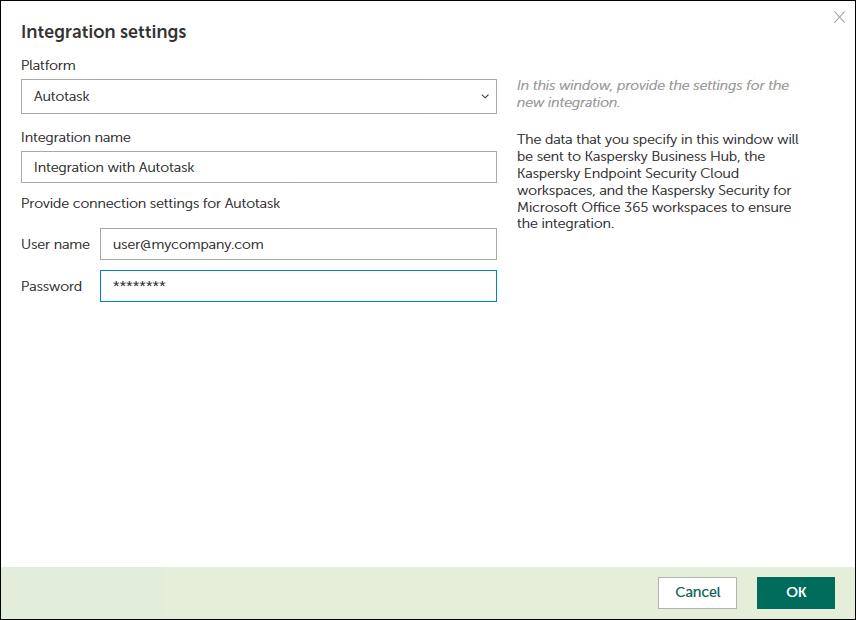
Creating a new integration
To create a new integration with Autotask:
- At the top of the Kaspersky Security Integration Tool for MSP window, click the name of the current integration.
- In the Integration Settings window that opens, click the New integration button.
A new Integration Settings window opens. The fields for the connection settings are blank.
- Specify the values for the following settings of the integration:
- Platform—Select the integration platform from the drop-down list. The list contains the names of all platforms that Kaspersky Security Center or Kaspersky Business Hub can be integrated with. For integration with Autotask, select Autotask.
- Integration name—Name of the new integration. This field cannot be blank. By default, the integration name is Integration with Autotask. The integration name is displayed in the Kaspersky Security Integration Tool for MSP window as a link that allows you to view and access the integration properties.
For an integration with Kaspersky Business Hub, click the View integration ID link under the integration name to view the identifier of the integration. You may have to provide this ID to Kaspersky Technical Support for diagnostics and troubleshooting.
- User name—User name to be used to log in to Autotask.
- Password—Password for the user name to be used to log in to Autotask.
- Click OK when you have finished specifying the integration settings.
The system validates the Autotask integration settings. If the settings you provide are correct, they are saved and then used by Kaspersky Security Integration with Autotask to gain access to Autotask.
A new integration with Autotask is created.
Page top