Deployment schema for cloud-based solution
Deploy Kaspersky Security Plug-in for ConnectWise Automate based on this schema if you use the cloud-based version of a Kaspersky solution—Kaspersky Endpoint Security Cloud.
The components of Kaspersky Security Plug-in for ConnectWise Automate are shown as orange rectangles in the following figure.
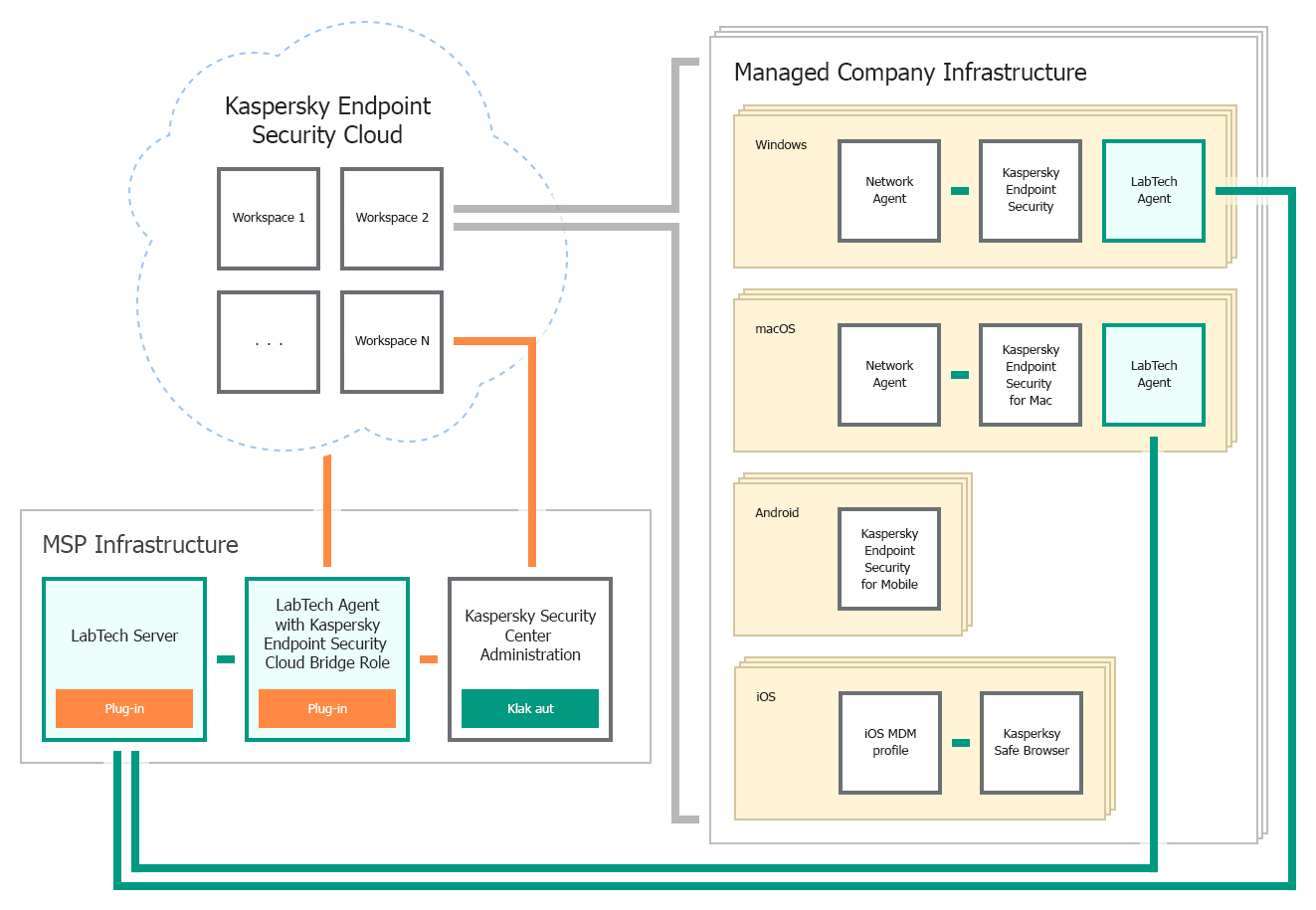
Deployment schema for cloud-based solution
The following list describes deployment prerequisites, deployment sequence, and data flow:
- First, Kaspersky Security Plug-in for ConnectWise Automate is installed on the computer, where ConnectWise Automate Server is installed.
- Kaspersky Security Plug-in for ConnectWise Automate is installed on a computer that has ConnectWise Automate Server installed and the "Cloud Bridge" role assigned. The "Cloud Bridge" role indicates that this computer interacts with Kaspersky Endpoint Security Cloud and connects ConnectWise Automate and Kaspersky Endpoint Security Cloud like a bridge.
- ConnectWise Automate Server exchanges data with the computers that have ConnectWise Automate Agents installed.
- Data from Kaspersky Endpoint Security Cloud workspaces is transferred to Kaspersky Security Plug-in for ConnectWise Automate and ConnectWise Automate through the "Cloud Bridge" computer.