Mapping accounts and enabling automatic billing
Use the Accounts tab in the Kaspersky Security Integration Tool for MSP window to set up and modify mapping between accounts in Tigerpaw and virtual servers or companies in your Kaspersky solution. To set up mapping, accounts must be created in Tigerpaw, while virtual servers must be added to Kaspersky Security Center Administration Server or companies must be created in Kaspersky Business Hub.
On the Accounts tab, you can also enable automatic billing for your Tigerpaw accounts. This means that information about the number of licenses for Kaspersky security applications provided during the current billing period can be updated regularly and automatically in Tigerpaw. Timely updating lets you prepare customer invoices more quickly and easily.
When you click the Accounts tab, a list is displayed, showing virtual servers or companies and their corresponding Tigerpaw accounts. You can add existing virtual servers or companies to the integration and map Tigerpaw accounts to them. You can also delete mapping between a virtual server or company and its corresponding account. In this case, neither the virtual server / company nor the account is deleted; instead, the link between them is broken.
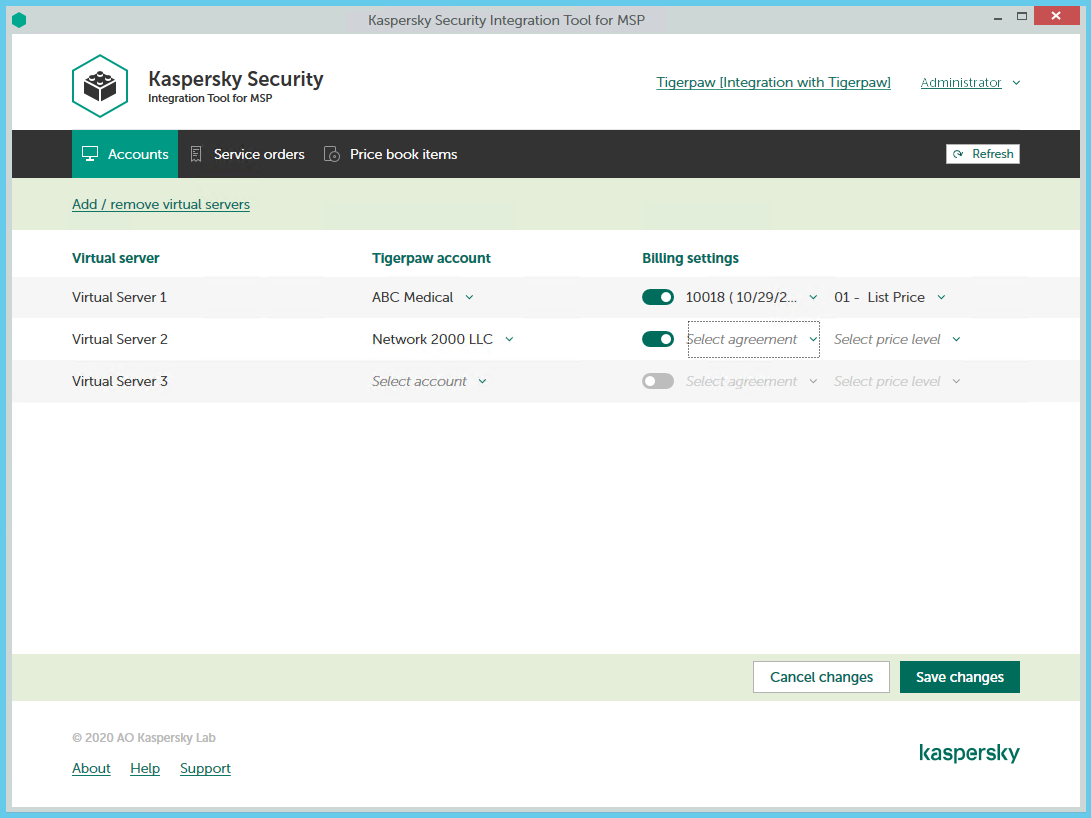
Mapping accounts and enabling automatic billing
The following sections explain how to add or remove virtual servers or companies to / from the integration and how to configure automatic billing.