Mapping Tigerpaw price book items to security applications
Set up mapping between Kaspersky security applications and Tigerpaw price book items, so that usage information about Kaspersky security applications appears in Tigerpaw as additional charges to the agreements of the accounts.
On the Price book items tab of the Kaspersky Security Integration Tool for MSP window, you can map Kaspersky security applications to Tigerpaw price book items. You can edit existing mapping between security applications and price book items as well.
The list of available security applications differs depending on which Kaspersky solution you use: Kaspersky Security Center or Kaspersky Business Hub.
Create price book items in Tigerpaw for the Kaspersky security applications that you provide to your clients before setting up mapping.
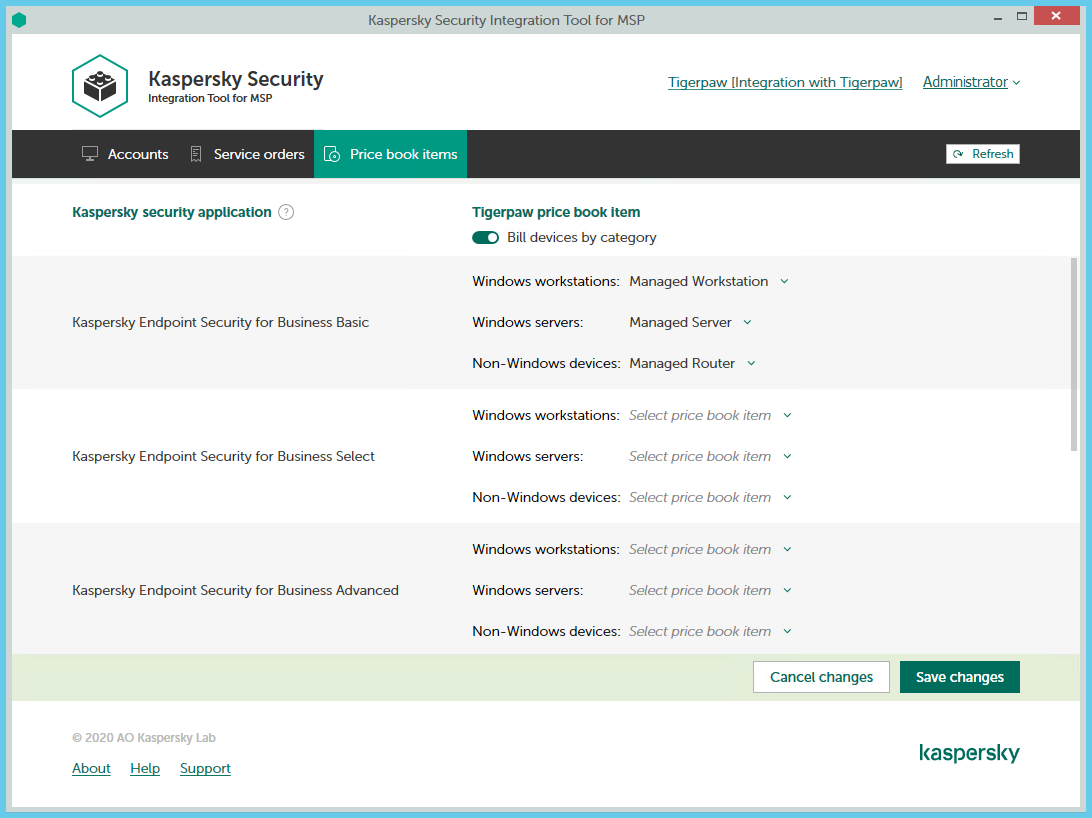
Mapping Kaspersky security applications to Tigerpaw price book items
To set up mapping between Kaspersky security applications and Tigerpaw price book items:
- In the Kaspersky Security Integration Tool for MSP window, click the Price book items tab.
- If you integrate Tigerpaw with Kaspersky Security Center and want to differentiate the pricing policy for three types of devices (Windows servers, Windows workstations, and non-Windows devices), switch the Bill devices by category toggle button.
- Map Kaspersky security applications in the Kaspersky security application column to Tigerpaw price book items in the Price book items column.
If the Bill devices by category feature is disabled, each Kaspersky security application can be mapped to one Tigerpaw price book item only. Otherwise, map each Kaspersky security application to three Tigerpaw price book items:
- In the Windows workstations drop-down list, select a Tigerpaw price book item. The price of this price book item will be used during billing for all of the workstations that use the license for the corresponding Kaspersky security application.
- In the Windows servers drop-down list, select a Tigerpaw price book item. The price of this price book item will be used during billing for all of the servers that use the license for the corresponding Kaspersky security application.
- In the Non-Windows devices drop-down list, select a Tigerpaw price book item. The price of this price book item will be used during billing for all of the non-Windows devices that use the license for the corresponding Kaspersky security application.
- When you have finished with mapping, click the Save changes button to save the mapping.