About the Computers tab
The Computers tab displays a list of all computers managed by ConnectWise Automate.
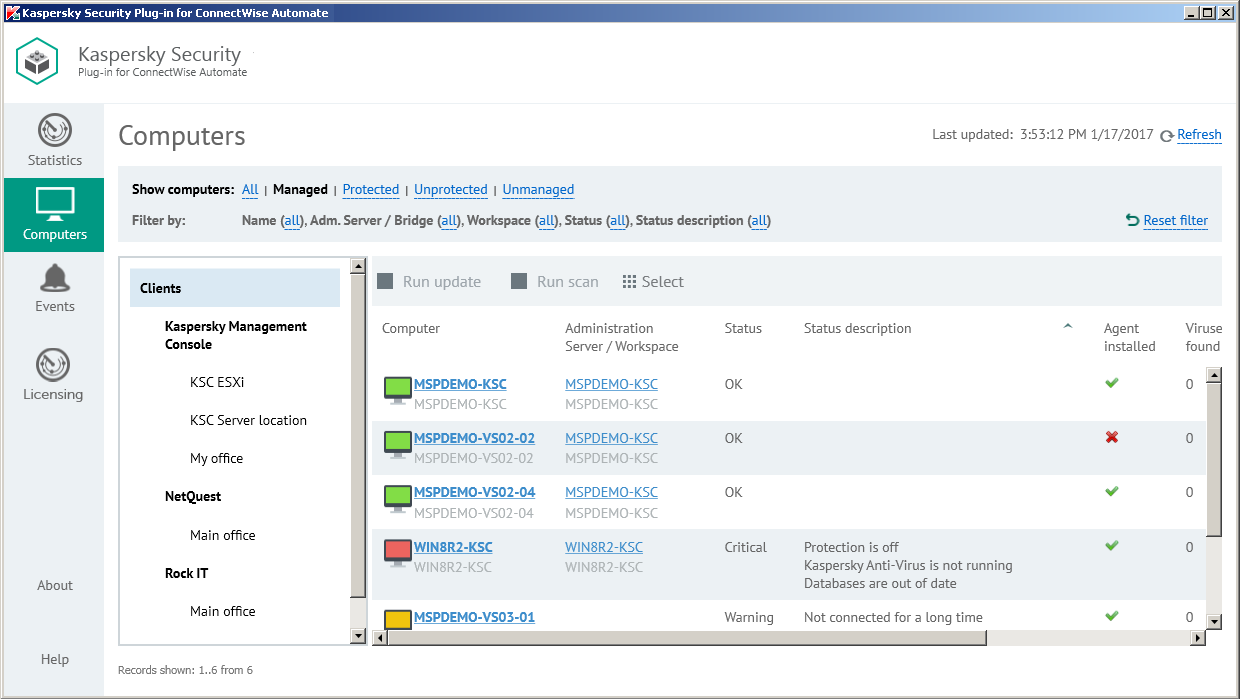
Viewing computer information
Click the Computers tab to view information, provided by the Kaspersky Lab solution, about protection of the computers in your network. You can use the left navigation tree and the set of filters to quickly find required computers, for example, those installed in a specific location or with a specific protection status.
Filters in the top pane allow convenient searching of computers. You can filter the computers by management and protection states, name, and status. To restrict your computer selection and to view only the computers with selected properties, apply several filters at the same time. Every time you open the Computers tab, the previously used filter settings are restored—there is no need to set up filters again.
Use the navigation tree to display the computers of a specific client or location. Do one of the following:
- Click the Clients node to display all the computers.
- Click the name of a specific client to display the computers of this client.
- Click the name of a specific location to display the computers in this location.
Information about the computers is displayed as a table. You can sort information in the table by any of the table columns by clicking the column header. For each computer you can find the following information:
- Computer—Name of the computer. The computer name can be different in ConnectWise Automate and in the Kaspersky Lab solution. The computer name for ConnectWise Automate is displayed above and the name for Kaspersky Security Center / Kaspersky Endpoint Security Cloud is displayed below. When you click the computer name, the Computer Management screen of ConnectWise Automate Control Center is displayed for this computer.
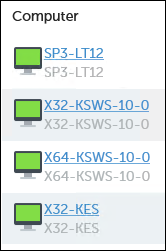
Computer names
- Administration Server / Workspace—The content of this field depends on which Kaspersky Lab solution you use:
- If you use Kaspersky Security Center, this field shows the computer name of the Administration Server that manages the selected computer. The Administration Server computer name can be different in ConnectWise Automate and in Kaspersky Security Center. The Administration Server computer name for ConnectWise Automate is displayed on the first line of the entry and the name for Kaspersky Security Center on the second line. When you click the computer name, the Computer Management screen of ConnectWise Automate Control Center is displayed for this computer.
- If you use Kaspersky Endpoint Security Cloud, this field shows the name of the Kaspersky Endpoint Security Cloud workspace to which the selected computer belongs.
- Status—Current protection status of the managed computer. If the computer is not managed by Kaspersky Security Center or Kaspersky Endpoint Security Cloud, this field is blank.
- Status description—Detailed description of the problems detected on the selected computer, if the computer status differs from OK. If the computer is not managed by Kaspersky Security Center or Kaspersky Endpoint Security Cloud, this field is blank.
- Agent installed—Yes, if Kaspersky Security Center Network Agent is installed on the selected computer; otherwise, No.
- Viruses found—Number of viruses found on the selected computer. If the computer is not managed by Kaspersky Security Center or Kaspersky Endpoint Security Cloud, this field is blank.
- Last scan—Date and time when a scan of the selected computer was last performed. If the computer is not managed by Kaspersky Security Center or Kaspersky Endpoint Security Cloud, this field is blank.
- Database issued—Date and time when anti-virus databases on the selected computer were issued. If the computer is not managed by Kaspersky Security Center or Kaspersky Endpoint Security Cloud, this field is blank.
- Last information update—Date and time when information on a computer was last updated in Kaspersky Security Center or Kaspersky Endpoint Security Cloud. If more than five days passed since the date when information on a computer was last updated, this computer is deleted from the ConnectWise Automate database and is no longer displayed in the computer list.
When you select a computer or a group of computers in the table, its properties are displayed in the Statistics and commands pane on the right side of the screen. You can run a virus scan and anti-virus database update task in the Statistics and commands pane for the selected computer or group.
In addition to the properties in the table, the following computer properties and actions are displayed in the Statistics and commands pane:
- Commands—Click one of the links in this group to scan the computer for viruses or update the anti-virus databases on the computer.
- Client—Name of the ConnectWise Automate client that the computer belongs to.
- Location—Name of the ConnectWise Automate location that the computer belongs to.
You can view which problems on the computers require your attention. For this purpose, select the computers you are interested in. The problems detected on these computers are displayed in the Detected problems field in the Statistics and commands pane, accompanied by the total number of computers selected.