Advanced filter of events
Advanced filter enables you to filter the list of events and to search for events that match specific criteria. For example, you can view only events that occurred during the last day, or events that occurred on a particular computer, or that occurred at a particular client company.
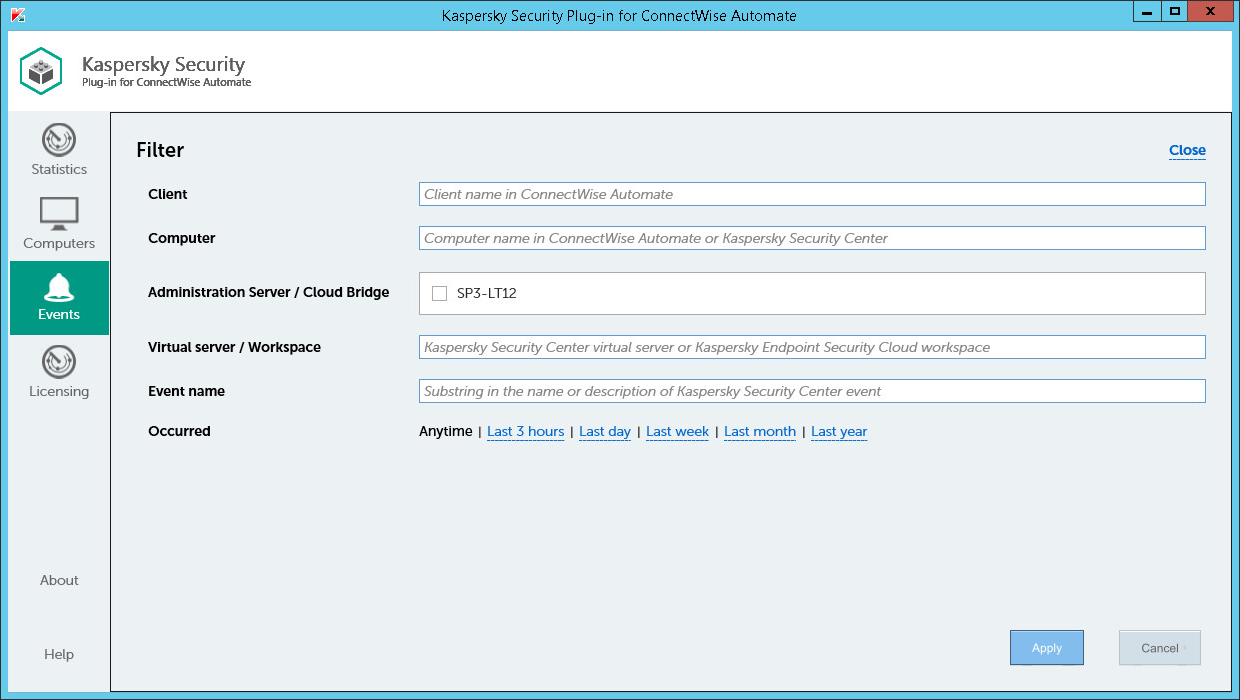
Advanced filter for events
To apply advanced filter to the list of events:
- Click the Events tab.
- Click the value within the parentheses next to one of the field names in the Filter by section.
- In the Filter window specify the following criteria:
Field
How to set up a filter
Client
To filter the list of events by client, type any part of the client name in this field.
Computer
To filter the list of events by computer name, type any part of the computer name in this field; either the ConnectWise Automate computer name or a computer name in Kaspersky Security Center or Kaspersky Endpoint Security Cloud can be used.
Administration Server / Cloud Bridge
To filter the list of events by Administration Server (if you use Kaspersky Security Center), or by Cloud Bridge (if you use Kaspersky Endpoint Security Cloud), select the check boxes next to the required Administration Servers or Cloud Bridges.
Virtual server / Workspace
To filter the list of events by virtual server (if you use Kaspersky Security Center), or the workspace (if you use Kaspersky Endpoint Security Cloud), type any part of the virtual server or workspace name in this field.
Event name
To filter the list of events by name, type any part of the event name or description in this field.
Occurred
To filter the list of events by occurrence time, click one of the occurrence intervals. Click Anytime to display all the events.
- Click Apply.
Only the selected events are displayed.
- On the Events tab, click Reset filter to display all the events.