Importing the Kaspersky Scan Engine Docker image in Microsoft ACR
This section explains how to import the Kaspersky Scan Engine Docker image in Microsoft Azure Container Registry (hereinafter referred to as Microsoft ACR).
To import the Kaspersky Scan Engine Docker image in Microsoft ACR:
- In the Microsoft Azure management console, select Container registries.
- Click Create.
The window for configuring registry parameters opens.
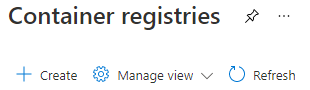
Container registries window
- Select the resource group that will contain the new registry.
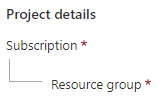
Project details
- In the Registry name field, specify the name of the registry, for example
kasperskyScaneEngine. - In the Location drop-down list, select the region for the new registry.

Instance details
- In the SKU drop-down list, select the pricing option. For information about pricing options, see https://azure.microsoft.com/en-us/pricing/details/container-registry/.
- Optionally, specify other settings.
- Click Create.
- On the computer where Docker is installed and the archive with the Kaspersky Scan Engine Docker image is downloaded, load the image to the local Docker storage.
For the instructions on how to load the Docker image, refer to section "Part 2. Running Kaspersky Scan Engine in Docker".
- On the same computer, install and configure the Azure Command Line Interface utility (hereinafter referred to as Azure CLI).
For the instructions on how to install and configure the Azure CLI utility, refer to the Azure documentation:
In Azure CLI, perform authentication to access Azure Container Registry:
az login
az acr login --name <registry-name>
where
<registry-name>is the name of the new registry.The name of the registry must not contain uppercase letters.
- Add a tag to the Kaspersky Scan Engine Docker image, by using the following format:
docker tag kaspersky/scanengine_{httpd|icapd}:{KSE_VERSION} <registry-name>.azurecr.io/scanengine_{httpd|icapd}:{KSE_VERSION}
Example:
docker tag kaspersky/scanengine_httpd:2.0.0.1157 kasperskyscanengine.azurecr.io/scanengine_httpd:2.0.0.1157
The name of the registry must not contain uppercase letters.
- Import the Kaspersky Scan Engine Docker image to Microsoft ACR:
docker push <registry-name>.azurecr.io/scanengine_httpd:{KSE_VERSION}
Example:
docker push kasperskyscanengine.azurecr.io/scanengine_httpd:2.0.0.1157
After these actions are performed, the Kaspersky Scan Engine Docker image for HTTP or ICAP mode will be displayed in Microsoft ACR.
You can find all imported containers in the Repositories section of the Container registries service in Microsoft Azure.
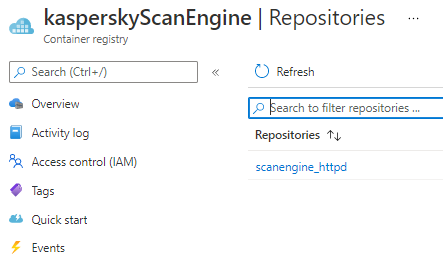
Repositories overview
Page top