Changing an email address
To change your email address in the settings of your account in Kaspersky Business Hub:
- In Kaspersky Endpoint Security Cloud Management Console, click the link containing your account name, and then select Manage user account.
The My Profile window of the Kaspersky Account portal opens.
- Click the Change your email address link (see the figure below).
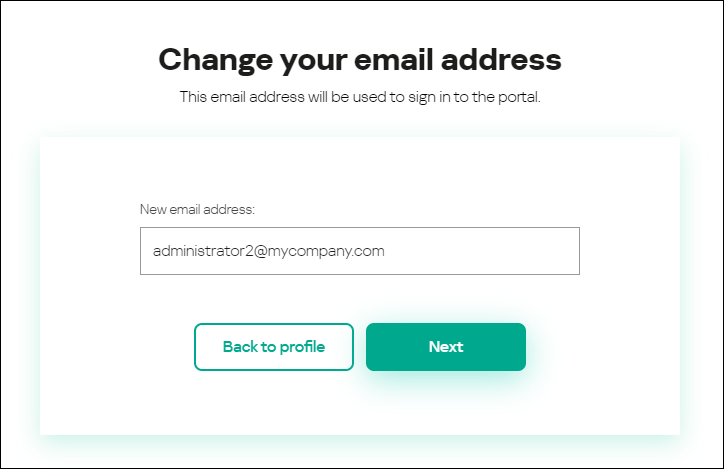
Changing the email address in the settings of an account in Kaspersky Business Hub
- In the New email address entry field, enter your new email.
Please enter the address carefully. If you enter an invalid address, you will not be able to proceed to your account and use Kaspersky Endpoint Security Cloud Management Console.
- Click the Next button.
- In the Enter your current password window that opens, specify the password of your account in Kaspersky Business Hub, and then click the Next button.
- A message from Kaspersky is sent to the email address that you specified. The message contains a one-time security code.
Open the email message, and then copy the one-time security code that it contains.
- Return to Kaspersky Account, and then paste the code to the entry field.
- Go back to Management Console by clicking the Go back to Kaspersky Endpoint Security Cloud link or exit the portal by clicking the Account → Sign out link.
Your email address is now changed in the Kaspersky Business Hub account settings and in the My Kaspersky account settings. A message is sent to your new email address to notify you that your email address for gaining access to the account has been changed. The next time you sign in to Kaspersky Business Hub, you will have to specify your new email address.
Page top