Signing in to Kaspersky CyberTrace Web
Kaspersky CyberTrace Web requires authentication. Unauthenticated users are redirected to the sign in page. You can perform authentication by providing a valid local or domain user name and password.
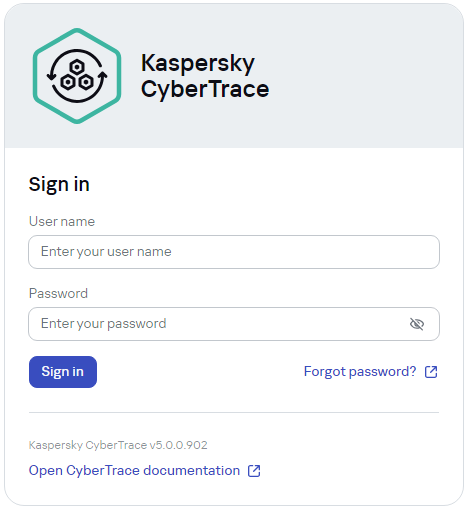
Sign in page
To access Kaspersky CyberTrace Web as a domain user, enable and configure the usage of domain user accounts and LDAP authentication.
If you have not used Kaspersky CyberTrace Web in more than five minutes, your session expires and you must sign in again.
If you fail to sign in with your user name five times in a row, you have to wait 60 seconds to try again.
Credentials
After Kaspersky CyberTrace is installed, you can use the default credentials to sign in to Kaspersky CyberTrace Web.
To access Kaspersky CyberTrace from an Analyst account, ask your Administrator for credentials.
I forgot my password
Your possible actions depend on your role.
Changing the password
If you are signed in, you can change your account password at any time.
When you are signed in as a domain user, you cannot change the password by using Kaspersky CyberTrace Web.
To change your account password,
- In the lower-left corner of the page, click the user (
) icon and your name, and then click Change password.
- In the Current password field, specify your current password.
- In the New password and Confirm password fields, specify your new password.
The password must contain 6 to 30 ASCII characters: there must be at least one uppercase Latin letter, one lowercase Latin letter, one digit, and one character of another type (for example, a comma, an exclamation mark, or a number sign). The new password cannot match the current one.
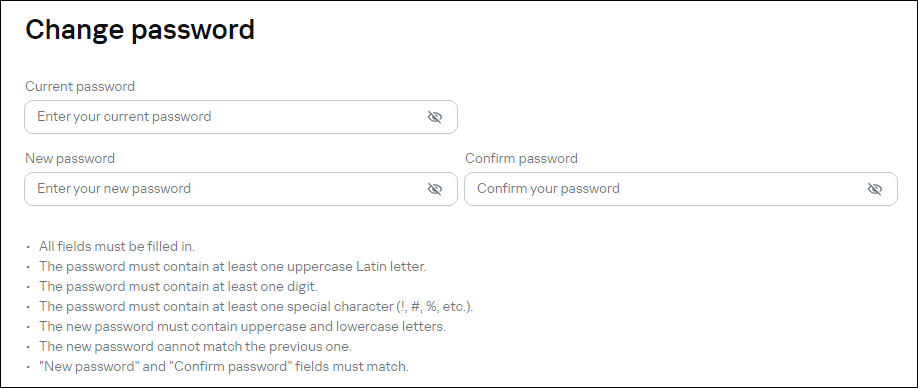
Change password page