Kaspersky Endpoint Security 12.2 for Windows
- Čeština (Česká republika)
- Deutsch
- Español (España)
- Español (México)
- Français
- Italiano
- Magyar (Magyarország)
- Nederlands (Nederland)
- Polski (Polska)
- Português (Brasil)
- Português (Portugal)
- Română (România)
- Tiếng Việt (Việt Nam)
- Türkçe (Türkiye)
- Русский
- العربية (الإمارات العربية المتحدة)
- 한국어 (대한민국)
- 简体中文
- 繁體中文
- 日本語(日本)
- Čeština (Česká republika)
- Deutsch
- Español (España)
- Español (México)
- Français
- Italiano
- Magyar (Magyarország)
- Nederlands (Nederland)
- Polski (Polska)
- Português (Brasil)
- Português (Portugal)
- Română (România)
- Tiếng Việt (Việt Nam)
- Türkçe (Türkiye)
- Русский
- العربية (الإمارات العربية المتحدة)
- 한국어 (대한민국)
- 简体中文
- 繁體中文
- 日本語(日本)
Contents
Online mode for granting access
You can grant access to a blocked device in online mode only if Kaspersky Security Center is deployed in the organization and a policy has been applied to the computer. The computer must have the capability to establish a connection with the Administration Server.
A user requests access to a blocked device as follows:
- Connect the device to the computer.
Kaspersky Endpoint Security will show a notification stating that access to the device is blocked (see the figure below).
- Click the Request access link.
This opens a window with a message for the administrator. This message contains information about the blocked device.
- Click Send.
The administrator will receive a message containing a request to provide access, for example, by email. For more details about processing the requests of users, please refer to the Kaspersky Security Center Help. After adding the device to the trusted list and updating Kaspersky Endpoint Security settings on the computer, the user will receive access to the device.
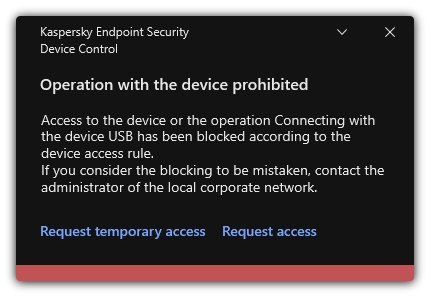
Device Control notification
Page top