Network Control section
In the Network Control section of the application web interface (see the figure below), you can manage Network Control rules.
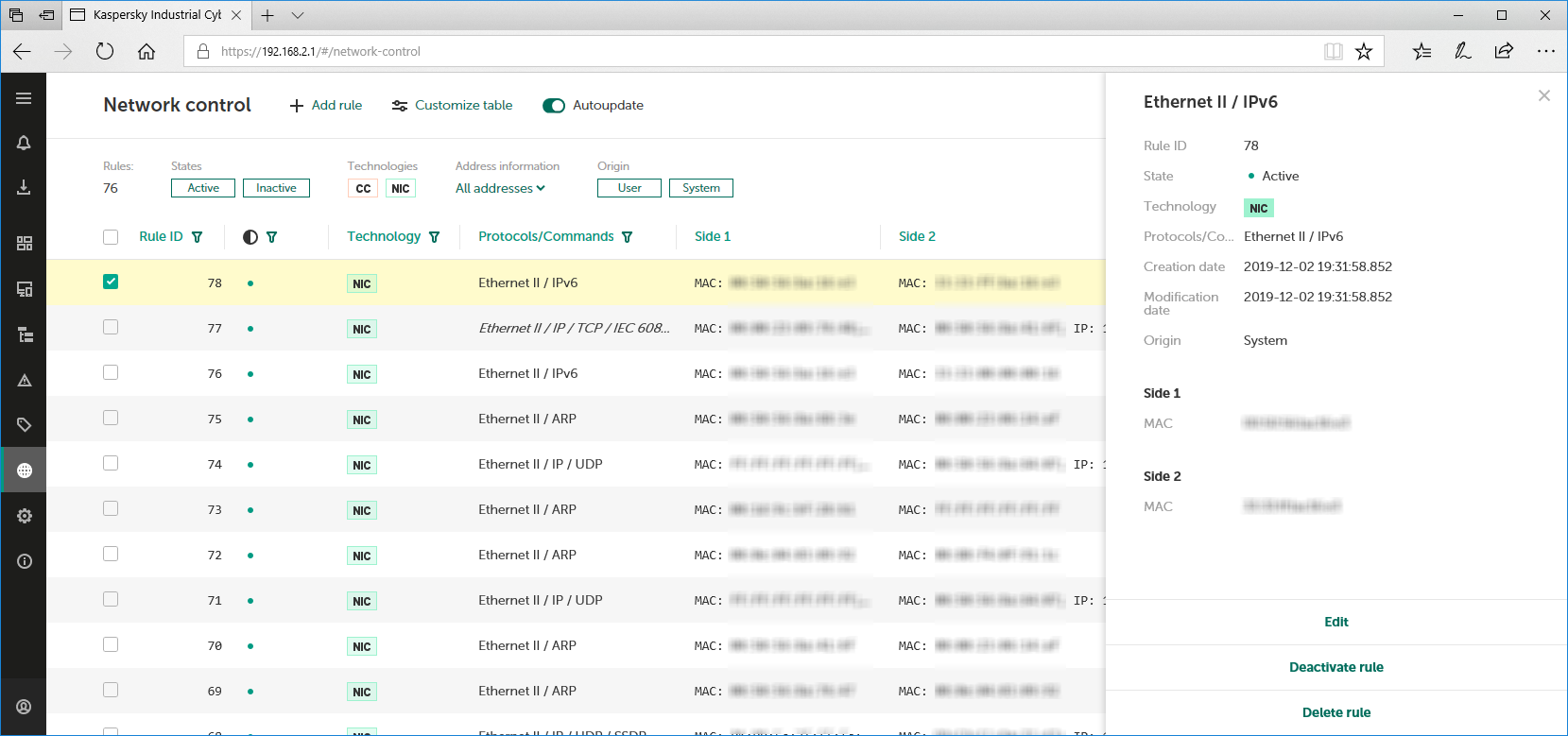
Network Control section
The upper part of the Network Control section has a toolbar containing the following elements for managing the table of Network Control rules:
- Add rule – creates a new Network Control rule.
- Customize table – opens a window for configuring how the Network Control rules table is displayed. In this window, you can specify the columns to display and change the order in which they are displayed.
- Autoupdate – enables and disables automatic update of the rules table.
- Refresh – appears in the upper part of the Network Control section if autoupdate of the rules table is disabled.
- Search field – lets you enter a query to search the rules table.
- Rules – displays the total number of Network Control rules (including rules that are not currently displayed).
- States – groups buttons for filtering rules by state.
- Technologies – groups buttons for filtering rules by technology: Command Control (CC) and Network Integrity Control (NIC).
- Address information – lets you configure filtering of rules based on the address information contained in the rules.
- Origin – groups buttons for filtering rules by origin.
- Clear filter – resets the defined rules filter and search settings to their default state. The button is displayed if search or filter settings are defined.
The network control rules table is located in the main part of the Network Control section. The table contains the columns specified during configuration of the displayed columns. You can sort and filter rules based on values in the columns.
When one or multiple rules are selected, the details area opens in the right part of the web interface window. This area contains information about the selected rules and the tools for managing them.
Page top