Assets section
In the Assets section of the application web interface (see the figure below), you can view and edit information about known assets.
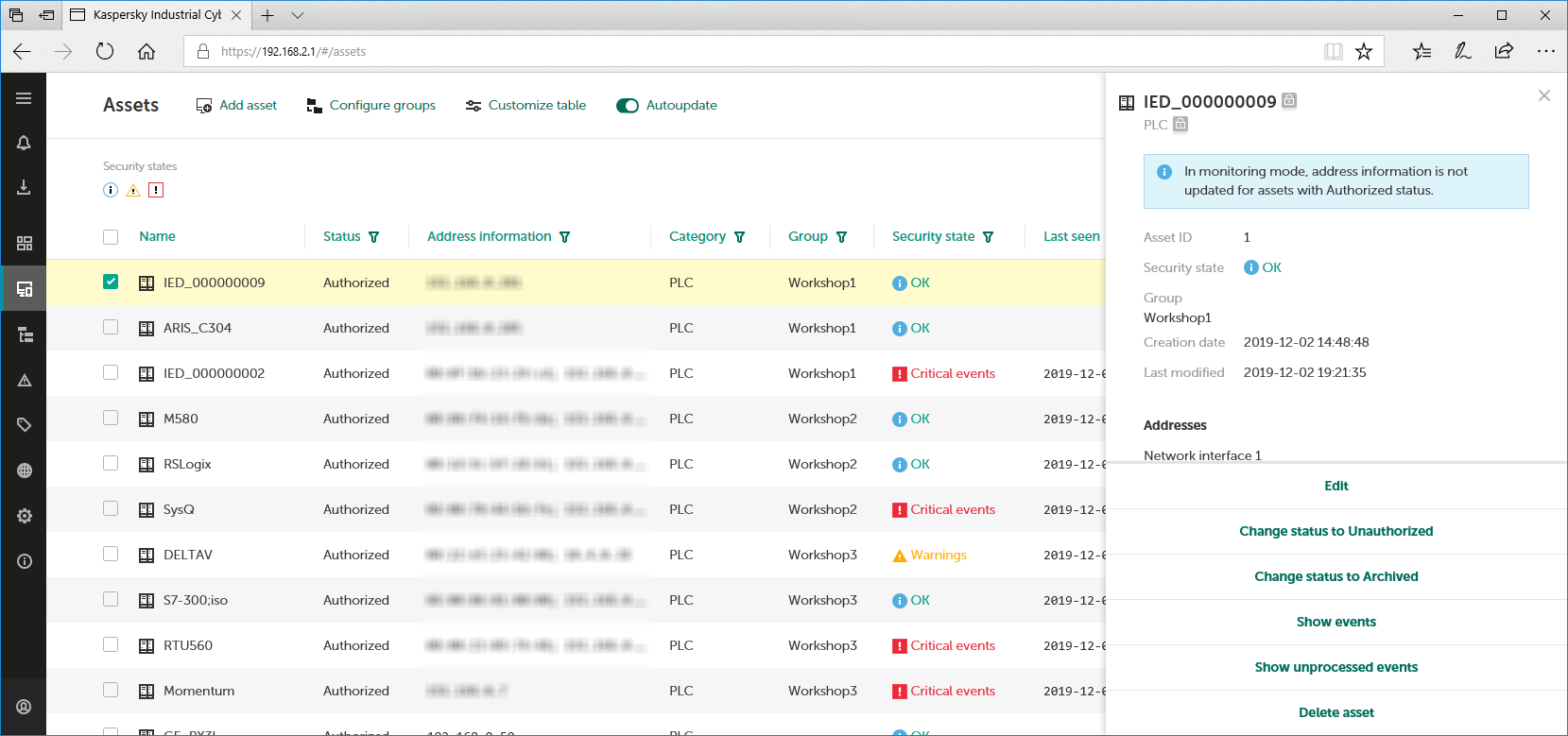
Assets section
The upper part of the Assets section has a toolbar containing the following elements for managing the assets table:
- Add asset – adds a new asset to the table.
- Configure groups – opens a window for creating an asset group tree. In this window, you can add or remove asset groups, arrange them in the tree, and rename them.
- Customize table – opens a window for configuring how the assets table is displayed. In this window, you can specify the columns to display and change the order in which they are displayed.
- Autoupdate – enables and disables automatic update of the assets table.
- Search field – lets you enter a query to search the assets table.
- Security states – groups buttons for selecting the option to filter assets by security state.
- Clear filter – resets the defined assets filter and search settings to their default state. The button is displayed if search or filter settings are defined.
The assets table is located in the main part of the Assets section. The table contains the columns specified during configuration of the displayed columns. You can sort and filter rules based on values in the columns.
When one or multiple assets are selected, the details area opens in the right part of the web interface window. This area contains information about the selected assets and the tools for managing them.
Page top