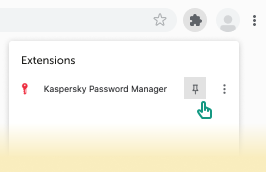Prepare Google Chrome and chromium-based browsers for Kaspersky Password Manager
Kaspersky Password Manager cannot automatically turn off the build-in password manager in Chrome and chromium-based browsers. Please manually turn off the autosave and autofill settings in your browser to avoid performance issues in the Kaspersky Password Manager extension.
 The following actions must be performed in the browser settings to ensure that the extension functions correctly.
The following actions must be performed in the browser settings to ensure that the extension functions correctly.
Step 1. Pin the extension icon
The extension icon is pinned by default only in the Vivaldi browser. If you use another chromium-based browser, manually pin it for quick access. To do this, open the browser and click the Extensions button on the toolbar A pop-up window appears. Pin the extension by clicking the pin icon |
|
Step 2. Turn off the browser's autofill feature (Kaspersky Password Manager will save and autofill your data instead)
Google Chrome
The following settings need to be manually turned off in the Google Chrome settings:
- Open Google Chrome.
- Go to Settings, and select Autofill in the left menu.
- Turn off the following options:
- Go to the Password Manager section and disable the Offer to save passwords option to turn off the browser's built-in autosave and autofill for passwords.
- Go to the Payment methods section and disable the Save and fill payment methods option to turn off the browser's built-in autosave and autofill for payment methods.
- Go to the Addresses and more section and disable the Save and fill addresses option to turn off the browser's built-in autosave and autofill for addresses.
Microsoft Edge based on Chromium
The following settings need to be manually turned off in the Edge Chromium settings:
- Open Edge Chromium.
- Go to Settings, and select Profiles in the left menu.
- Turn off the following options:
- Go to the Passwords section and disable the Automatically save passwords option to turn off the browser's built-in autosave and autofill for passwords.
- Go to the Payment info section and disable the Save and fill payment info option to turn off the browser's built-in autosave and autofill for payment methods.
- Go to the Personal info section and disable the Save and fill basic info and Save and fill custom info option to turn off the browser's built-in autosave and autofill for addresses.
Having difficulty installing the extension in Chrome or chromium-based browsers?
1. Install the extension
To install the extension, see Install Kaspersky Password Manager extensions.
2. Enable the extension
Make sure the extension is enabled. If it isn't, the browser will show the following pop-up message:
This item has been disabled in Chrome. Enable this item
Go to the Chrome Web Store and click the Enable this item button.
Page top