Upgrading Kaspersky Security Center Linux by using the installation file
To upgrade Administration Server from a previous version (starting from version 13) a new version (for example, to the latest), you can install a new version over an earlier one by using the Kaspersky Security Center Linux installation file.
To upgrade an earlier version of Administration Server to a new version by using the installation file:
- Download the Kaspersky Security Center Linux installation file with a full package for the new version from the Kaspersky website:
- For devices running an RPM-based operating system—ksc64-<version number>.x86_64.rpm
- For devices running a Debian-based operating system—ksc64_<version number>_amd64.deb
- Upgrade the installation package by using a package manager that you use on your Administration Server. For example, you can use the following commands in the command-line terminal under an account with root privileges:
- For devices running an RPM-based operating system:
$ sudo yum install ./ksc64-<
version number>.x86_64.rpm - For devices running a Debian-based operating system:
$ sudo apt-get install ./ksc64_<
version number>_amd64.deb
After the command has been successfully executed, the /opt/kaspersky/ksc64/lib/bin/setup/postinstall.pl script is created. The message about that is displayed in the terminal.
- For devices running an RPM-based operating system:
- Under an account with root privileges, run the /opt/kaspersky/ksc64/lib/bin/setup/postinstall.pl script to configure the upgraded Administration Server.
- Read the License Agreement and Privacy Policy, which appear in the command-line terminal. If you agree with all of the terms of the License Agreement and Privacy Policy:
- Enter 'Y' to confirm that you have fully read, understood, and accept the terms and conditions of the EULA.
- Enter 'Y' again to confirm that you have fully read, understood, and accept the Privacy Policy that describes the handling of data.
Installation of the application on your device will continue after you have entered 'Y' twice.
- Enter '1' to select the standard Administration Server installation mode.
The picture below shows the last two steps.
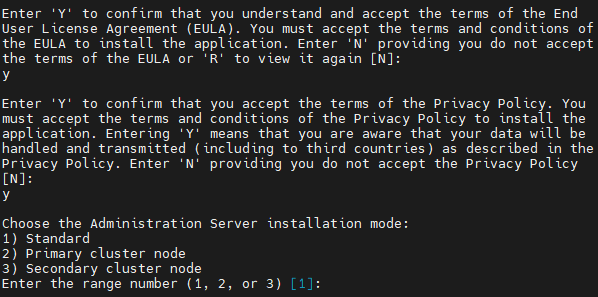
Accepting the terms of the EULA and the Privacy Policy, and selecting the standard Administration Server installation mode in the command-line terminal
Next, the script configures and finishes upgrading the Administration Server. During the upgrade, you cannot change the Administration Server settings adjusted before the upgrade.
- For devices on which the earlier version of Network Agent was installed, create and run the task for remote installation of the new version of Network Agent.
We recommend that you upgrade the Network Agent for Linux to the same version as Kaspersky Security Center Linux.
After completion of the remote installation task, the Network Agent version is upgraded.
Run the following commands on Linux-based assets to remove dependencies that are no longer needed:
- For Debian-based assets, run either of the following commands:
apt-get -y autoremoveapt -y autoremove
- For RPM-based assets, run either of the following commands:
dnf autoremoveyum autoremove
- For Debian-based assets, run either of the following commands: