Preparing to upgrade Kaspersky Secure Mail Gateway via the web interface
Before upgrading Kaspersky Secure Mail Gateway, you are strongly advised to make a copy of your Kaspersky Secure Mail Gateway virtual machine (a snapshot of the virtual machine in the hypervisor) to be able to return to the previous version of Kaspersky Secure Mail Gateway, if installation of the new version of Kaspersky Secure Mail Gateway fails.
Before taking a Kaspersky Secure Mail Gateway virtual machine snapshot, it is recommended to disable transmission or reception of messages by the mail agent of Kaspersky Secure Mail Gateway and power off the virtual machine.
To take a snapshot of a Kaspersky Secure Mail Gateway virtual machine:
- Start VMware vSphere Client.
- Select the virtual machine that you want to take a snapshot of.
- Open the menu by right-clicking.
- In the menu, select the Snapshot item and Take Snapshot sub-item (see figure below).
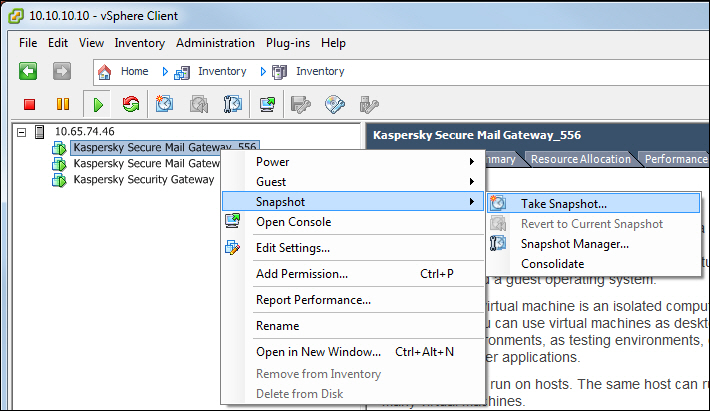
Snapshot of the virtual machine
The Take Virtual Machine Snapshot window opens (see figure below).
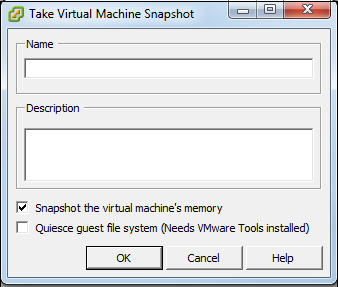
Input of virtual machine snapshot data
- In the Name field, enter the name of the virtual machine snapshot.
- In the Description field, enter a description of the virtual machine snapshot.
- Select the Snapshot the virtual machine's memory check box.
A snapshot of your virtual machine appears in the list of virtual machines in the left part of the main application window.
After you have taken a Kaspersky Secure Mail Gateway virtual machine snapshot, it is recommended to power on the virtual machine and start an update of Kaspersky Secure Mail Gateway.
See VMware vSphere Client manuals for details on managing virtual machines in VMware vSphere Client.