Connecting to the application web interface
If you connect to the web interface for the first time after installing the application, you will need to create a new cluster before you start.
You will be able to view and change various application settings depending on the account you are using to connect to the web interface.
The Local Administrator account created during installation of the application has the full set of permissions. Other application accounts cannot be created. However, if you have configured Single Sign-On (SSO) authentication, Active Directory domain users can connect to the web interface under their domain accounts in administrator mode or user mode and view available sections in accordance with permissions defined in the application.
To connect to the application web interface under the Local Administrator account:
- Enter the following address in your browser:
https://<IP address or fully qualified domain name (FQDN) of the Control node>This opens the web interface authorization page prompting you to enter the user name and password.
- In the User name field, enter the name of the administrator account.
For the Local Administrator account, enter
Administrator. - In the Password field, enter the administrator password.
The Local Administrator password is configured during application setup.
If you enter the wrong password five times, authorization using the Local Administrator account will be disabled for five minutes before you can try again. The capability for authorization under a domain account via the NTLM protocol will remain available.
- Click Log in.
This opens the main window of the application web interface.
To connect to the application web interface under a different user account:
Enter the following address in your browser:
https://<IP address or fully qualified domain name (FQDN) of the Control node>
If you configured authentication with Kerberos Single Sign-On, you only need to enter the address in FQDN format.
The rest of the authorization procedure depends on your answers to the following questions:
- Which protocol is being used for authentication?
- Is the computer in an Active Directory domain configured for SSO authentication?
The figure below shoes the authorization procedure depending on the factors listed above.
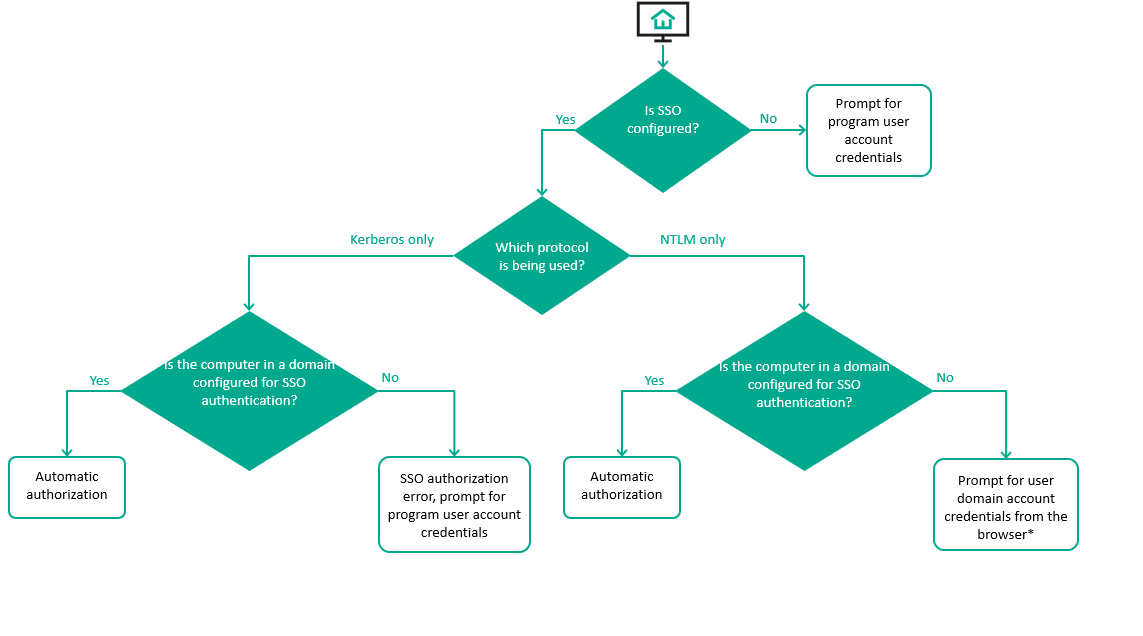
Authorization procedure when connecting to the web interface in user mode
* If you enter the wrong password five times when prompted by a browser for your user's domain account credentials, NTLM authentication will be disabled for five minutes. The capability for authorization under the Local Administrator account will remain available.
If the application is configured to use Kerberos and NTLM authentication simultaneously, the authorization procedure is as follows:
- Attempt to complete authorization using the Kerberos protocol.
- If unsuccessful, attempt to complete authorization using the NTLM protocol.
- If unsuccessful, you are prompted to enter the application user account credentials.
For automatic authorization to work correctly on computers that are members of an Active Directory domain that is configured to use SSO authentication, additional configuration is required in the operating system and in the browser settings.
If authorization is successful, the main window of the application web interface is opened. If the user has the permissions to access different web interface viewing modes, they will be able to switch between these modes.